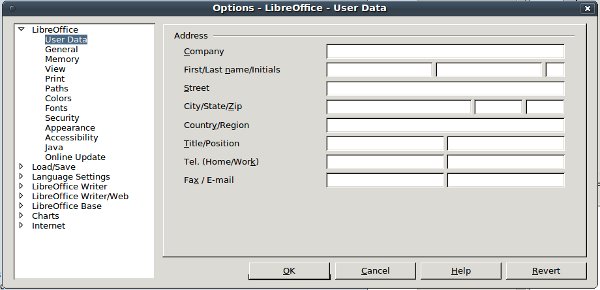Documentation/CheatSheets
TDF LibreOffice Document Liberation Project Community Blogs Weblate Nextcloud Redmine Ask LibreOffice Donate
Writer - Quick Reference Guide and Cheat-sheet.
Writer User Interface
Show a graphic with the User Interface and pointers to all of the parts with explanations on what each part if for.
List all of the optional toolbars that are available Display graphics of the "commonly used" toolbars and what each icon is for.
_ _ _ _ _ _ _ _ _ _ _ _ _ _ _ _ _ _ _ _ _ _ _ _ _ _ _ _ _ _ _ _ _ _ _ _ _ _ _ _ _ _ _ _ _ _ _ _ _ _ _ _ _ _ _
Supported Document file formats
List all of the file formats that can be Opened, Saved, Exported
Writer Document File Formats
| Open | Save | Export | Name of the Format |
|---|---|---|---|
| .odt | .odt | - - - - - | ODF Text Document's |
| .ott | .ott | - - - - - | ODF Text Document Template |
| .pdb | .pdb | - - - - - | AportisDoc (Palm) |
| .xml | .xml | - - - - - | DocBook |
| ? | - - - - - | - - - - - | Hangul WP 97 |
| .html | .html | - - - - - | HTML Document (OpenOffice.org Writer) |
| ? | - - - - - | - - - - - | Lotus WordPro Document |
| .docx | .docx | - - - - - | Microsoft Word 2007/2010 XML |
| .dotx | - - - - - | - - - - - | Microsoft Word 2007/2010 XML Template |
| .xml | .xml | - - - - - | Microsoft Word 2003 XML |
| .doc | .doc | - - - - - | Microsoft Word 97/2000/XP/2003 |
| .dot | - - - - - | - - - - - | Microsoft Word 97/2000/XP/2003 Template |
| .doc | - - - - - | - - - - - | Microsoft Word 6.0 / 95 |
| - - - - - | .doc | - - - - - | Microsoft Word 6.0 |
| - - - - - | .doc | - - - - - | Microsoft Word 95 |
| ? | - - - - - | - - - - - | Microsoft Word 95 Template |
| ? | - - - - - | - - - - - | Microsoft WinWord 5 |
| ? | - - - - - | - - - - - | Microsoft Works Document |
| .docx | .docx | - - - - - | Office Open XML Text |
| ? | - - - - - | - - - - - | Office Open XML Text Template |
| .sxw | .sxw | - - - - - | OpenOffice.org 1.0 Text Document |
| .stw | .stw | - - - - - | OpenOffice.org 1.0 Text Document Template |
| .fodt | .fodt | - - - - - | OpenDocument Text(Flat XML) |
| - - - - - | PDF - Portable Document Format (Writer) | ||
| .psw | .psw | - - - - - | Pocket Word |
| .rtf | .rtf | - - - - - | Rich Text Format |
| ? | - - - - - | - - - - - | StarWriter 1.0 |
| ? | - - - - - | - - - - - | StarWriter 2.0 |
| ? | - - - - - | - - - - - | StarWriter DOS |
| ? | - - - - - | - - - - - | StarWriter 3.0 - 5.0 |
| ? | - - - - - | - - - - - | StarWriter 3.0 - 5.0 Templates |
| ? | - - - - - | - - - - - | T602 Document |
| .txt | .txt | - - - - - | Text |
| .txt | .txt | - - - - - | Text Encoded |
| .uot | .uot | - - - - - | Unified Office Formatted text |
| ? | - - - - - | - - - - - | WordPerfect Document |
| - - - - - | - - - - - | .xml | Writer Layout XML |
| - - - - - | - - - - - | .html | XHTML |
| - - - - - | - - - - - | .xhtml | XHTML |
Graphics and Image formats supported with Insert - Picture
| .bmp | Windows Bitmap |
| .dxf | AutoCAD Interchange Format |
| .emf | Enhanced Metafile |
| .eps | Encapsulated PostScript |
| .gif | Graphic Interchange Format |
| .jpg | JPEG - Joint Photographic Exports Group |
| .met | OS/2 Metafile |
| .pbm | Portable Bitmap |
| .pcd | Kodak Photo CD (768x512) |
| .pcd | Kodak Photo CD (384x256) |
| .pcd | Kodak Photo CD (192x128) |
| .pct | Mac Pict |
| .pcx | Zsoft Paintbrush |
| .pgm | Portable Graymap |
| .png | Portable Network Graphic |
| .ppm | Portable Pixelmap |
| .psd | Adobe Photoshop |
| .ras | Sun Raster Image |
| .sgf | StarWriter Graphics Format |
| .sgv | StarDraw 2.0 |
| .svg | Scalable Vector Graphics |
| .svm | StarView Metafile |
| .tga | Truevision Targa |
| .tif | TIFF - Tagged Image File Format |
| .wmf | Windows Metafile |
| .xbm | X Bitmap |
| .xpm | X PixMap |
_ _ _ _ _ _ _ _ _ _ _ _ _ _ _ _ _ _ _ _ _ _ _ _ _ _ _ _ _ _ _ _ _ _ _ _ _ _ _ _ _ _ _ _ _ _ _ _ _ _ _ _ _ _ _
Formatting the Page
List and describe the options in Format>Page option
Formatting the Text
List and describe all of the Character, Text, and Paragraph formatting options
Advanced Document Formatting.
describe some of the advanced document formatting options, like "frames".
Adding / Formatting - Images and other files or objects in a document
describe how to insert images and other files and objects into a document
describe the formatting options for images and objects once it is in the document
Using Templates
List all of the standard Templates that are a part of the standard install of LibreOffice.
Describe how to use these templates.
Using the Extension Manager
Describe how to use the Extension Manager
How to add, remove, enable/disable the extensions
Describe what some extensions are "locked".
Working with the Tools - Options Menus.
LibreOffice
User Data
This is the area where the user "can" enter their personal information.
- Company
- First/Last name/Iniitials
- Street
- City/State/Zip
- Country/Region
- Title/Position
- Tel. (Home/Work)
- Fax / E-mail
General
Help
- □ Tips
- □ Help Agent
- □ Extended Tips
Open/Save dialoge
- □ Use LibreOffice dialogs
Print dialogs
- □ Use LibreOffice dialogs
Document status
- □ Print sets "document modified" status
- □ Allow to save document even when the document is not modified
Year (two digits)
- Interpret as years between 1930 and 2029
- □ Enable experimental (unstable) features
Memory
Heading text
View
Paths
Colors
Fonts
Security
Appearance
Accessibility
Java
Online Update
Load Save
- General
- VBA Properties
- Microsoft Office
- HTML Compatibility
Language Settings
- Languages
- Writing Aids
LibreOffice Writer
- General
- View
- Formatting Aids
- Grid
- Basic Fonts (Western)
- Table
- Changes
- Compatibility
- AutoCaption
- Mail Merge E-mail
LibreOffice Writer/Web
- View
- Formatting Aids
- Grid
- Table
- Background
LibreOffice Base
Charts
Internet
______________________________________________________________________________________
Keyboard Shortcuts
List all the useful keyboard shortcuts.
Controlling dialogs
Enter
Activates selected button. In most cases where no button is selected, Enter is equivalent to clicking OK.
Esc
Closes dialog without saving any changes made while it was open.
Spacebar
Checks an empty checkbox. Clears a checked checkbox.
Up, down arrow keys
Moves focus up and down a list. Increases or decreases value of a variable.
Right, left arrow keys
Moves focus horizontally within a section of a dialog.
Tab
Advances focus to the next section or element of a dialog.
Shift+Tab
Returns focus to the previous section or element in a dialog.
Alt+Down Arrow
Shows items in a drop-down list.
Stopping macros
Shift+Ctrl+Q Stops a running macro.
Function keys for Writer Shortcut keys
F1
Opens Writer Help at the Home page. Pressing F1 again, opens the home page of the active tab.
Shift+F1
Enables the extended help tips under the mouse pointer until the next click.
F2
Opens or closes the Formula Bar.
Ctrl+F2
Opens the Fields dialog.
Shift+F2
Enables tips for the currently selected command, icon or control
F3
Inserts the AutoText entry corresponding to the typed shortcut.
Ctrl+F3
Opens the AutoText dialog, where you can edit an AutoText entry or create a new entry from the selected text.
F4
Opens or closes the View Data Sources window.
Shift+F4
Selects the next frame.
F5
Opens or closes the Navigator.
Ctrl+Shift+F5
Opens the Navigator with cursor in page number field.
F7
Starts the spelling and grammar checker.
Ctrl+F7
Opens the Thesaurus.
F8
Turns Extension Selection mode on or off.
Ctrl+F8
Turns field shadings on or off.
Shift+F8
Turns Multiple Selection mode on or off.
Ctrl+Shift+F8
Turns Block Selection mode on or off.
F9
Updates fields.
Ctrl+F9
Shows or hides field names.
Shift+F9
Calculates Table.
Ctrl+Shift+F9
Opens a dialog for editing input fields and lists.
F10
See “Opening menus and menu items“
Ctrl+F10
Displays or hides nonprinting characters.
F11
Opens or closes the Styles and Formatting window.
Shift+F11
Creates a new style from a selection.
Ctrl+Shift+F11
Updates a style.
Shortcut keys Effect
F12
Turns paragraph numbering on or off.
Ctrl+F12
Inserts or edits a table.
Shift+F12
Turns bullets on or off.
Ctrl+Shift+F12
Turns numbering/bullets off.
Ctrl+A
Selects all content in a document, unless the cursor is in a table (see “Shortcut keys for tables in Writer” on page 9).
Ctrl+D
Double underlines selected text or text typed afterwards. Press again to turn off.
Ctrl+E
Centers the paragraph.
Ctrl+F
Opens the Find dialog.
Ctrl+Alt+F
Opens the Find and Replace dialog.
Ctrl+J
Justifies the paragraph.
Ctrl+L
Aligns the paragraph to the left.
Ctrl+R
Align the paragraph to the right.
Ctrl+M
Applies default formatting to the selection.
Ctrl+Shift+B
Subscripts selected text or text typed afterwards. Press again to turn off.
Ctrl+Shift+P
Superscripts selected text or text typed afterwards. Press again to turn off.
Ctrl+Y
Redoes last action.
Ctrl+5
Applies 1.5 line spacing to paragraph.
Ctrl+Plus Key(+)
Calculates the selected text and copies the result to the clipboard.
Ctrl+Hyphen(-)
Inserts a conditional hyphen.
Ctrl+Shift+Hyphen (-)
Inserts a non-breaking hyphen (not used for hyphenation).
Ctrl+Shift+X
Removes direct character formats from selected text.
Ctrl+/ (slash)
Inserts a no-width optional line break.
Ctrl+multiplication sign (*)
Runs macro field. (only on number pad)
Shortcut keys for Writer
Ctrl+Shift+Space
Inserts a non-breaking space (not used for hyphenation and not expanded if text is justified).
Shift+Enter
Inserts a line break without paragraph change.
Ctrl+Enter
Inserts a page break.
Ctrl+Shift+Enter
Inserts a column break in multi-column texts.
Alt+Enter
Inserts a new paragraph without numbering.
Alt+Enter
Inserts a new paragraph directly before or after a section or a table.
Arrow Left
Moves cursor to left.
Shift+Arrow Left
Moves cursor with selection to the left.
Ctrl+Arrow Left
Goes to beginning of word.
Ctrl+Shift+Arrow Left
Selects to the left word by word.
Arrow Right
Moves cursor to right.
Shift+Arrow Right
Moves cursor with selection to the right.
Ctrl+Arrow Right
Goes to start of next word.
Ctrl+Shift+Arrow Right
Selects to the right word by word.
Arrow Up
Moves up one line.
Shift+Arrow Up
Selects lines in an upwards direction.
Arrow Down
Moves cursor down one line.
Shift+Arrow Down
Selects lines in a downward direction.
Home
Goes to beginning of line.
Shift+Home
Goes and selects to the beginning of a line.
End
Goes to end of line.
Shift+End
Goes and selects to end of line.
Ctrl+Home
Goes to start of document.
Ctrl+Shift+Home
Goes and selects text to start of document.
Ctrl+End
Goes to end of document.
Ctrl+Shift+End
Goes and selects text to end of document.
Ctrl+PageUp
Switches cursor between text and header.
Ctrl+PageDown
Switches cursor between text and footer.
Insert
Turns Insert mode on or off.
Shortcut Keys Effect
PageUp
Moves up one screen page.
Shift+PageUp
Moves up one screen page with selection.
PageDown
Moves down one screen page.
Shift+PageDown
Moves down one screen page with selection.
Ctrl+Del
Deletes text to end of word.
Ctrl+Backspace
Deletes text to beginning of word.
Ctrl+Shift+Del
Deletes text to end of sentence.
Ctrl+Shift+Backspace
Deletes text to beginning of sentence.
Ctrl+Tab
Uses next suggestion with automatic word completion.
Ctrl+Shift+Tab
Use previous suggestion with automatic word completion.
Alt+W
In the spelling checker dialog: Calls back the original unknown word into the text box.
Ctrl+double-click
Docks or un-docks the Navigator, Styles and Formatting window
Ctrl+Shift+F10
other windows.
Shortcut keys for tables in Writer Shortcut Keys Effect
Ctrl+A
If the active cell is empty, Ctrl+A selects the whole table; otherwise, it selects the contents of the active cell. Press Ctrl+A a second time to select the entire table.
Ctrl+Home
If the active cell is empty, Ctrl+Home moves the cursor to the beginning of the table. Press Ctrl+Home again to move the cursor to the beginning of document. If the active cell is not empty, Ctrl+Home moves the cursor to the beginning of the active cell. A second press of Ctrl+Home moves the cursor to the beginning of the current table. A third press moves the cursor to the beginning of the document.
Ctrl+End
If the active cell is empty, Ctrl+End moves the cursor to the end of the table. Press Ctrl+End again to move the cursor to the end of document. If the active cell is not empty, Ctrl+End moves the cursor to the end of the active cell. A second press of Ctrl+End moves the cursor to the end of the current table. A third press moves the cursor to the end of the document.
Ctrl+Tab
Inserts a tab stop (only in tables). Depending on the Window Manager in use, Alt+Tab may be used instead.
Ctrl+Shift+Arrow
Up Jumps to start of table.
Ctrl+Shift+Arrow
Down Jumps to end of table.
Alt+Arrow Keys
Increases or decreases the size of the column or row on the right or bottom cell edge.
Alt+Shift+Arrow Keys
Increases or decreases the size of the column or row on the left or top cell edge.
Ctrl+Alt+Shift+Arrow Keys Like Alt, but modifies only the active cell.
Alt+Insert
Provides 3 seconds in Insert mode, during which time pressing an arrow key inserts a row or column, or Ctrl+Arrow Key inserts a cell.
Alt+Del
Provides 3 seconds in Delete mode, during which time pressing an arrow key deletes a row or column, or Ctrl+Arrow Key merges the active cell with the neighboring cell.
Ctrl+Shift+T
Removes cell protection from all selected tables. If no table is selected, then cell protection is removed from all of the tables in the document.
Ctrl+Shift+Del
If nothing is selected, the contents of the next cell are deleted. If cells are selected, the whole row(s) of the selection are deleted. If all rows are selected completely or partially, the entire table is deleted.
Shortcut keys for paragraphs and heading levels Shortcut Keys Effect
Ctrl+0 (zero)
Applies Text Body paragraph style.
Ctrl+1
Applies Heading 1 paragraph style.
Ctrl+2
Applies Heading 2 paragraph style.
Ctrl+3
Applies Heading 3 paragraph style.
Ctrl+4
Applies Heading 4 paragraph style.
Ctrl+5
Applies Heading 5 paragraph style.
Ctrl+Alt+Up Arrow
Moves the active paragraph or selected paragraphs up one or Ctrl+Up Arrow paragraph.
Ctrl+Alt+Down Arrow
Moves the active paragraph or selected paragraphs down one Ctrl+Down Arrow paragraph.
Tab
When the cursor is at the beginning of the heading text, moves a heading in format Heading X (X = 1–9) down one level in the outline. Does not affect the applied paragraph style.
Shift+Tab
When the cursor is at the beginning of the heading text, moves a heading in format Heading X (X = 2–10) up one level in the outline. Does not affect the applied paragraph style.
Ctrl+Tab
At the start of a heading: Inserts a tab stop. Depending on the Window Manager in use, Alt+Tab may be used instead. Shortcut keys for moving and resizing frames, graphics and objects
Esc
Cursor is inside a text frame and no text is selected: Esc selects the text frame. Text frame is selected: Esc clears the cursor from the text frame.
F2 or Enter
If a text frame is selected: positions the cursor to the end of the text in or any key that produces a the text frame. If you press any key that produces a character on character on screen screen, and the document is in edit mode, the character is appended to the text.
Alt+Arrow Keys
Moves the selected object.
Alt+Ctrl+Arrow Keys
Resizes an object by moving the lower right corner.
Alt+Ctrl+Shift+
Resizes an object by moving the top left corner.
Ctrl+Tab
Selects the anchor of an object (in Edit Points mode).
How to install LibreOffice for Windows using the Custom Install
Describe a Windows Install of LibreOffice - do we still need to have a JRE installed first?
Show the options in a Windows Install.
Show all of the Custom Install options like languages and dictionaries.
Describe how to install LibreOffice in the other supported OSs.
Linux DEBs
Linux RPM
macOS Intel and PPC
LibreOffice Web Sites
List the useful web sites
Main site
Wiki sites
Document Sites
The download site and how to use it
Where to get Help
etc.