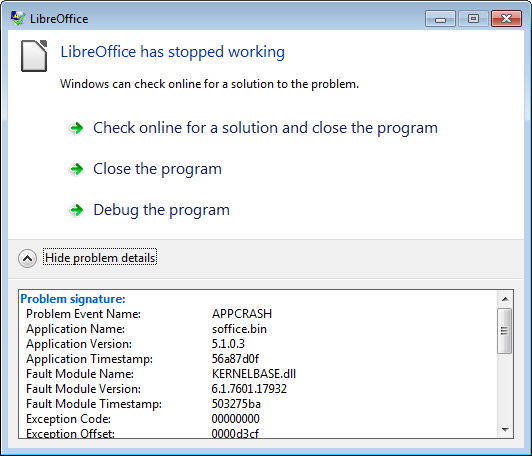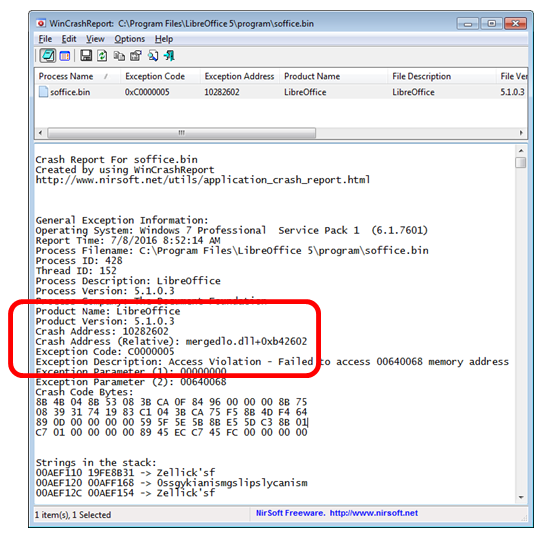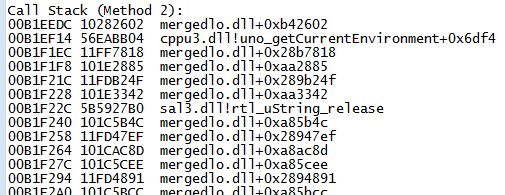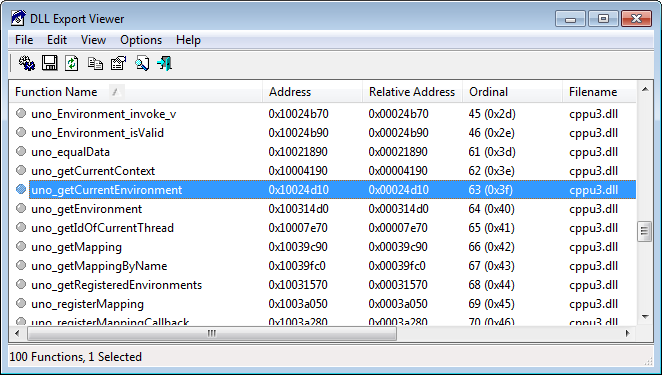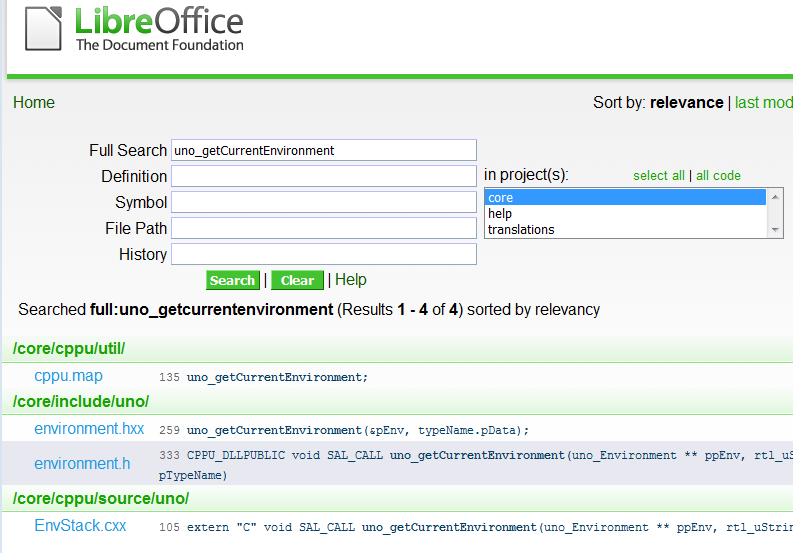LibreOffice SDK Guide: Chapter 2. Starting and Stopping
Chapter 1 introduced some of the core ideas of Office. Now it's time to show how these data structures and relationships (e.g. service, interfaces, FCM, inheritance) are programmed in Office's API.
This chapter will focus on the most fundamental tasks: starting Office, loading (or creating) a document, saving and closing the document, and shutting down Office. The DocConverter example at the end pulls these together to show how to convert a document into another format.
All the examples come from the office directory in the code download associated with this book, and make liberal use of the classes in the Utils directory.
The aim of these utilities is to hide some of the verbiage of Office. When (if?) a programmer feels ready for more detail, then my code is documented. We will only explain functions here that illustrate Office ideas, such as service managers and components.
This is the first chapter with code, and so the first where programs could crash! Section 8 gives a few tips on bug detection and reporting.
1. Starting Office
Every program must load Office before working with a document, and shut it down before exiting. These tasks are handled by loadOffice() and closeOffice() from the Lo utility class. A typical program will look like the following:
import com.sun.star.uno.*;
import com.sun.star.lang.*;
import com.sun.star.frame.*;
public class OfficeInfo
{
public static void main(String[] args)
{
XComponentLoader loader = Lo.loadOffice();
// load, manipulate and close a document
Lo.closeOffice();
} // end of main()
} // end of OfficeInfo classLo.loadOffice() invokes Office and sets up a UNO bridge using named pipes. There's also a Lo.loadSocketOffice() which uses sockets instead of pipes. Both functions return a reference to a component loader which can be used to load a document.
loadOffice() and loadSocketOffice() call a one-argument version of loadOffice() which uses a boolean to decide whether to use pipes or sockets to link to Office. In both cases, a remote component context is created on the Java side (see Chapter 1, Figure 2) and then a service manager, Desktop object, and component loader are initialized. The code below shows some details:
// in the Lo class
// globals
private static XComponentContext xcc = null;
private static XDesktop xDesktop = null;
private static XMultiComponentFactory mcFactory = null;
public static XComponentLoader loadOffice(boolean usingPipes)
{
System.out.println("Loading Office...");
if (usingPipes)
xcc = bootstrapContext(); // connects to office via pipes
else
xcc = socketContext(); // connects to office via a socket
if (xcc == null) {
System.out.println("Office context could not be created");
System.exit(1);
}
// get the remote office service manager
mcFactory = xcc.getServiceManager();
if (mcFactory == null) {
System.out.println("Office Service Manager is unavailable");
System.exit(1);
}
// desktop service handles application windows and documents
xDesktop = createInstanceMCF(XDesktop.class,
"com.sun.star.frame.Desktop");
if (xDesktop == null) {
System.out.println("Could not create a desktop service");
System.exit(1);
}
// XComponentLoader provides ability to load components
return Lo.qi(XComponentLoader.class, xDesktop);
} // end of loadOffice()loadOffice() probably illustrates my most significant coding decisions – the use of global static variables inside the Lo class. In particular, the XComponentContext, XDesktop, and XMultiComponentFactory objects created by loadOffice() are stored globally for later use. I chose this approach since it allows other support functions to be called with simpler arguments because the objects can be accessed without the user having to explicitly pass around references to them. The main drawback is that loadOffice() cannot be safely called more than once (i.e. it is non re-entrant) since a second call will overwrite the globals set during the first call.
The creation of the XDesktop interface object uses createInstanceMCF():
// in the Lo class
public static <T> T createInstanceMCF(Class<T> aType,
String serviceName)
{ if ((xcc == null) || (mcFactory == null)) {
System.out.println("No office connection found");
return null;
}
T interfaceObj = null;
try { // get service, then interface
Object o = mcFactory.createInstanceWithContext(serviceName, xcc);
interfaceObj = Lo.qi(aType, o);
}
catch (Exception e) {
System.out.println("Couldn't create interface for \"" +
serviceName + "\": " + e);
}
return interfaceObj;
} // end of createInstanceMCF()
public static <T> T qi(Class<T> aType, Object o)
// the "Loki" function -- reduces typing
{ return UnoRuntime.queryInterface(aType, o); }If you ignore the error-checking, createInstanceMCF() does two things. The call to XMultiComponentFactory.createInstanceWithContext() asks the service manager (mcFactory) to create a service object inside the remote component context (xcc). Then the call to UnoRuntime.queryInterface() looks inside the service instance for the specified interface (aType), returning an instance of the interface as its result.
The Lo.qi() function's only purpose is to reduce programmer typing, since calls to UnoRuntime.queryInterface() are very common.
The use of generics makes createInstanceMCF() useful for creating any type of interface object. Unfortunately, generics aren't utilized in the Office API, which relies instead on Object, Office's Any class, or the XInterface class which is inherited by all interfaces.
A Quick Look at Sockets
Note: you can skip this section if socket communication with Office isn't of interest.
loadOffice() starts by calling bootstrapContext() or socketContext() to create a remote component context. bootstrapContext() is very short since it build a UNO bridge based on named pipes using Office's Bootstrap class. However, I also implemented a socket-based bridge, in Lo.socketContext(). The steps it performs are:
- Invoke Office as a process using sockets;
- Create a local component context and service manager (local in the sense of being in the Java process);
- Connect to Office via its socket. We use the Connector service, but another approach is to employ the UnoUrlResolver service;
- Layer a UNO bridge on top of the socket link;
- Retrieve a reference to the remote component context via the UNO bridge (remote in the sense that it refers across process boundaries to Office).
Office's own Bootstrap class implements a similar sequence of steps for linking to Office via pipes. It starts Office by calling Java's Runtime.exec(), and I've used the same approach, but assumed that soffice.exe binary is part of Window's PATH environment variable. The relevant code fragment is:
String[] cmdArray = new String[3];
cmdArray[0] = "soffice";
cmdArray[1] = "-headless";
cmdArray[2] = "-accept=socket,host=localhost,port=" +
SOCKET_PORT + ";urp;";
Process p = Runtime.getRuntime().exec(cmdArray);SOCKET_PORT has the value 8100. Since this port number is fixed, it's possible to check the socket's status outside Office. For example, on Windows, I type: netstat | grep 8100. If you are on Windows, wondering where grep comes from, look into gow, a light-weight installer of UNIX command line utilities for Windows. It is more lightweight compared to the other choice, Cygwin].
2. Closing Down/Killing Office
Lo.closeOffice() shuts down Office by calling terminate() on the XDesktop instance created inside loadOffice(): boolean isDead = xDesktop.terminate() This is usually sufficient but occasionally I've found it necessary to delay the terminate() call for a few milliseconds in order to give Office components time to finish. I noticed this especially when using an OfficeBean panel for displaying documents (which we will describe much later in Chapter 44). As a consequence, Lo.closeDown() may actually call terminate() a few times, until it returns true.
While developing/debugging code, it's quite easy to inadvertently trigger a runtime exception in the Office API. In the worst case, this can cause your program to exit without calling Lo.closeDown(). This will leave an extraneous Office process running in the OS, which should be killed. The easiest way is with a Windows batch file containing: taskkill /f /t /im soffice.exe
This uses the fact that the office process is called soffice.exe. Another useful batch script is one that checks only if the process is running: tasklist /FI "IMAGENAME eq soffice.exe"
These are packaged up as lokill and lolist in the Utility code. So if you're unsure if Office is really dead, type: lokill at a command prompt.
3. Opening a Document
The general format of a program that opens a document, manipulates it in some way, and then saves it, is:
public static void main(String[] args)
{
XComponentLoader loader = Lo.loadOffice();
XComponent doc = Lo.openDoc(args[0], loader);
if (doc == null) {
System.out.println("Could not open " + args[0]);
Lo.closeOffice();
return;
}
// use the Office API to manipulate doc...
Lo.saveDoc(doc, "foo.docx"); // save as a Word file
Lo.closeDoc(doc);
Lo.closeOffice();
} // end of main()The new methods are Lo.openDoc(), Lo.saveDoc(), and Lo.closeDoc().
openDoc() calls XComponentLoader.loadComponentFromURL(), which requires a document URL, the type of Office frame used to display the document, optional search flags, and an array of document properties. For example:
String fileURL = FileIO.fnmToURL(fnm);
PropertyValue[] props = Props.makeProps("Hidden", true);
XComponent doc =
loader.loadComponentFromURL(fileURL, "_blank", 0, props);The frame type is almost always "_blank" which indicates that a new window will be created for the newly loaded document. (Other possibilities are listed in the XComponentLoader documentation which you can access with lodoc XComponentLoader.) The search flags are usually set to 0, and document properties are stored in the PropertyValue array, props.
loadComponentFromURL()'s return type is XComponent, which refers to the document.
FileIO.fnmToURL() converts an ordinary filename (e.g. "foo.doc") into a URL (a full path prefixed with file:///).
Props.makeProps() takes a property name and value and returns a PropertyValue array; there are several variants which accept different numbers of property name- value pairs.
A complete list of document properties can be found in the MediaDescriptor documentation (accessed with lodoc MediaDescriptor service), but some of the important ones are listed in Table 1.
| Property Name | Use |
|---|---|
AsTemplate
|
Creates a new document using a specified template |
Hidden
|
Determines if the document is invisible after being loaded |
ReadOnly
|
Opens the document read-only |
StartPresentation
|
Starts showing a slide presentation immediately after loading the document |
Table 1. Some Document Properties.
4. Creating a Document
A new document is created by calling XComponentLoader.loadComponentFromURL() with a special URL string for the document type. The possible strings are listed in Table 2.
| URL String | Document Type |
|---|---|
| "private:factory/swriter" | Writer |
| "private:factory/sdraw" | Draw |
| "private:factory/simpress" | Impress |
| "private:factory/scalc" | Calc |
| "private:factory/sdatabase" | Base |
| "private:factory/swriter/web" | HTML document in Writer |
| "private:factory/swriter/GlobalDocument" | A Master document in Writer |
| "private:factory/schart" | Chart |
| "private:factory/smath" | Math Formulae |
| ".component:Bibliography/View1" | Bibliography Entries |
| ".component:DB/QueryDesign" | Database User Interfaces |
| ".component:DB/TableDesign" | |
| ".component:DB/RelationDesign" | |
| ".component:DB/DataSourceBrowser" | |
| ".component:DB/FormGridView" |
Table 2. URLs for Creating New Documents.
For instance, a Writer document is created by:
XComponent doc =
loader.loadComponentFromURL("private:factory/swriter",
"_blank", 0, props);The utility classes include code for simplifying the creation of Writer, Draw, Impress, Calc, and Base documents, which I'll be looking at in later chapters.
A Second Service Manager
Lo.loadDoc() and Lo.createDoc() do a bit of additional work after document loading/creation – they instantiate a XMultiServiceFactory service manager which is stored in the Lo class. This is done by applying Lo.qi() to the document:
// global in Lo.java
private static XMultiServiceFactory msFactory = null;
// in loadDoc()
XComponent doc =
loader.loadComponentFromURL(fileURL, "_blank", 0, props);
msFactory = Lo.qi(XMultiServiceFactory.class, doc);We first employed Lo.qi() in createInstanceMCF() to access an interface inside a service. This time qi() is casting one interface (XComponent) to another (XMultiServiceFactory).
The XMultiServiceFactory object is the second service manager we've encountered; the first was an XMultiComponentFactory instance, created during Office's loading.
The reasons for Office having two service managers are historical: the XMultiServiceFactory manager is older, and creates a service object without the need for an explicit reference to the remote component context.
As Office developed, it was decided that service object creation should always be relative to an explicit component context, and so the newer XMultiComponentFactory service manager came into being. A lot of older code still uses the XMultiServiceFactory service manager, so both are supported in the Lo class.
Another difference between the managers is that the XMultiComponentFactory manager is available as soon as Office is loaded, while the XMultiServiceFactory manager is initialized only when a document is loaded or created.
5. Saving a Document
One of the great strengths of Office is that it can export a document in a vast number of formats, but the programmer must specify the output format (which is called a filter in the Office documentation).
XStorable.storeToURL() takes the name of the output file (in URL format), and an array of properties, one of which should be "FilterName". Two other useful output properties are "Overwrite" and "Password". Input and output document properties are listed in the MediaDescriptor service documentation (lodoc MediaDescriptor service).
If "Overwrite" is set to true then the file will be saved without prompting the user if the file already exists. The "Password" property contains a string which must be entered into an Office dialog by the user before the file can be opened again.
The steps in saving a file are:
String saveFileURL = FileIO.fnmToURL(fnm);
String[] nms = new String[] {"Overwrite", "FilterName", "Password"};
Object[] vals = new Object[] {true, format, password}; PropertyValue[] storeProps = Props.makeProps(nms, vals);
XStorable store = Lo.qi(XStorable.class, doc);
store.storeToURL(saveFileURL, storeProps);We have used a variant of the Props.makeProps() method to create an array of three properties. If you don't want a password, then the third property should be left out.
Lo.qi() is used again to cast an interface, this time from XComponent to XStoreable.
Figure 5 in Chapter 1 shows that XStoreable is part of the OfficeDocument service, which means that it's inherited by all Office document types.
What's a Filter Name?
XStorable.storeToURL() needs a "FilterName" property value, but what should the string be to export the document in Word format for example?
Info.getFilterNames() returns an array of all the filter names supported by Office.
There's an example call in OfficeInfo example, but is commented out because it returns a 250+ element list!
Rather than force a programmer to search through this list for the correct name, Lo.saveDoc() allows him to supply just the name and extension of the output file. For example, in section 3, Lo.saveDoc() was called like so:
Lo.saveDoc(doc, "foo.docx");saveDoc() extracts the file extension (i.e. "docx") and maps it to a corresponding filter name in Office (in this case, "Office Open XML Text"). One concern is that it's not always clear which extension-to-filter mapping should be utilized. For instance, another suitable filter name for "docx" is "MS Word 2007 XML". I've essentially ignored this problem, by hard-wiring a fixed selection into saveDoc().
Another issue is that the choice of filter sometimes depends on the extension and the document type. For example, a Writer document saved as a PDF file should use the filter "writer_pdf_Export", but if the document is a spreadsheet then "calc_pdf_Export" is the correct choice. Consequently, saveDoc() examines both the extension and the document's service name, which is accessed via the XServiceInfo interface:
XServiceInfo xInfo = Lo.qi(XServiceInfo.class, doc);
boolean isWriter = // is it a Writer doc?
xInfo.supportsService("com.sun.star.text.TextDocument");The main document service names are listed in Table 3.
| Document | Type Service Name |
|---|---|
| Writer | com.sun.star.text.TextDocument |
| Draw | com.sun.star.drawing.DrawingDocument |
| Impress | com.sun.star.presentation.PresentationDocument |
| Calc | com.sun.star.sheet.SpreadsheetDocument |
| Base | com.sun.star.sdb.OfficeDatabaseDocument |
Table 3. Document Service Names.
We encountered these service names back in Chapter 1, Figure 8 – they're sub-classes of the OfficeDocument service.
A third problem is incompleteness; I've only implemented saveDoc() mappings for a small subset of Office's 250+ filter names, so if you try to save a file with an exotic extension then my code will most likely break.
If you want to study the details, start with Lo.saveDoc(), and burrow down; the trickiest part is Lo.ext2Format().
6. Closing a Document
Closing a document is a pain if you want to check with the user beforehand: should a modified file be saved, thereby overwriting the old version? My solution is not to bother the user, so the file is closed without saving, irrespective of any modifications. In other words, it's essential to explicitly save a changed document with Lo.saveDoc() before calling Lo.closeDoc().
The code for closing employs Lo.qi() to cast the document's XComponent interface to XCloseable:
XCloseable closeable = Lo.qi(XCloseable.class, doc);
closeable.close(false); // doc. closed without saving7. A General Purpose Converter
The DocConverter example in office folder takes two command line arguments: the name of an input file and the extension that should be used when saving the loaded document. For instance:
run DocConverter points.ppt odpwill save slides in MS PowerPoint format as an Impress presentation. The following converts a JPEG image into PNG:
run DocConverter skinner.jpg pngThe code for DocConverter is short:
import com.sun.star.uno.*;
import com.sun.star.lang.*;
import com.sun.star.frame.*;
public class DocConverter
{
public static void main(String args[])
{
if (args.length != 2) {
System.out.println("Usage: DocConverter fnm extension");
return;
}
XComponentLoader loader = Lo.loadOffice();
XComponent doc = Lo.openDoc(args[0], loader);
if (doc == null) {
System.out.println("Could not open " + args[0]);
Lo.closeOffice();
return;
}
String name = Info.getName(args[0]);
Lo.saveDoc(doc, name + "." + args[1]);
Lo.closeDoc(doc);
Lo.closeOffice();
} // end of main()
} // end of DocConverter class8. Bug Detection and Reporting
This chapter began our coding with the Office API, and so the possibility of bugs also becomes an issue. If you find a problem with one of my support classes (e.g. in Lo) or one of my examples (e.g. in DocConverter), then you are welcome to improve them.
Another source of bugs is the LibreOffice API itself, which is hardly a surprise considering its complexity and age. If you find a problem, then you should first search LibreOffice's Bugzilla to see if the problem has been reported previously (it probably has). Various types of search are explained in the Bugzilla documentation. If you want to report a new bug, then you will need to set up an account, which is quite simple, and also explained by the documentation.
Often when people report bugs they don't include enough information, perhaps because the error window displayed by Windows is somewhat lacking. For example, a typical crash report window is shown in Figure 1.
Figure 1. The LibreOffice Crash Reported by Windows 7.
If you're going to make an official report, you should first read the article "How to Report Bugs in LibreOffice".
Expert forum members and Bugzilla maintainers sometimes point people towards WinDbg for Windows as a tool for producing good debugging details. The wiki has a detailed explanation of how to install and use it, which is a bit scary in its complexity.
A much easier alternative is the WinCrashReport application from NirSoft. It presents the Windows Error Reporting (WER) data generated by a crash in a readable form.
When a crash window appears (like the one in Figure 1), start WinCrashReport to examine the automatically-generated error report, as in Figure 2.
Figure 2. WinCrashReport GUI
Figure 2 indicates that the problem lies inside mergedlo.dll, an access violation (the exception code 0xC0000005) to a memory address.
mergedlo.dll is part of LibreOffice which probably means that you can find the DLL in <OFFICE>/program. Most Office DLLs are located in that directory, but it's useful to have a fast file search utility on your machine to find files that might be in third-party libraries or in Windows. You can use SwiftSearch.
WinCrashReport generates two alternative call stacks, with slightly more information in the second in this case. mergedlo.dll is called by the uno_getCurrentEnvironment() function in cppu3.dll, as indicated in Figure 3.
Figure 3. The Second Call Stack in WinCrashReport.
This narrows the problem to a specific function and two DLLs, which is very helpful.
If you want to better understand the DLLs, they can be examined using DLL Export Viewer, another NirSoft tool, which lists a DLL's exported functions. Running it on mergedlo.dll turns up nothing, but the details for cppu3.dll are shown in Figure 4.
Figure 4. DLL Export Viewer's view of cppu3.dll
mergedlo.dll appears to be empty inside DLL Export Viewer because it exports no functions. That probably means it's being used as a store for resources, such as icons, cursors, and images. There's another NirSoft tool for looking at DLL resources, called ResourcesExtract.
The offending function must be uno_getCurrentEnvironment() which Figure 4 confirms to be in cppu3.dll.
Looking at the Source Code You might want to narrow the problem down further by looking at uno_getCurrentEnvironment()'s source. This is easy with the OpenGrok for LibreOffice website for searching the gigantic code base. Figure 5 shows the results for a "uno_getCurrentEnvironment" search.
Figure 5. OpenGrok Results for "uno_getCurrentEnvironment"
The function's code is in EnvStack.cxx, which can be examined by clicking on the linked function name shown at the bottom of Figure 5.
Topics: Starting Office; Closing Down/Killing Office; Opening a Document; Creating a Document; Saving; Closing; Document Conversion; Bug Detection and Reporting
Example folders: office and Utils