Frequently asked questions - Writer
Appearance
TDF LibreOffice Document Liberation Project Community Blogs Weblate Nextcloud Redmine Ask LibreOffice Donate
These automatics annoy me!
LibreOffice is configured to add some layouts automatically while the text is being typed. This automatic formatting can be useful, fun or really annoying when not expected or wanted.
- to (de)activate ALL of them, select ▸ ▸ ;
- to (de)activate only some of them: ▸ ▸ ; and
- a compromise is to set the options to be available on demand: you keep the functionality but they are not invasive. This is possible for the Options and Localised Options tabs.
- uncheck [T] to prevent the replacement while typing; and
- check [M] for the replacement to be available on demand for existing text using the command ▸ ▸ (works on a selection).
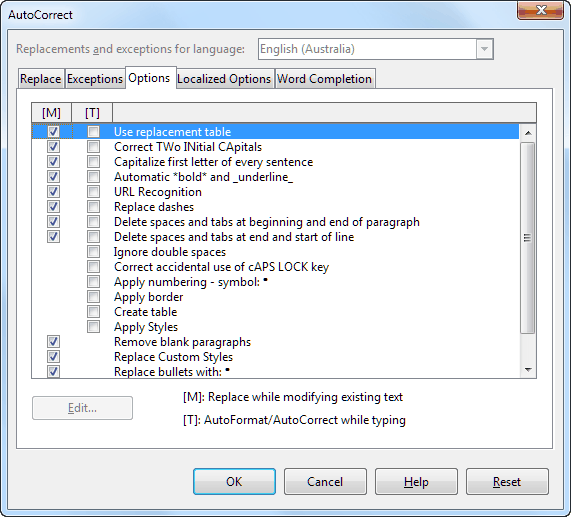
For the Autocorrections to be of use to you, you have to know them and know how to recognize them, so...
How to recognize them?
| When I type | I get | this is | under | Module |
| The word "abotu" | Another word about |
The replacement table | (3) Use the replacement table (1) Modification |
All |
| SOciety | Society | COrrect TWo INitial CApital | (3) | All |
| coordination | Coordination | Capitalize first letter of every sentence | (3) (cf. FAQ 034) | All |
| *Hello*_the world_ | Hello the world | Automatic bold and underline | (3) (cf. FAQ 035) | All |
| www.libreoffice.org ou jean@documentfoundation.org | "https://www.libreoffice.org/" ou "mailto:jean@documentfoundation.org" | URL Recognition | (3) (cf. FAQ 032) | All |
| 1st, 2nd, 4th | 1st , 2nd, 4th | Format ordinal numbers suffixes or Replacement table |
(4) or (1) |
All |
| text: | text : | Add non breaking space before specific punctuation marks | (4) | All |
<a_word><a_space><2_hyphens><a_space><a_word><a_space> ex: This man -- yes, him!
or <a_word><a_space><1_hyphens><a_space><a_word><a_space> ex: |
Replace a hyphen by a dash:
|
Replace dashes | (3) | All |
| <2_spaces> | The second space can not be entered | Ignore double spaces | (3) | All |
| * a first point<Enter> | • a first point • |
Apply numbering-symbol | (3) | Writer only |
| 1 bottle of milk<Enter> | 1. bottle of milk 2. |
Apply numbering-symbol | (3) | Writer only |
| --- <Enter> === <Enter> or ___ <Enter> | Lines with different styles added to the paragraph | Apply a border | (3) (cf. FAQ 031) | Writer only |
a series of + and - like +---+---+ |
A table | Create a table | (3) | Writer only |
| <a_sentence><Enter><Enter> | The size of the characters is enlarged and the sentence looks like a title | Apply Styles | (3) | Writer only |
| " | « or another sort of quote | Double quotes | (4) | Writer only |
| A dot and continue to type after ex: that was right. this day ; | the character is not capitalized after the dot and "Capitalize first letter of every sentence is marked" | Table of exceptions | (2) | Writer only |
| Int | Int/roduction/ (the word is completed) | Word completion | (5) (cf. FAQ 005) | Writer and Calc |
| 1. in a table | 01/08/01 (a date) | Numbers recognition | (6) | Writer only |
(1) Menu ▸ ▸ ▸
(2) Menu ▸ ▸ ▸
(3) Menu ▸ ▸ ▸
(4) Menu ▸ ▸ ▸
(5) Menu ▸ ▸ for Writer ; Menu ▸ for Calc
(6) Menu ▸ ▸ ▸