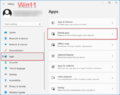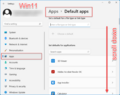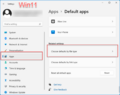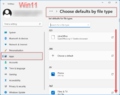Videos/Assign files to LibreOffice
TDF LibreOffice Document Liberation Project Community Blogs Weblate Nextcloud Redmine Ask LibreOffice Donate
Úvod
Odkaz na video „Datei öffnen mit LibreOffice“ („Otevření souboru v LibreOffice“), které obsahuje další informace a podrobnosti je umístěn níže na této stránce.
Toto video ukazuje, jak lze otevřít soubory pomocí LibreOffice a jak lze soubory v rámci systému Windows 10/11 ve výchozím nastavení přiřadit k LibreOffice.
Odkaz na video
Odkaz na video (v němčině [DE]):
Otevření souboru v LibreOffice
Open file with LibreOffice
Unlock the file name extensions in the File Explorer
In File Explorer, select the "View" tab.
Check the assignment in the File Explorer
In File Explorer WIN11 / File Explorer WIN10 (also called "Windows Explorer") one can see if the files, e.g. "doc", "docx", "odt" and "ott" are assigned to LibreOffice on Windows by default.
The file icons will then match those of LibreOffice.
Open file
Then the files can be opened in the File Explorer by double-clicking.
Alternatively open Writer.
However, if the files are assigned to other programs, the file can only be opened via the open program LibreOffice.
Assign files back to LibreOffice by default
In the file explorer you can allocate files again by default to the program LibreOffice.
Right-click on a file and select "Open with" and "Choose another app".
Click on "Choose an app on your PC" and select "LibreOffice Writer".
Now you click on Always.
| LibreOffice | soffice.exe |
| Writer | swriter.exe |
| Calc | scalc.exe |
| Impress | simpress.exe |
| Draw | sdraw.exe |
| Math | smath.exe |
| Base | sbase.exe |
Close LibreOffice again.
The file type ".doc" (or ".odt" depending on what was selected) is now assigned to LibreOffice again.
Assign files in the Windows settings
In the Windows settings you can set the default apps or select the default apps by file type (Win10).
Settings by file type - Windows 11:
See also: Change default programs in Windows 10
Further Information
Documentation / Manuals
Here you will find the Documentation / Manuals:
Any questions?
For questions on this topic go to:
Get Involved
Join us today and help us to make it even better!
Donate
LibreOffice is Free Software and is made available free of charge.
Your donation, which is purely optional, supports our worldwide community.
If you like the software, please consider a Donation.