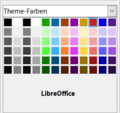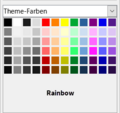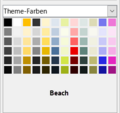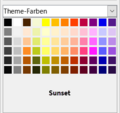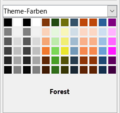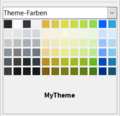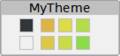DocumentThemes in Writer
TDF LibreOffice Document Liberation Project Community Blogs Weblate Nextcloud Redmine Ask LibreOffice Donate
This page is in work!
Foreword
This video shows how ″Document Themes″ can be used in LibreOffice Writer and links to this page here for more information and details.
Link to the Video
Link to the Video (in German [DE]):
Dokumentthemen - LibreOffice Writer This video is in work!
Document themes
Document themes combine various format selections into one set that can be applied and modified with two clicks.
Theme colors have been implemented in LibreOffice 7.6.
Font and format settings are planned for a later version.
You can use theme colors in styles or manually.
Document themes - workflow
- Use an existing Document theme in the document (Using Document themes) or create One (Setting up Document themes).
- Use colors for fonts, backgrounds or objects, etc. from a theme color palette.
- Save your document or as a document template.
- Open a document or document template by using a theme color palette.
- Change the theme color palette in the ▸ menu to see a different color layout.
Setting up Document themes
LibreOffice provides several sets of theme colors.
-
LibreOffice
-
Rainbow
-
Beach
-
Sunset
-
Ocean
-
Forest
-
Breeze
How to define your own set of theme colors:
- Choose ▸ from the menu. In the "Theme" dialog (Figure 1), select a theme to use as a starting point and click .
- In the "Theme Color Edit" dialog (Figure 2), give the new theme a name and select colors from one of the available palettes or a user-defined color.
- Click to save the new theme, which will now appear in the "Theme" dialog.
-
MyTheme
-
"Theme" dialog - MyTheme-Selection


Using Document themes
This theme gives an introduction to the use of theme colors.
LibreOffice provides several sets of theme colors and you can define additional sets.
Theme colors have names like Dark 1, Light 1, Accent 1, Hyperlink and Follow Hyperlink.
They can be used in styles or applied manually.
To set up a document to use themes, choose the colors for fonts, backgrounds or objects from a Theme Color Palette (Figure 3, example from the "Frame" dialog), not from a regular color palette.
The first row of the palette contains the theme colors, the other rows contain derived color shades.

To change the theme colors, choose ▸ from the menu and select a different theme in the "Theme" dialog (Figure 1, "Theme" dialog).
This will change the colors defined with theme colors in the document.
You do not have to change a style or a single object, example Figure 4.
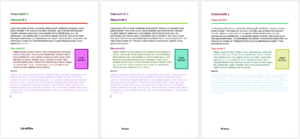
Further Informations
Work files
Documentation / Manuals
Here you will find the Documentation / Manuals:
Any questions?
For questions on this topic go to:
Get Involved
Join us today and help us to make it even better!
Donate
LibreOffice is Free Software and is made available free of charge.
Your donation, which is purely optional, supports our worldwide community.
If you like the software, please consider a Donation.