Format date
TDF LibreOffice Document Liberation Project Community Blogs Weblate Nextcloud Redmine Ask LibreOffice Donate
This page is in work!
Foreword
This video shows how "Format date" under LibreOffice can preset and be done manually and links to this page here, which offers further information and details.
This description refers to the LibreOffice 7.4 version on Windows 10/11.
The basis of this description is the online help: Languages
Link to the Video
Link to the Video (in German [DE]):
Datum formatieren - LibreOffice This video is in work!
Format date
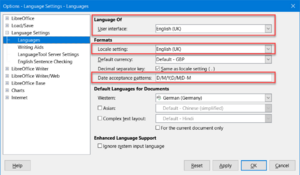
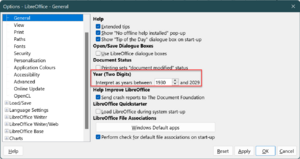
Date recognition pattern
Date recognition pattern means LibreOffice recognizes if it is a date when it is typed in.
The date recognition pattern is determined by setting the language for a locale in LibreOffice.
Go to the ▸ ▸ ▸ menu.
The choice of language at the locale, first specifies the possibilities of which entries are present at the date detection pattern.
You can add your own entries.
Use a ; to separate each pattern from the other.
Cell inputs of Calc spreadsheet documents and Writer tables require locale-dependent date recognition patterns to correctly recognize a date.
If you enter numbers and characters in table cells that match the specified date recognition pattern and then move the cursor outside the cell, LibreOffice will automatically recognize this and convert the input to a date as specified according to the locale.
The initial patterns in date detection patterns are determined by the region (specified in locale). It is possible to change these default patterns and add others.
The patterns can be formed according to the following rules:
- A pattern must begin with D, M, or Y and contain at least two elements with at least one separator between each element.
- A pattern may also contain all three in any order.
- Y stands for year, M for month, and D for day, regardless of the region set. Each element may be used only once in a pattern.
.-:/, can be used as separators between and after D, M and Y.- Any combination of separators and more than one separator can be used between D, M and Y. However, the input must exactly match the separator pattern for recognition.
- Patterns may contain different separators combined and a terminating separator is also possible. Examples of valid patterns are: D,Y ; M
.D.Y ; D-M/Y ; M.D.
If you change the locale, the accepted patterns for date recognition are reset to those of the new region and user-defined changes or additions are lost.
In addition to and independent of the patterns entered in the edit box, inputs that match the pattern Y-M-D are independently recognized and automatically converted to a date. Inputs beginning with 1 through 31 are not recognized with this independent Y-M-D pattern. The input is converted as YYYY-MM-DD ( ISO 8601 ).
For all patterns, the entered two-digit year is interpreted as specified in the setting under ▸ ▸ ▸ .
Set date format using manual formatting
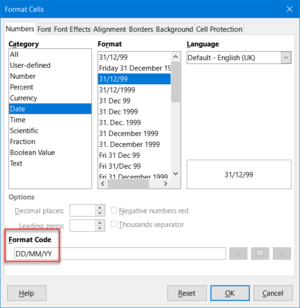
You can also set a date format without leaving the locale.
That is, even if the locale is not "English-UK" or another locale is entered where the default date format is not DD/MM/YY, you can apply such a display format by manually specifying the format code DD/MM/YY.
You can format cells for a date by going to the ▸ menu.
There you choose Date.
You can also specify a custom format at the bottom of the dialog.
Further Informations
Documentation / Manuals
Here you will find the Documentation / Manuals:
Any questions?
For questions on this topic go to:
Get Involved
Join us today and help us to make it even better!
Donate
LibreOffice is Free Software and is made available free of charge.
Your donation, which is purely optional, supports our worldwide community.
If you like the software, please consider a Donation.