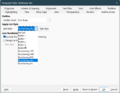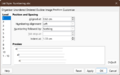Numbering and Bullet List Special in Writer
TDF LibreOffice Document Liberation Project Community Blogs Weblate Nextcloud Redmine Ask LibreOffice Donate
This page is in work!
Foreword
This video shows how to create a special ″Numbering and Bullet List″ in Writer under LibreOffice and links to this page here, which provides further information and details.
A use was requested for exam / work templates in the school or teacher area.
Link to the Video
Link to the Video (in German [DE]):
Nummerierung und Aufzählung Spezial in Writer This video is in work!
Requirement - Numbering and Bullet List in Writer
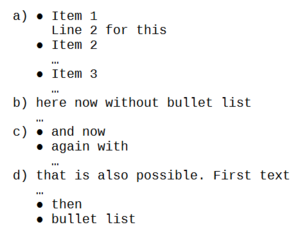
Source List Archive: https://listarchives.libreoffice.org/de/users/2023/msg00140.html
For Exam Templates there is often a requirement for special Numbering and Bullet Lists.
Numbering and Bullet Lists should be implemented as follows:
a) First a Numbering with letters, followed by a bracket. Then, however, quasi simultaneously Bullet points. Of course, the text in the following lines should always start under the beginning of the previous text, not under the Bullet point, so the indentation must be correct. The first Bullet point should be, and this is the challenge, on the same line as the letter.
b) The letter numbering also does not necessarily have the Bullet points, so it may be that there are texts without these Bullet points.
c) Like a), but no subsequent lines with text.
d) First a Numbering with letters, followed by a bracket. Then only text, without Bullet points. Then again Bullet points.
What is the easiest way to implement this?
Preliminary considerations
The requirements have several hurdles.
The biggest problem is the double assignment Numbering + Bullet List in one line.
The "normal" way does not allow such a thing.
As there would be Paragraph styless to use and in the Paragraph styles to set the List styles (but this only works for Numbering or' outline, so not together).
So that's not how it works.
Workaround
Since for the exam templates in their required type Numbering and Bullet List is required, the use of tables is suggested for the structure of the documents.
For the above assignment, 3-column tables are suitable.
If necessary, columns 2 and 3 can be joined.
Two user-defined Paragraph styles - with List styles assignment are required.
Custom Paragraph styles
In this example, the Paragraph styles are named "Textkörper abc" (for Numbering) and "Textkörper bullet" (for Bullet Lists).
And of course for the normal text the existing Paragraph style "Text Body".
The Paragraph style usually assigned to tables, "Table contents", was not used here.
Create Paragraph styles
-
List Style
-
Numbering followed by
Right-click on the "Text Body" paragraph style and choose .
In the "Organiser" tab, enter a name, see above.
Click on the "Outline & List" tab.
At "Apply List Style", select a List Style, for example "Numbering abc" or "Bullet •".
Then click on the button.
In the List Style: xxxxx dialog that opens, select the Position tab.
For "Numbering followed by:" select "Nothing".
Click twice.
Assigning user-defined Paragraph styles to table cells
Place the cursor in the respective table cell and double-click the desired Paragraph style to assign it.
Make Table Borders invisible
The Table Border (i.e. the Lines) can and should be made invisible, of course.
Document handling
The requirements lead to different table executions for the respective tasks of exams.
So far there are 4 different tables.
-
Table a
-
Table b
-
Table c
-
Table d
The use of tables and Paragraph styles for Numbering and Bullet Lists allow to create further forms of tables.
Therefore it makes sense to split the tables into single documents or document templates.
For the start of new exam sheets (documents) it is also useful to save an empty document with the user-defined Paragraph styles as a document template.
With the help of this division, any exam documents with different table sequences can now be created.
Create an exam document
You open the empty document template with the user-defined Paragraph styles.
Via the menu ▸ you can now insert the desired documents one after the other with the tables contained in each case.
Further Informations
Work files
"Nummerierung und Aufzählung Spezial.ott"
(Numbering and Bullet List Special)
Documentation / Manuals
Here you will find the Documentation / Manuals:
Any questions?
For questions on this topic go to:
Get Involved
Join us today and help us to make it even better!
Donate
LibreOffice is Free Software and is made available free of charge.
Your donation, which is purely optional, supports our worldwide community.
If you like the software, please consider a Donation.