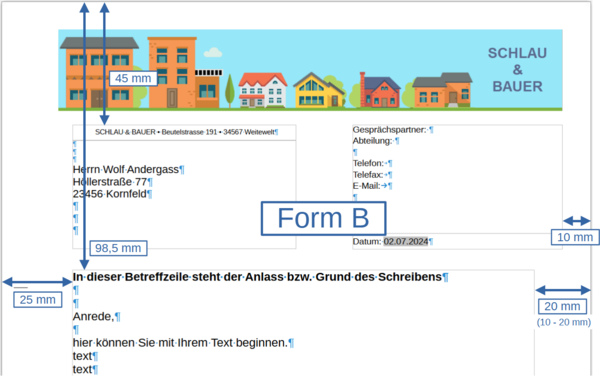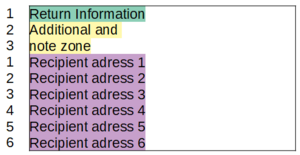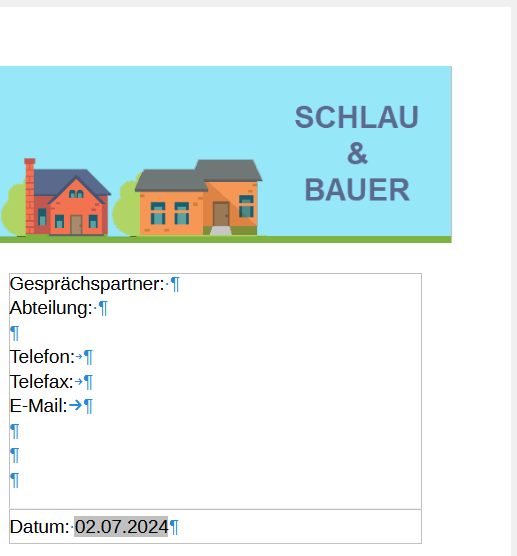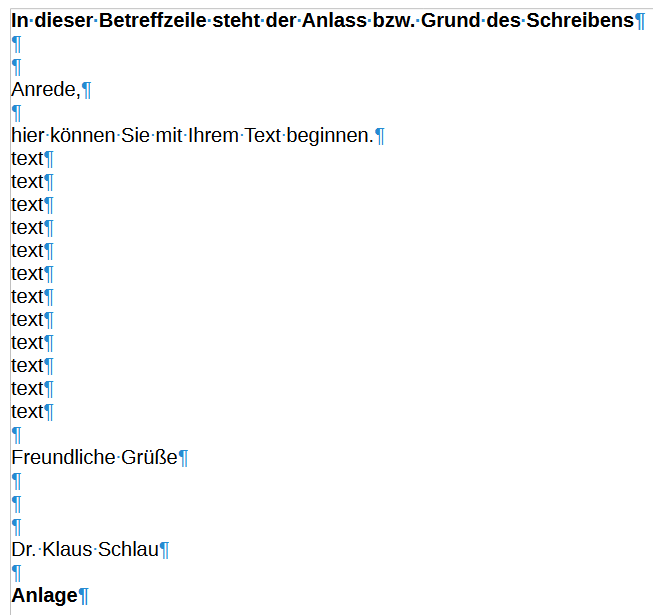Videos/Business letter according to DIN 5008
TDF LibreOffice Document Liberation Project Community Blogs Weblate Nextcloud Redmine Ask LibreOffice Donate
Foreword
The video "Geschäftsbrief nach DIN 5008 in Writer - LibreOffice" (in German) links to this page here, which contains further information and details.
Corporate Identity
For companies, organisations, authorities etc. it is important how they are perceived from the outside.
This is collectively referred to as corporate identity.
See also: Corporate_Identity
Corporate Design
Corporate design is a part of corporate identity and includes the appearance of the company/organisation.
This also includes the business letters/paperwork.
See also: Brand
DIN 5008 is authoritative for business letters to the outside world.
Link to the video
Link to the video (in German [DE]):
Geschäftsbrief nach DIN 5008 in Writer - LibreOffice
Why a document template as a Business letter
Those who have to write letters more often or do not want to try out where the best positions for sender, date and address are each time.
Furthermore, it would be nice if the letter could indicate the sender and the address for Envelope DL in the format: "DL (DIN-Lang) - 220x110 mm",
Envelope with a window in the right place.
Furthermore, fold marks for the envelope and a fold mark for the perforation.
You can define all this in a document template.
Business letter according to DIN 5008
The creation of a Business letter according to DIN_5008
as a document template requires great effort in implementation.
The arrangement and possible variations in the letter parts for address and sender are quite complex.
Special attention must be paid to the entire page layout with the company logo and the corresponding lettering.
The video and the following descriptions are intended to help you create your own letter template for "Business letter according to DIN 5008".
Within these descriptions, as well as above them, there are links to Wikipedia, which provide additional information when called up.
Preliminary considerations
Business stationery from the print shop
First of all, inserting an image and logo, as shown here in the example, only makes sense if you write very few business letters.
The reason for this is the cost of the printer material, such as ink or toner for colored images.
This example will therefore only work in very few cases.
Printed business stationery is available at very reasonable prices.
So if you have your business stationery printed, you can simply do without the image and logo in the example.
Information block
Think about how you want to display the sender information.
As a block on the right-hand side or split to the right and as lines before the subject.
Special feature
In the typewriter world, the fields for address and sender were based on the existing line feed.
In Writer, the entire area for address and sender is defined as a margin area, so that no continuous text is possible here.
The fields for address and sender are defined by frames.
Page/Sheet-Layout
Letter-Forms
Form A
Form A for private letters. Distance to the upper edge: 0,27 cm.
Form B
Form B for business letters. At a distance of 4.50 cm from the top edge of the sheet the address field begins and at 9.85 (exactly 9.846 cm) cm the text field begins.
Page/Paper format
Paper format
For normal business correspondence, DIN 5008 specifies the Paper size.
The usual paper format is DIN A4.
Letterhead / -paper
Stationery: blank, usually white
Letterhead: Letterhead partially pre-printed or pre-printed, usually white with colour printing.
The paper quality should be at least 80 g/m2.
Excluded from this are short letters and other special forms.
Page Styles
The page layout is defined in the Page Styles.
If pages, for example the first page and the following pages, are to have different layouts, you need a Page Style for each page that is to be different from the others.
Open Writer.
Writer usually shows you a page as a white sheet.
The Page Styles can be found in the sidebar ( Ctrl + F5 ).
And click on the "Page Styles" icon at the top of the page.
There is already a Page Style "First Page" and "Default Page Style".
Use the "First Page" Page Style for the first page of the business letter and "Default Page Style" for the following pages.
See also below Insert following pages
Configuring the "First Page" Page Style
The open white sheet is displayed in the sidebar as the "Default Page Style" Page Style (highlighted).
Now double-click on the "First Page" Page Style to assign this Page Style to the white sheet.
Right-click on the "First Page" Page Style and select .
The "Page Style: First Page" dialog opens.
Enter the values for margins in the "Page" tab.
Margins - Left: 2.50 cm / Right: 2.00 cm / Top: 9.85 cm / Bottom: 2.00 cm (variable)
Information on Page styles can be found in Chapters 5, 6, 8 und 9 of the Writer Guide.
Possible letterhead design
Basic possibilities
- Text field only
- Text field and graphic
- Graphics only
- - none - (remains blank), i.e. pre-printed stationery is used
In this example, proceed as described in point 3.
Create letterhead / page header
The page header in the design as a graphic from the company's lettering.
Now insert the image "242DE Häuser-Reihe.png".
Click twice on the image here in the right-hand margin to download it.
You can of course adapt your own graphic to the space available in the letterhead.
Take a look at the dimensional sketch above under Form B to see what options you have.
Select ▸ from the menu.
An "Insert image" dialog opens.
Search for the directory path and then click on the image you want to insert.
Click on .
The image is now inserted at the cursor.
Right-click on the picture and select .
The Image with multiple tabs dialog opens.
Take the values to be entered in the required tabs from the following screenshots and texts.
The values all refer to the example shown here with the houses.
You must adjust the values accordingly for your own graphics.
Image: Houses with Textlogo
"Image" dialog (graphic), Position and Size tab.
Size - Width: 18,00 cm, Hight: 3,00 cm
Anchor - To Page
Position - Horizontal From left by: 2,00 cm to: Entire page, Vertical From top by: 1,00 cm to: Entire page
Same values for all frames in the "Options", "Wrap" and "Borders" tabs.
Tab "Options":
For the Protect function you set a check mark at ☑ Position and at ☑ Size.
Tab "Wrap":
Settings: Through
Spacing: Left: 0,00 cm; Right: 0,00 cm; Top: 0,00 cm; Bottom: 0,00 cm.
Tab "Borders":
Line Arrangement: "Preset: Set No Borders"
Padding: Left: 0,00 cm; Right: 0,00 cm; Top: 0,00 cm; Bottom: 0,00 cm.
Address field
The address field contains the Return address, the Additional and note zone and the Address.
The three items have different font sizes, but are contained together in one frame.
Here are the values for the Address field frame dialog in the Position and size tab:
Size - Width: 8.50 cm / Height: 4.50 cm
Anchoring - To page
Position - Horizontal: From the left by: 2.00 cm to: Entire page / Vertical: From the top by: 4.50 cm to: Entire page
Return information 1)
Additional and note zone
Recipient address
Now insert the frames.
This process must be carried out for all frames.
Select ▸ ▸ from the menu.
The "Frame" dialog with several tabs opens.
Take the values to be entered for the required tabs from the information provided.
Once all values have been entered in each case, click .
The frame(s) is now inserted.
The font in the frame can only be inserted if the frame is not selected.
Change values for a frame
Select the frame.
Then right-click on it.
In the context menu, select .
Change the desired values in the dialog.
Click
Return information 1)
The return information contains:
One line, height: max. 0,50 cm, Font size 6-8 pt,
First name Last name / Street / ZIP CODE City - with an underline.
Additional and note zone
Examples: Registered mail / Book shipment / Merchandise shipment / Personal / If undeliverable, please return with new address.
Font size 6-8 pt.
Recipient address
Weblinks: Korrekte Adressierung [DE|Wikipedia]
Font size at least 8 pt, from 10 pt with serifs possible, otherwise use Liberation Sans, for example.
Information block (Sender Data)
Scheme
Conversation partner: Department: * telephone: telefax: E-Mail: * Date:
Information block - Example
Information block frame - User
Here are the values for the Information block frame dialog in the Position and size tab:
Size - Width: 7.50 cm / Height: 4.00 cm
Anchoring - To page
Position - Horizontal: From the left by: 12.50 cm to: Entire page / Vertical: From the top by: 4.50 cm to: Entire page
Font size at least 8 pt, from 10 pt with serifs possible, otherwise use for example Liberation Sans.
Information block frame - Date
The year should always be written with four digits.
The international notation provides for the sequence YEAR-MONTH-DAY. (see also ISO 8601).
Example for the notations:
- 2025-04-25
- 25.04.2025
- 01.04.2025 (here with leading zero i the day)
- 1. April 2025 (here without leading zero in the day)
Here are the values for the Information block frame dialog in the Position and size tab:
Size - Width: 7.50 cm / Height: 0.60 cm
Anchoring - To page
Position - Horizontal: From the left by: 12.50 cm to: Entire page / Vertical: From the top by: 8.50 cm to: Entire page
Text area
Font size at least 10 pt to 12 pt with serifs possible, otherwise use Liberation Sans, for example.
Structure of the text area
- Subject line
- Salutation
- Letter text
- Greeting
- Signature
- Enclosure(s)
Document template - Example
Text area - Example
Our top offer just for you - fresh tomatoes from Italy * * Dear Sir or Madam, * we are pleased to present a top offer just for you. From the new harvest 2018 we offer you fresh tomatoes from Italy. Please see the attached price list for prices. Only for you, minus 5% discount. The offer is limited until 31 August. We will be happy to take your order. You can find out about other products from Italy in our enclosed flyer. Call us if you need any help. * Kind regards * * * Guiseppe Italiano * Attachments Price list for large customers Our current flyer with more products from Italy
Subject line
The subject line, e.g. "Our top offer only for you - fresh tomatoes from Italy, is created below the address field.
The word "subject" or similar is no longer used, it is omitted.
The subject line does not have a full stop at the end, etc. Usually the subject line is highlighted in bold.
Salutation
The salutation, e.g. "Dear Sir or Madam," is two lines apart from the subject line.
The actual text of the letter
Insert a blank line after the salutation and then you can write your text.
Font size for the text area
Font size at least 10 pt to 12 pt with serifs possible, otherwise use e.g. Liberation Sans.
Greetings
With a blank line to the text, you write the greeting formula, e.g.:
- "Kind regards"
- "Kind regards from Milano"
- "Kind regards and have a nice weekend"
Signature
After the greeting, you (usually) leave three lines of space for the signature.
After that, the signature can be inserted in typescript, as not everyone necessarily has a legible signature.
Kind regards * * * Guiseppe Italiano
Attachment(s)
Example:
Kind regards * * * Guiseppe Italiano * Attachments Price list for large customers Our current flyer with more products from Italy
According to DIN 5008, there are no specifications for the bottom margin.
You may need to adjust the bottom margin depending on the amount of information that needs to be accommodated.
The bottom margin should contain all important company data and mandatory information:
- Name of the company
- Legal form
- Registered office
- Name of the managing director / members of the board of directors / supervisory board
- Registry court
- Bank details
- Value added tax identification number
- Possible supervisory authority, etc.
Do not choose a font size that is too small (min. 6 pt and, depending on the amount of information, max. 8 pt).
Margin frame
Here are the values for the Information block frame dialog in the Position and size tab:
Size - Width: 17.50 cm / Height: 1.00 cm
Anchoring - To page
Position - Horizontal: From the left by: 2.50 cm to: Entire page / Vertical: From the top by: 27.70 cm to: Entire page
Folding and perforation stamps for envelope DIN lang
Envelope
An Envelope is the packaging of a letter.
Hole and fold marks (also folding marks) in the document are used to prepare the A4 letterhead for a double horizontal fold.
After folding, the letterhead is usually placed in a window envelope (if the address field is correctly positioned). DIN lang.
Draw lines
Draw the fold and hole marks with lines.
To do this, use the "Drawing" toolbar.
If the toolbar is not visible, select ▸ ▸ from the menu.
Repeat the following procedure for each line:
Select the "Insert Line" icon.
Draw a short line at the position where the line are to be placed (approximately).
With the line selected, right-click on the line and select .
Enter the values specified below for the line and click .
Fold mark_1
Here are the values for the Information block frame dialog in the Position and size tab:
Size - Width: 0.50 cm / Height: 0.05 cm
Anchoring - To page
Position - Horizontal: From the left by: 0.40 cm to: Entire page / Vertical: From the top by: 10.50 cm to: Entire page
Hole mark
Here are the values for the Information block frame dialog in the Position and size tab:
Size - Width: 0.50 cm / Height: 0.05 cm
Anchoring - To page
Position - Horizontal: From the left by: 0.40 cm to: Entire page / Vertical: From the top by: 14.85 cm to: Entire page
Fold mark_2
Here are the values for the Information block frame dialog in the Position and size tab:
Size - Width: 0.30 cm / Height: 0.05 cm
Anchoring - To page
Position - Horizontal: From the left by: 0.60 cm to: Entire page / Vertical: From the top by: 21.00 cm to: Entire page
Insert following pages
If page 1 of a letter is not enough, continuation pages are needed.
For this purpose it is necessary to make a page 2-ff.
This page 2 is typically created with a corresponding style (Page Style) so that the enlarged top margin of page 1 is not adopted when the page is changed.
Above under - Page Styles -, we have established that the Page Styles "First page" and "Default Page Style" already exist.
You can use the "Default Page Style" Page Style for the following pages after the first page, or it will be created automatically in the Body Text.
So if you place the cursor at the end of the last paragraph of the first page, you can make a manual page break and the following page is automatically linked to the "Default Page Style" Page Style.
The Page Styles are changed automatically because it is defined in the "First Page" Page Style that the subsequent Style is the "Default Page Style".
Below the - Work files - you will find a sample Document template with a 2nd page.
Detailed descriptions to Page Styles and formatting can be found here:
There by: "Chapter 5 - Formatting Pages: Basics" and "Chapter 6 - Formattig Pages: Advanced"
Further Informations
Work files
Business letter according to DIN 5008 with grafic, frames and with page 2 (in German [DE]).
Compatibility
Documentation / Manuals
Here you will find the Documentation / Manuals:
Any questions?
For questions on this topic go to:
Get Involved
Join us today and help us to make it even better!
Donate
LibreOffice is Free Software and is made available free of charge.
Your donation, which is purely optional, supports our worldwide community.
If you like the software, please consider a Donation.