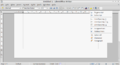Design/Whiteboards/Better command access
TDF LibreOffice Document Liberation Project Community Blogs Weblate Nextcloud Redmine Ask LibreOffice Donate
Summary
Make getting to lesser-used commands easy, intuitive, and fast.
Status
| Call for Proposals | Analyzing Proposals | Shaping Tentative Design | Implementation in Progress | Implemented |
Scope
| In Scope | Out of Scope |
|---|---|
|
|
Definition of Terms
- Hidden command: A command set to not be shown within the toolbar.
- Overflowing command: A command set to be shown within the toolbar, but not being shown because the size of the window doesn't allow it to be.
- Command group: A group of commands on a toolbar demarked by separators or toolbar borders.
Discussion
Personas
- Meredith: a secretary at a pharmaceutical company. She knows the office applications she uses fairly well and in her family she is regarded as a bit of a computer guru. She usually writes letters, prepares speeches for executives etc. Occasionally, because of her reputation, co-workers ask her to edit technical documents with simple chemical formulas in them. For this, she needs to use the sub-script/super-script functionality that she otherwise doesn't access in her daily work.
- Joe: a college student with limited funds. He takes notes on a small netbook. Screen real estate is very important to him -- every pixel counts. He uses LibreOffice for a multitude of projects, which require different sets of commands. He needs to be able to quickly customize his toolbar to show and hide commands, since he can't fit all of them in at once.
- Frank: an artist that uses a computer only when it's necessary. He gets put off by tasks that take a long time and favors icons and live previews over long menus and dialogs. It's important to him to be able to quickly find commands he is looking for.
Proposals
Proposal by Mirek2
Mockups
-
Action overflow
Description
Action overflow
An "action overflow" would be appended to the end of each toolbar. It would contain overflowing and hidden commands, visually separated from each other.
Customization
The toolbar would be customized by dragging command groups within the toolbar or action overflow and from or to the action overflow. Dragging would be detected when a user dragged the element(s) for a specific length to avoid puzzling users with shaky hands that are only trying to select something. The active areas for dropping would be the toolbar, the action overflow, and a little of the surrounding area.
Icon
A monochrome icon with the "ellipsis" symbol would represent this menu. The dots on the icon should animate when the user is dragging command groups, to signify that commands can be dropped into this menu.
Effects on the current UI
The "Visible Buttons" entry in the toolbar's context menu should be dropped as it would be redundant.