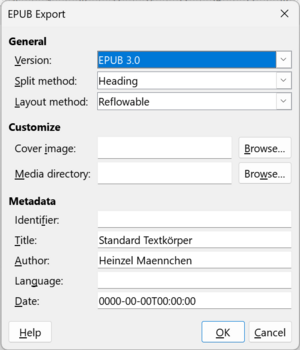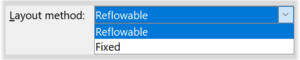Documentazione/Esportazione nel formato EPUB
TDF LibreOffice Document Liberation Project Blog comunitari Weblate Nextcloud Redmine Ask LibreOffice Donazione
Premessa
This description is an excerpt from the "Writer Guide 7.6 - Chapter 7, Printing and Publishing, from page 155" [EN],
(LibreOffice-Community - from LibreOffice Documentation Team).
Esportazione nel formato EPUB
EPUB format has become popular since mobile devices such as smartphones, tablets, and e-readers appeared on the market.
The EPUB format is implemented as an archive file consisting of HTML files carrying the content, along with images and other supporting files.
Writer can export a file to EPUB.
A text-only document generally exports well, but some contents (such as illustrations, tables, and cross-references) may not export correctly.
Quick export to EPUB
Choose ▸ ▸ to export the entire document using the EPUB settings you most recently selected on the "EPUB Export" dialog (see Figure 1).
You are asked to enter the file name and location for the EPUB file, but you do not get a chance to select other options.
Controlling export to EPUB
For more control over the content and quality of the resulting EPUB file, use ▸ ▸ .
The "EPUB Export" dialog opens (Figure 1).
The "EPUB Export" dialog has the following fields:
Version
Choose the EPUB - "Version" for the exported file.
Values are EPUB 2.0 and EPUB 3.0.
Most new e-readers can read EPUB 3.0.
Split method
Select the method to start a new section.
Choose "Heading" to start the section on a heading, according to the document's heading numbering (outline levels).
Choose "Page break" to start the section on a page break.
Layout method
Choose "Reflowable" to have the ebook display change to fit the screen size and the user’s preference (so page size and header/footer content is not exported).
Choose "Fixed" to have the ebook layout remain the same under all conditions.
Customise - Cover image
The path to the image file for the cover page.
If no image is specified, the EPUB file will automatically use any image with a name like cover.gif, cover.jpg, cover.png, or cover.svg.
A custom cover image is embedded in the EPUB file.
Customise - Media directory
The path to the optional directory for the cover image, metadata, and multimedia files.
If you do not specify a directory, the exporter looks for custom media and metadata in the current document directory inside a folder with the same name as the document file name.
Metadata
The basic information for the file that provides tags to help searches.
These fields provide another chance to edit metadata that is picked up by default from ▸ in Writer.
Further Informations
EPUB - Converting ODF to EPUB - on Wiki.
EPUB - on Wikipedia.