Faq/Draw/005
Appearance
TDF LibreOffice Document Liberation Project Community Blogs Weblate Nextcloud Redmine Ask LibreOffice Donate
How to change the colors of an image (JPEG format) before using it in a LibreOffice file?
When you open an image file in Draw, LibreOffice displays the image toolbar just below the toolbar controls. Once the image file is open:
- select ▸ in the menu bar. A floating window will appear called "Color Replacer."
- click the icon in the top left of this window [Pipette];
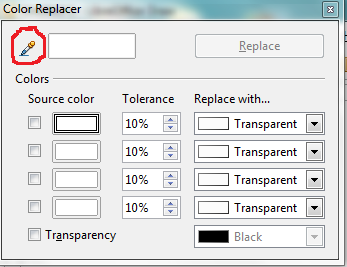
- select the color in the image that you want to change. This color will be selected automatically in the Pipette window;
- select the replacement color in the Replace with dropdown list;
- click the Replace button to confirm your choice;
- If nothing happens, or if the entire colored area does not change to the replacement color, increase the tolerance from the default 10%. A value of 30% is usually effective. You can increase the tolerance up to 99%, but an overly large value may cause a larger area than desired to change color;
- to replace other colors, select another color rectangle in the Pipette window and repeat steps 3 to 6. Finish by clicking the Replace button to confirm your choice.