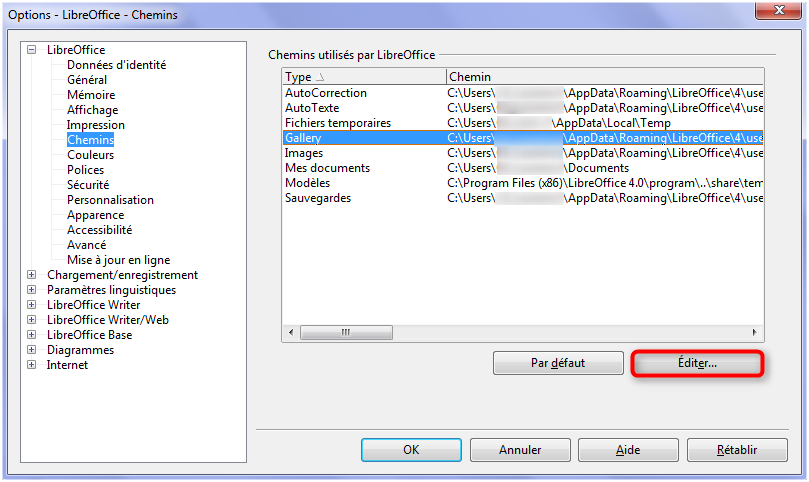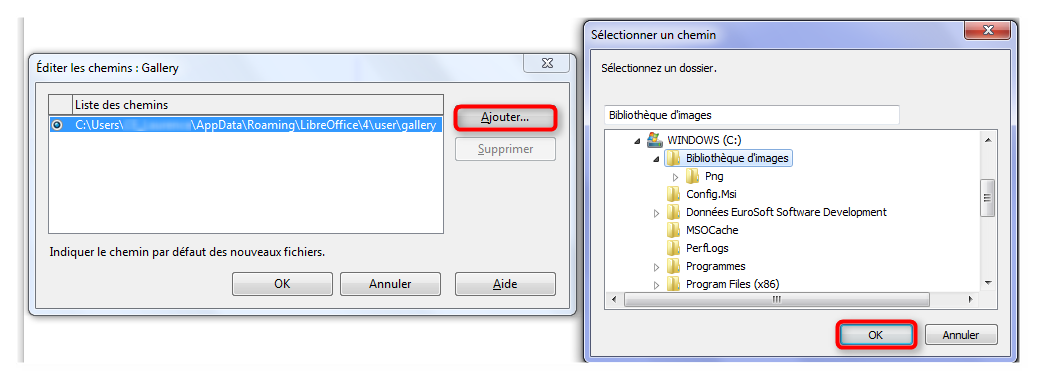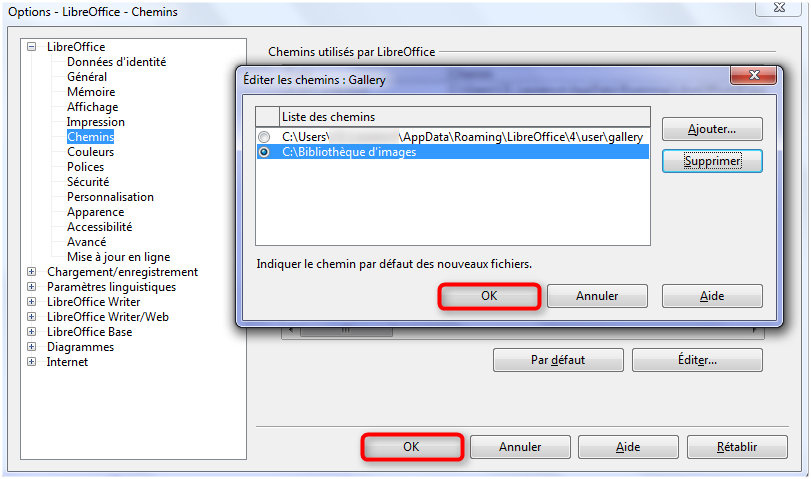Faq/Draw/112
TDF LibreOffice Document Liberation Project Community Blogs Weblate Nextcloud Redmine Ask LibreOffice Donate
Where are the files in the Gallery?
Locating the Gallery
The location of your Gallery is specified in ▸ ▸ ▸ . This path obviously depends on your operating system:
- On Windows:
- Before Vista:
C:\DocumentsandSettings\UserName\Application\Data\libreoffice\4\user\gallery - Vista:
C:\Users\UserName\AppData\Roaming\libreoffice\4\user\gallery - 7 or 8:
C:\Users\UserName\AppData\Roaming\Libreoffice\4\user\gallery
- Before Vista:
- On GNU/Linux:
/home/UserName/.config/libreoffice/4/user/gallery
- On MacOS:
/Users/UserName/Library/Application Support/libreoffice/4/user/gallery
NB: These directories are hidden; you must set the option from your operating system to be able to see these hidden directories.
Storage of the objects of the Gallery
All graphical objects and sounds which are present in the Gallery can be located anywhere on your hard disk, or a network system, or an external disk, or an USB key. If you add objects to the Gallery, corresponding files won't be moved nor copied: only the location of each new object will be added as a reference.
NB: In case of a network workgroup, you can have access to a shared theme on a server, but you cannot modify its contents if you have no administration rights.
Define a new location for the Gallery
You may require a new location for the future themes of your Gallery?
- Select menu ▸ ▸ ▸ , then Gallery in Type column.
- Click .
- In dialog Edit Paths: Gallery, click .
- Browse to a directory of your system and click (or , according to your operating system).
- Check the radio button corresponding to the new path.
- Validate with .
- Close the dialog ▸ ▸ ▸ by clicking again .
NB: a restart of all LibreOffice components is required to take into account these new parameters.
Warning: choose a directory where you have Read/Write access.