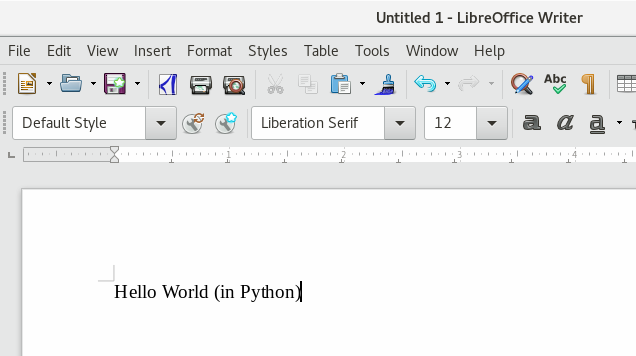Макросы/Руководство Python/Введение
TDF LibreOffice Document Liberation Project Блоги сообщества Weblate Nextcloud Redmine Ask LibreOffice Пожертвования
Введение
Что такое PyUNO?
LibreOffice позволяет пользователям писать макросы на различных интерпретируемых языках, один из которых Python. PyUNO - это компонент, который дает пользователям доступ к API LibreOffice из Python.
Установка
На некоторых операционных системах, таких, как Ubuntu 18.04 LTS вам нужно установить дополнительный пакет OS. В Ubuntu такой пакет называется libreoffice-script-provider-python и содержит такие файлы, как scriptproviderforpython.rdb (метаданные XML) и pythonscript.py (инфраструктура Python).
- In Ubuntu 18.04+
sudo apt install libreoffice-script-provider-pythonПоддержка тестов для макросов Python
Откройте новый документ в Writer. Выберите пункт меню ▸ ▸ , откроется диалог "Выбор макроса". В списке "Библиотека" выберите ▸ , в списке "Имя макроса" выберите и нажмите кнопку
Если вы видите этот результат, ваша система может выполнять макросы Python.
Где хранятся макросы?
Каталог с профилем пользователя, макросы доступны только для пользователя
- GNU/Linux
/home/USER/.config/libreoffice/4/user/Scripts/python
- Windows
%APPDATA%\LibreOffice\4\user\Scripts\python
- OSX
~/Library/Application Support/LibreOffice/4/user/Scripts/python/
There is no built-in way to edit Python scripts so you have to use your own text editor. There are 3 places where you can put your code.
Profile USER folder, macros available only for USER
- GNU/Linux
/home/USER/.config/libreoffice/4/user/Scripts/python
- Windows
%APPDATA%\LibreOffice\4\user\Scripts\python
- macOS
~/Library/Application Support/LibreOffice/4/user/Scripts/python/
Каталог LibreOffice, макросы доступны для всех пользователей
- GNU/Linux
/usr/lib/libreoffice/share/Scripts/python/
- GNU/Linux
- GNU/Linux
/usr/lib/libreoffice/share/Scripts/python/
Это каталог по умолчанию, он может быть иным, если при установке был выбран иной каталог. Если каталог не существует, вы должны его создать с учётом заглавных символов.
Внутри документа
- Любой ODF файл - это в действительности ZIP-архив, который можно распаковать. В корне создайте каталог
Scripts/python/
и скопируйте внутрь любые файлы python, напримерmymacros.py
- Вы должны увидеть.
- Любой ODF файл - это в действительности ZIP-архив, который можно распаковать. В корне создайте каталог
myfile | ... ├── META-INF │ └── manifest.xml ├── Scripts │ └── python │ └── mymacros.py ...
- Отредактируйте файл manifest.xml в каталоге META-INF и добавьте строки, просто до закрывающего тэга </manifest:manifest>
- Any ODF file, really is a ZIP file, you can extract this file like extract normally this type files. In the root, create folder
Scripts/python/
and copy inside any python file, for example:mymacros.py
- You should see
myfile | ... ├── META-INF │ └── manifest.xml ├── Scripts │ └── python │ └── mymacros.py ...
- Edit file manifest.xml into folder META-INF and add lines, just before tag close </manifest:manifest>
<manifest:file-entry manifest:full-path="Scripts/python/mymacros.py" manifest:media-type="" />
<manifest:file-entry manifest:full-path="Scripts/python/" manifest:media-type="application/binary" />
<manifest:file-entry manifest:full-path="Scripts/" manifest:media-type="application/binary" />- В итоге, файл должен выглядеть как:
<?xml version="1.0" encoding="UTF-8"?>
<manifest:manifest xmlns:manifest="urn:oasis:names:tc:opendocument:xmlns:manifest:1.0" manifest:version="1.2" xmlns:loext="urn:org:documentfoundation:names:experimental:office:xmlns:loext:1.0">
<manifest:file-entry manifest:full-path="/" manifest:version="1.2" manifest:media-type="application/vnd.oasis.opendocument.spreadsheet"/>
<manifest:file-entry manifest:full-path="Thumbnails/thumbnail.png" manifest:media-type="image/png"/>
<manifest:file-entry manifest:full-path="settings.xml" manifest:media-type="text/xml"/>
<manifest:file-entry manifest:full-path="manifest.rdf" manifest:media-type="application/rdf+xml"/>
<manifest:file-entry manifest:full-path="Configurations2/" manifest:media-type="application/vnd.sun.xml.ui.configuration"/>
<manifest:file-entry manifest:full-path="meta.xml" manifest:media-type="text/xml"/>
<manifest:file-entry manifest:full-path="styles.xml" manifest:media-type="text/xml"/>
<manifest:file-entry manifest:full-path="content.xml" manifest:media-type="text/xml"/>
<manifest:file-entry manifest:full-path="Scripts/python/mymacros.py" manifest:media-type="" />
<manifest:file-entry manifest:full-path="Scripts/python/" manifest:media-type="application/binary" />
<manifest:file-entry manifest:full-path="Scripts/" manifest:media-type="application/binary" />
</manifest:manifest>- Теперь, запакуйте каталог обратно. Внимание, не пакуйте внешний каталог, запакуйте только содержимое каталога.