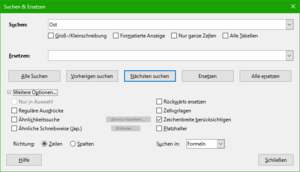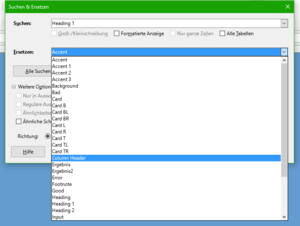Videos/Search and Replace in Calc
TDF LibreOffice Document Liberation Project Community Blogs Weblate Nextcloud Redmine Ask LibreOffice Donate
Foreword
This page belongs to the video "Search and Replace in Calc - LibreOffice" and shows how to search for text, formulas and formats in Calc.
Link to the Video
Link to the Video (in German [DE]):
Suchen und Ersetzen in Calc – LibreOffice
Search options
There are several ways to find specific information within a Calc Document, such as "Text", "Formulas" or "Formats".
Open Calc and use the "Search" Toolbar.
Or you can click the Standard toolbar icon ![]() "Find and Replace", the "Find and Replace" dialog opens.
"Find and Replace", the "Find and Replace" dialog opens.
Or choose Edit from the menu, the Search and Replace dialog will open.
"Search" toolbar
By default, the Find toolbar is located at the bottom of the status bar.
You can hide or show the Find toolbar using ▸ ▸ .
Find a term
In the Table search for a term.
Write a term you are looking for in the search field and then click on one of the symbols "Search next" -arrow down- or "Search previous" -arrow up-.
"Search and replace" dialog box
Alternatively, select the key combination Ctrl + Alt + F.
You can now navigate from one location to the next.
Or you can search with .
The locations where the search is conducted will be marked.
Search and replace
At the same time you have the possibility to replace found contents.
For "Search:" enter "Ost" and for "Replace:" enter "West".
Click .
You should only use if you are sure.
So the word "Kost" has also been changed to "Kwest".
"Search and Replace" formulas
With the dialog "Search and Replace" you can also search in formulas.
Click on "More options..." to expand the dialog.
Select "Formulas" from the drop-down list under "Search in:".
"Formulas" finds parts of the formulas -string or text.
In the Find: field, type Sum text.
You click .
"Sum" will be found in both the formulas and the caption.
"Search and Replace" values
With the "Find and Replace" dialog you can also search in cells with calculated values.
Select "Search in:" from the drop-down list, "Values" off.
"Values" finds values or text.
You type the value "3" in the "Search:" field.
You click .
A "3" is found in both the values and the caption.
Comments "search and replace"
Select "Comments" from the drop-down list under "Search in:".
Type "Plan" in the "Search:" field.
Click .
The "Plan Values" comment will be found.
Find and Replace Cell Templates
To replace one template with another, proceed as follows:
In the advanced "Find and Replace" dialog, place a check mark next to "Cell Templates".
The "Find:" and "Replace:" fields now each contain a drop-down list of templates.
Select the "Header Values" template for "Find:".
And for "Replace:" select "Heading2".
Click .
This changes the cells of the "Value Headings".
"Search and Replace" with wildcard -regular expressions-
Wildcards, also known as regular expressions, are combinations of characters.
Examples of wildcards are:
- period (.)
- question mark ('?)
- asterisk (*).
You can tell LibreOffice to search with them.
In the offline help for "List of regular expressions" search, displays the list of all regular expressions.
Further Informations
Documentation / Manuals
Here you will find the Documentation / Manuals:
Any questions?
For questions on this topic go to:
Get Involved
Join us today and help us to make it even better!
Donate
LibreOffice is Free Software and is made available free of charge.
Your donation, which is purely optional, supports our worldwide community.
If you like the software, please consider a Donation.