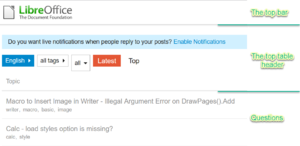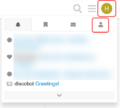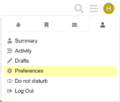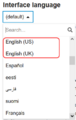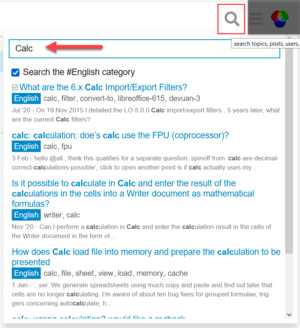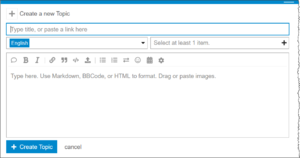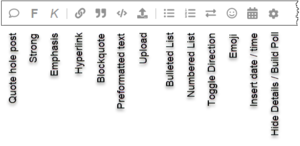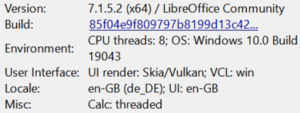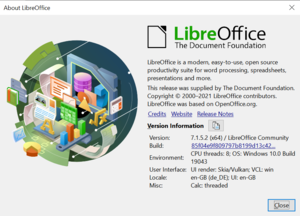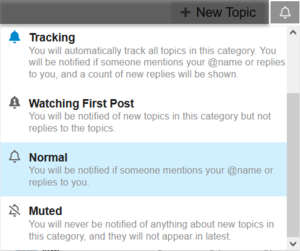Ask/מדריך - איך להשתמש באתר ב־Ask
TDF LibreOffice Document Liberation Project בלוגים קהילתיים Weblate Nextcloud Redmine Ask LibreOffice תרומה
מדריך - איך להשתמש באתר ב־Ask?
מבוא / יסודות
הקהילה מקבלת אותך בברכה.
בטרם פרסום השאלה הראשונה, נא לקרוא את השו״ת
מטרת האתר הזה
האתר הזה משמש כפלטפורמה לשיתוף שאלות ותשובות.
הוא מאפשר לחברי קהילת LibreOffice להיפגש כדי לשאול ולענות על שאלות בנוגע ל־LibreOffice TDF ונושאים הקשורים אליהם.
כאן מוסבר איך ניתן להשתמש בעמוד ב־Ask.
אם מעניין אותך לשאול שאלות או לכתוב תשובות עליך לגשת לעמוד הבית עם הקטגוריה המוגדרת „אנגלית” (English)
https://ask.libreoffice.org/c/english/5
Setting the language
You can set the language to suit your needs.
To do this, you must be logged in to Ask.LibreOffice.com.
Click on your user logo (this is a round colored circle with the first letter of your user name or with your picture or avatar) at the top right of the page.
You will see a selection similar to that shown in Image 1.
Click on the person symbol and select Preferences (Preferences is the default setting in English); Image 2.
In the next step, scroll down a little and click on "Interface" on the left.
The "Interface language" is preset to "(default)"; Image 3.
Click on the arrow to the right to see the selection of languages.
Scroll down and select "English (US)‟ or „English (UK)"; Image 4.
After selecting the language, scroll down a little further and click on the blue button.
You have now selected the language and can return to the start page using the back button in your Internet browser.
האם השאלות שלי כבר נענו?
נא לחפש באתר בטרם פרסום שאלה.
לשם כך, יש להשתמש בתיבת החיפוש.
ללחוץ על סמל החיפוש.
שם יש להקליד ביטוי לחיפוש, למשל: „מחשבון” או „Calc”.
תופיע בפניך רשימה נגללת בה ניתן לחפש ולבחור בשאלות דומות.
אם שום דבר לא תואם את שאלתך, אפשר לפרסם שאלה חדשה.
פרסום שאלה
כדי לעשות זאת, עליך ללחוץ על + נושא חדש בסרגל העליון.
החלונית „יצירת נושא חדש” תופיע.
בשורה „נא להקליד כותרת או להדביק כאן קישור”, יש למלא כותרת קצרה ככל הניתן לשאלתך
בכל מקרה, יש להימנע ממילוי כל תוכן השאלה שלך בשורה „כותרת”
אם יצרת את השאלה שלך בקטגוריה „אנגלית” (English), היא תופיע אוטומטית
מימין לכיתוב „נא לבחור פריט אחד לפחות” ניתן לבחור מילת מפתח אחת ומעלה, למשל: „Writer”, „קריסה” וכו׳.
בתיאור השאלה, ניתן ורצוי לספק פירוט נרחב על השאלה שלך.
הפרטים שלך אמורים לשקף את מה שניסית להשיג.
בתוך השאלה שנפתחה לעריכה ניתן לבצע את השינויים הבאים:
- ציטוט של פוסט שלם
- חיזוק
- הדגשה
- קישור
- ציטוט
- טקסט שעוצב מראש
- העלאה
- רשימת תבליטים
- רשימה ממוספרת
- החלפת הכיוון
- הוספת תאריך / שעה
- הסתרת פרטים / הרכבת סקר
נא לא להשתמש בהפניות או השוואות לחבילות תכנה אחרות.
רוב העונים לא מכירים אותן מאחר שהם עבדו בעיקר עם LibreOffice במשך שנים רבות.
כמו כן, נא לא להשתמש בראשי תיבות שאינם ידועים לכלל.
יש להימנע מכתיבת משפטים שלמים באותיות גדולות, זה בדרך כלל מתפרש כצעקה.
תודה לך על ההתחשבות.
פרטים נוספים
נא לוודא שציינת את מערכת ההפעלה שלך, גרסת ה־LibreOffice שלך (לפחות 3 ספרות עם נקודות ביניהן, למשל: 7.1.3) ואת סוג הקבצים בהם השתמשת.
אם עדיין ניתן להפעיל את LibreOffice, אפשר למלא את הפרטים הבאים (כאן רק לשם ההדגמה)
על ידי העתקת ▸ מהתפריט.
בחלונית הבאה יש ללחוץ על הכפתור שליד „פרטי הגרסה”.
הפרטים שביקשת יישמרו ללוח הגזירים של מערכת המחשב שלך וניתן להשתמש בהם כדי להשלים את תיאור השאלה שלך.
כתלות באופי השאלה, ייתכן שיידרש מידע נוסף כגון:
- סוגי קבצים אחרים
- מדפסת וסוגה
- מנשקים
- חיבורי רשת וכו׳
כתלות בשאלה שלך.
דרישות מעשיות ותקלות
בקשות ליכולות
לכן, עליך להגיש בקשות לתכונות ישירות ב־באגזילה בתור Enhancements (הרחבות).
אתר הבאגזילה הוא המקום הטוב ביותר להשמיע את קולך מול המפתחים.
הוא דורש חשבון (בסדר, אז צריך ליצור עוד אחד), אבל זה מחיר זעום לשלם כדי שתהיה לך השפעה על חבילות התכניות.
תקלה
קודם כל אפשר לחפש בבאגזילה כדי לראות אם כבר יש רשומה לתקלה שלך.
אחרת, עליך למלא את התקלה שלך ישירות לבאגזילה.
However, if you are not sure if you are facing a bug, you can ask a question on the Ask page, to ask other users if anyone can reproduce this bug on their end.
If you don't want to create a new account in the Bugzilla system, ask if another user can report the bug.
What counts as a bug?
* Program crashes * Loss of features of a previous version of LibreOffice * Performance issues (slow loading/processing; judder; operations taking longer than in a previous version of LibreOffice). * Unexpected behavior (note: this item may be subjective).
Filing with Bugzilla
When submitting, the keyword "perf" should be added.
Private information
If you have private legal or security questions regarding LibreOffice or the LibreOffice project, please email us legal@documentfoundation.org or officesecurity@lists.freedesktop.org .
How do I add to my question?
As a questioner, you edit the original question to add and clarify something.
To do this, click the Pencil icon just below your question.
Alternatively, you can also write a comment.
Within the question opened for editing you can work with the following modifications:
- Quote hole post
- Strong
- Emphasis
- Hyperlink
- Blockquote
- Preformatted text
- Upload
- Buletted List
- Numbered List
- Toggle Direction
- Emoji
- Insert date / time
- Hide Details / Build Proll
Write an answer
Write an answer to the question in such a way that it is also generally understandable.
An answer should always contain a solution or at least a workaround.
For other things, such as questions or additional information, please use the comment function.
The top bar
In the top bar on the left is the LibreOffice logo.
If you click on it, you will see a page with all categories in a summarized overview.
With the Search icon you initiate the search.
Next to it is the "Switch to another topic list or category" icon.
The top table header of the page
In the top table header you can see the category, e.g. "English".
If you click on it you can select another category.
The selection of keywords follows.
Click on the small arrow.
In the Drop-down list you can search for a keyword or select a keyword.
In the next selection field you can choose the questions to be displayed according to the category "all", "solved" or "unsolved".
In the next field you can switch between "Latest" and "Top".
On the right side you can click on "+ New topic" to ask a new question.
On the far right is the bell icon.
Click on it to set the watch mode and read what it means.
There you can choose between "Watching", "Tracking", "Watch first post", "Normal" and "Muted".