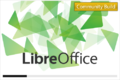Design/Playground/Splash screen
TDF LibreOffice Document Liberation Project Community Blogs Weblate Nextcloud Redmine Ask LibreOffice Donate
Summary
Play with the design of LibreOffice's splash screen. You might want to use this SVG file to craft your design.
The deadline for submitting proposals for 3.6 is over. All the proposals below will be considered for future versions, though. If you don't want your proposal to be considered anymore, please remove it.
Scope
| In Scope | Out of Scope |
|---|---|
|
|
Designs
-
"Light" by Mirek2; SVG file
-
"Minty" by Astron; SVG file
-
"Minty" (community version) by Astron; SVG file
-
"Clean" by Fitoschido; SVG file
-
"Emotion" by oscar90210; SVG file
-
"Motify" by Florian Reisinger (I don't have a .svg; but could export it via GIMP or Inkscape)
-
"Motify Community" by Florian Reisinger (I don't have a .svg; but could export it via GIMP or Inkscape)
-
Screenshot of "Motify"
-
"Color Coded" by Kévin : Explanation
-
"Color Coded" by Kévin : Exemple [:File:LibO_Splash_calc_Doc.svg SVG file]
-
"Shadow Intro" by Andrea Soragna
SVG file -
"Hide and Seek" by Astron
SVG file -
"Hide and Seek (Community)" by Astron
SVG file -
A grey Splash Screen for LO
Silviu-Ionut Radu
Progress Indicator Configuration File
Editing this configuration file is not a must, but if you want to test your new splash screen realistically, it does help. If you are unsure about any of the below parts, it is fine to just add a mock progress indicator to your SVG.
sofficerc (on Windows: soffice.ini) is a small text file that contains several options regarding LibreOffice's startup. Among other things, it defines the look of the progress indicator that is displayed on the splash screen.
Depending on your installation it might lie in different places.
- Windows: C:\Program Files\LibreOffice 3.x\program\soffice.ini
- You need to be an administrator to change this file. The easiest thing to do is usually to open the file in an editor (like Notepad), save it to your home folder and then copy it back to the LibreOffice directory (you might have to click Yes on a few confirmation prompts asking you whether to really replace the original file)
- Debian/Ubuntu: /etc/libreoffice/sofficerc
- You'll need administrator rights to edit this file. To edit the file, go to the terminal and type gksudo gedit /etc/libreoffice/sofficerc (replace "gedit" with the text editor you use).
- ... (please add)
The relevant options in this file are:
; Color of the progress bar, in Red, Green, Blue form ProgressBarColor=48,195,48 ; Color of the frame of the progress bar, in Red, Green, Blue form ProgressFrameColor=128,128,128 ; Position of the frame's upper left corner in the form X, Y ; Note: The progress bar itself always has an offset of 2 pixels ; in either direction from the given position ProgressPosition=75,234 ; Size of the frame of the progress bar in the form X, Y ; Note: The progress bar itself always is 4 pixels smaller in ; either direction than its frame ProgressSize=406,13
Configuration Accompanying Proposals
"Keep It Simple" by William Gathoye
sofficerc
ProgressBarColor=255,255,255 ProgressFrameColor=207,208,211 ProgressPosition=73,250 ProgressSize=405,10
"Light" by Mirek2
ProgressBarColor=180,180,180 ProgressFrameColor=255,255,255 ProgressPosition=10,135 ProgressSize=318,10
"Minty" by Astron
sofficerc
ProgressBarColor=48,195,48 ProgressFrameColor=128,128,128 ProgressPosition=75,234 ProgressSize=406,13
"Motify" by Florian Reisinger
ProgressBarColor=126,170,23 ProgressFrameColor=207,208,211 ProgressPosition=110,570 ProgressSize=400,10
"Shadow Intro" by Andrea Soragna
ProgressBarColor=255,255,255 ProgressFrameColor=255,255,255 ProgressPosition=60,315 ProgressSize=420,6
"Hide and Seek" by Astron
sofficerc
ProgressBarColor=26,26,26 ProgressFrameColor=255,255,255 ProgressPosition=10,457 ProgressSize=480,13


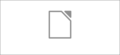







!["Color Coded" by Kévin : Exemple [:File:LibO_Splash_calc_Doc.svg SVG file]](/images/thumb/3/37/LibO_Splash_calc_Doc.png/120px-LibO_Splash_calc_Doc.png)