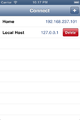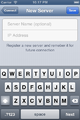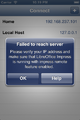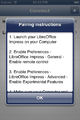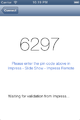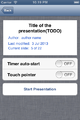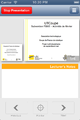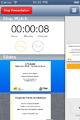Design/Whiteboards/Impress remote for iOS
Appearance
< Design | Whiteboards
TDF LibreOffice Document Liberation Project Community Blogs Weblate Nextcloud Redmine Ask LibreOffice Donate
Summary
Design the Impress Remote app for iOS.
Status
| Analysis | Call for Proposals | Shaping Tentative Design | Blueprint | Implemented |
Scope
| In Scope | Out of Scope |
|---|---|
|
Discussion
Proposals
Proposal by Siqi
Mockups
Current implementations are presented here:
-
Select a remembered Computer to connect to
-
Register a new Computer connection
-
Connection — implementation failed
-
help page for connection failure
-
Connection — pairing
-
Configuration - A textual preview and users config
-
Presentation control pad
-
Presentation swipe in list for direct slide access
-
Touch pointer with enlarged currentSlide
- Connection phase: users can add, delete(with a swipe gesture on list item) an entry which contains connection information. Users can then click on one of the registered computers in order to connect to the server. During connection, a spinner will be displayed next to the selected entry, until connection success or failure.
- In case of connection failure, a popup will show ask users to retry, with some bref instructions. A more detailed pairing tutorial is available through the help button.
- When successfully connected, users will be brought to a slideshow preview page where textual information about the presentation file are shown. Also, a set of user configuration options are available. When users start presentation on their phone or computer, they will be brought to the presentation control pad.
- On the presentation control pad, I have made three huge buttons on purpose, allowing users to control their slideshow with ease. Current and next slideshow are displayed on top, with lecturer's note in between.
- On the top right corner is a detail button which swipes in a sidebar with a stopWatch section on the top followed by a list of all slideshows. Users can thus access to different slide directly without switching to another view.
- In touch pointer mode, users enable an enlarged current slide preview by a simple click on the pointer button which allows users to touch on screen directly (to act as a pointer, which will be reflected on the external screen). In accelerometer pointer mode, users need to keep the pointer button pressed, and we will track users' movements in order to calculate pointer's position. Once users release the pointer button, the enlarged image will disappear and the pointer action ends.
Icon
- Currently I've used the same icon set as the one used for the android app. However, on iOS transparent background for app icon isn't possible. Which gives the icon an ugly white background with some default highlight... a new app icon with some nice background color might be more suitable in this case.
-
Previous app icon
-
Current app icon design
Proposal by Xianzhi Zhang
Icon
-
iOS app icon design
Relevant Art
- Proposed Android Impress Remote Update
- Past Android Impress Remote Proposals
- Video of Apple's Keynote Remote
- Apple's Keynote Remote in portrait mode
- Apple's Keynote Remote in landscape mode
- Presentation remote
- PowerPoint OpenOffice Remote
- OpenOffice.org Presenter Screen Specification (see also the linked file "draft specification")