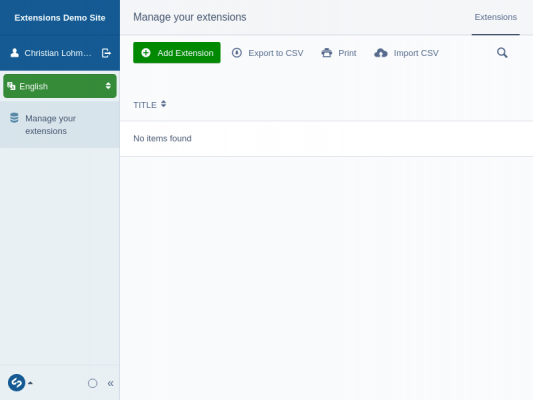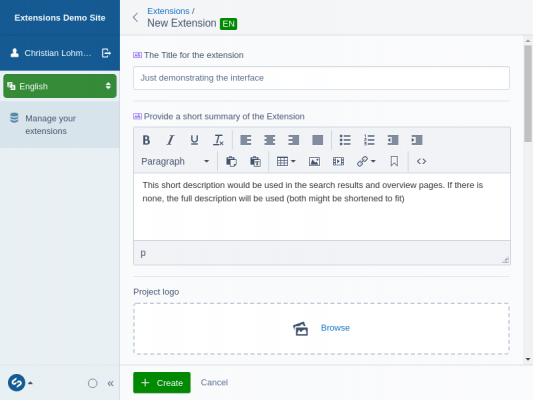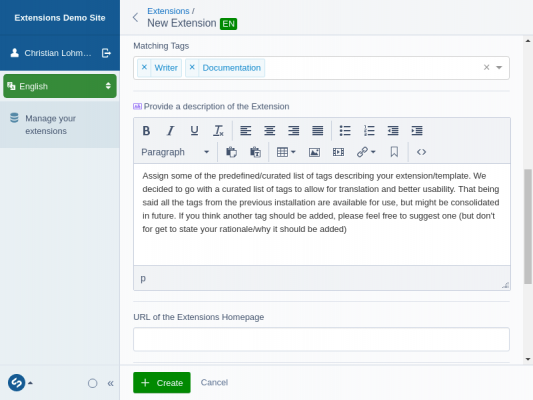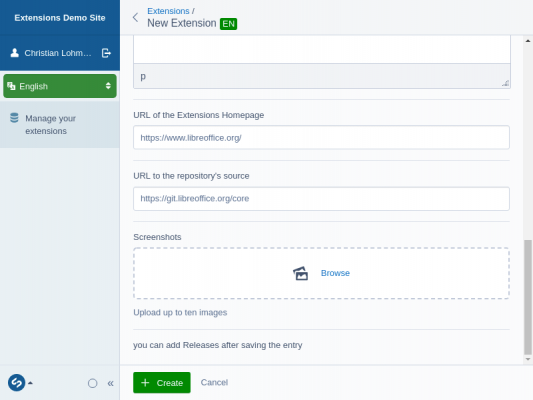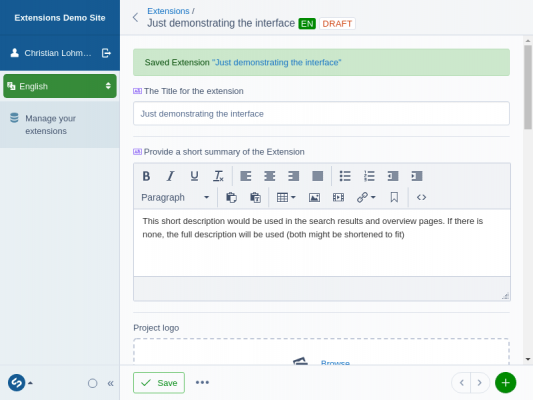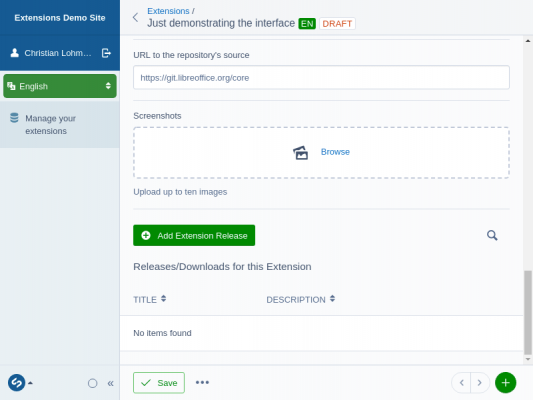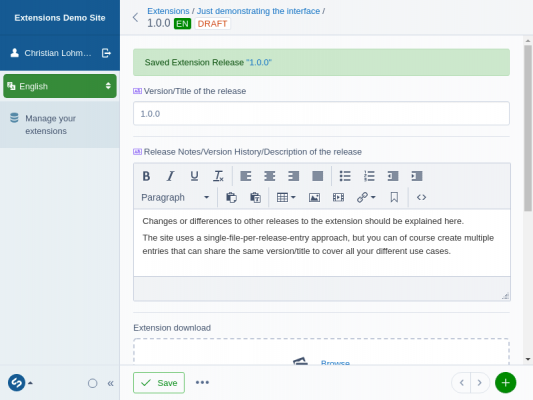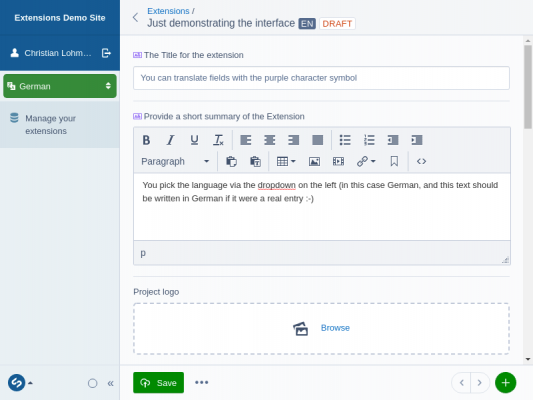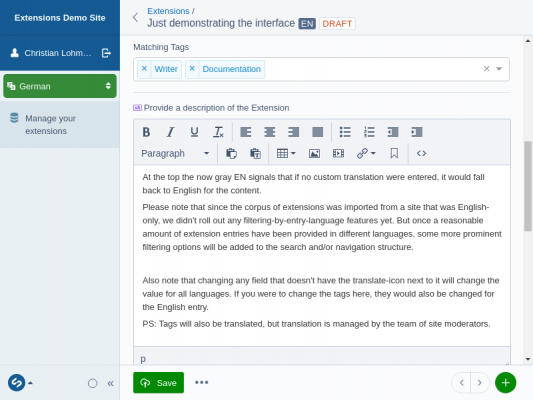Documentació/Com/enviar un connector
TDF LibreOffice en català Document Liberation Project Blogs comunitaris Weblate Nextcloud Redmine Preguntes i respostes Donatius
Prerequisits
Heu de tenir un compte del sistema de comptes unificats de la TDF per a pujar extensions. Podeu crear-vos un compte a https://user.documentfoundation.org; amb aquest, podreu accedir a https://extensions.libreoffice.org/admin.
Després d’iniciar la sessió
Després d’iniciar la sessió podreu veure la interfície del motor, la cual mostra només la llista personal de connectors als usuaris habituals. En iniciar la sessió per primer cop, aquesta llista lògicament és buida.
Assumir la titularitat del manteniment d’un connector existent
Si èreu autor/pujador d’un connector que s’ha importat de la versió anterior del lloc, basada en Plone, no en dupliqueu l’entrada! En lloc d’això, sol·liciteu via correu electrònic (en anglès) a hostmasterdocumentfoundation.org que us assignem l’entrada importada.
Creació d’una entrada nova
Per a crear una entrada nova, cliqueu el botó verd gran que posa «Afegeix un connector». Veureu un diàleg per a introduir el títol, la descripció i altres dades:
Fields like the project logo or the list of screenshots are optional, but having a visual clue representing your project/extension of course helps to make it out in search results/overview pages.
You should pick a few suitable tags that will make it possible to find your entry if one doesn't know its name and can also provide URLs to your homepage and/or source repository.
Abans que pugueu afegir fitxers per a baixar, heu de desar l’entrada del connector. Feu-ho clicant el botó «Crea».
Once saved, you can proceed to either translate the entry (see further down) or to add actual releases/files for download.
Addició de llançaments
Scroll down on the entry and you'll now have a section listing the releases added/a button to add new ones:
Hitting the "Add Extension Release" button loads the form to add information about your release. The form works in the same way - you add your text into the fields and then you hit the "Create" button to add it.
Per a afegir més fitxers a un connector, només cal repetir el procés.
Traducció de les entrades del connector
You can translate extension entries, make sure to save in the default language (English) first. then switch to another language using the dropdown on the left and you'll get basically the same form, just now in the different language realm. You might have noticed the "EN" on green background in the previous screenshots - that was the language label for the content and green color in this case means default.
When you start a new translation, that label will turn to grey background, indicating that the content filled in is from the English version and used as a fallback. You can (and should) translate all fields marked with the purple icon with the two characters.
Note that while all fields are displayed, only those with the icon are translatable, changing any of the other fields would mean changing them in all languages. Tags themselves will be translated by a team of moderators.
Once saved, the label turns purple (indicating that a translation was saved), and on actually reloading would show the label of the translated language instead of the EN.