Faq/Draw/109
TDF LibreOffice Document Liberation Project Community Blogs Weblate Nextcloud Redmine Ask LibreOffice Donate
How can I reuse a drawing with the help of the Gallery?
The Gallery is a very convenient way to make available to all modules (Draw, Impress, Writer, and so on) some customized objects and more particularly drawings made with Draw, such as logos for instance. Once your drawings are created, you will add them to a theme of the Gallery and they will instantaneous be available in all modules, to be inserted with a simple drag and drop.
Finalize the drawing
Once the drawing is done:
- Select all objects belonging to the drawing, with a click and drag surrounding all these objects, or type Ctrl + A if there is no other objects on this page.
- Group these objects with a right click on one and select ▸ or select menu ▸ ▸ or type ⇧ Shift + Ctrl + G.
This first step is not compulsory but it will ease handling of the drawing as a whole when it will be inserted.
Add the drawing to the Gallery
Show the Gallery
- Click on Gallery tab in the sidebar or select menu ▸ .
Choose a theme where to add the drawing
The Gallery is organized with different themes, which list is displayed at the top of the Gallery, as shown on Figure 1:
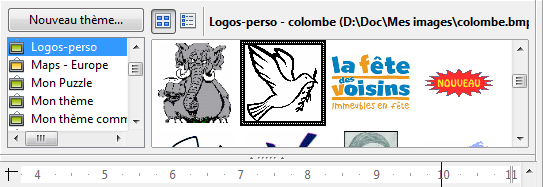
You can:
- either click on theme's name where you want to insert your drawing, My theme for instance:
- or create a new empty theme by clicking on button: type its name and validate with .
NB: If you do not have administration rights, you must choose a theme you created and not a bundled one. See this entry for details.
Drag the drawing in the Gallery
This is obviously the most sensitive step of the whole procedure. To let LibreOffice knows that you do not want to move your drawing on your page, but to copy it in the Gallery, a simple drag and drop does not work. You must proceed as follow:
- Click once on the drawing to select it.
- Press left click and maintain it pressed on your drawing without moving during 1 to 2 s.
- The mouse pointer is modified, and you can now drag the drawing to the Gallery and drop it in bottom part of the Gallery, where previous objects are visible.
- NB:
- If the drawing is simply moved on the page and cannot be dropped in the Gallery, it probably means that you have not wait long enough before moving the mouse.
- If you cannot drop the drawing in the Gallery, it probably means that you are not allowed to modify this theme. Then choose one of your themes (right click should show several entries if it is a user theme).
Insert a drawing from the Gallery
From the document where you want to insert the drawing:
- Click on Gallery tab in the sidebar or select menu ▸ .
- Select the theme where the drawing has been added.
- Click and drag the drawing and drop it on your document.
To go further
If you want to share your Gallery's theme, an easy way is to create an extension which will facilitate its installation. Please check this how-to How to create an extension - Application to the creation of a theme for the Gallery for more information.