Frequently asked questions - Draw
TDF LibreOffice Document Liberation Project Community Blogs Weblate Nextcloud Redmine Ask LibreOffice Donate
How do I use the Gallery?
Themes bundled with LibreOffice
With LibreOffice default installation, the bundled themes are locked. It is then not possible to add or remove objects in these themes. Locked themes can easily be identified by right click: only ▸ entry is available in context menu.
On the opposite, user themes are customizable and then have Read/Write permissions.
Add a new theme to the Gallery
Create a new theme with your own files
- Click button at the bottom of the Gallery.
- In General tab, enter a name for your theme (My Theme for instance).
- In Files tab, click button. Dialog Select Path is open (Figure 1: Select path for files).
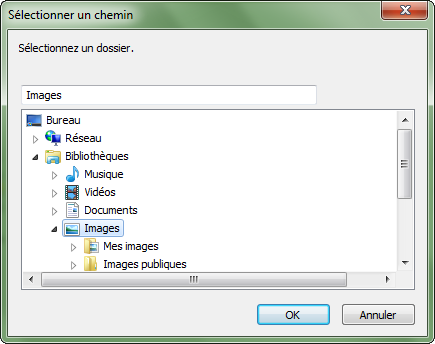
- Browse to directory containing the drawing files you want to add to your theme and then click .
- Click in the combo box File Type to limit to a kind of file, and accept to update file list with Yes.
- Select files you want to add:
- click to install all files contained in the list,
- or Ctrl + Click on specific files you want to add, and then validate with button.
- Click when you have done.
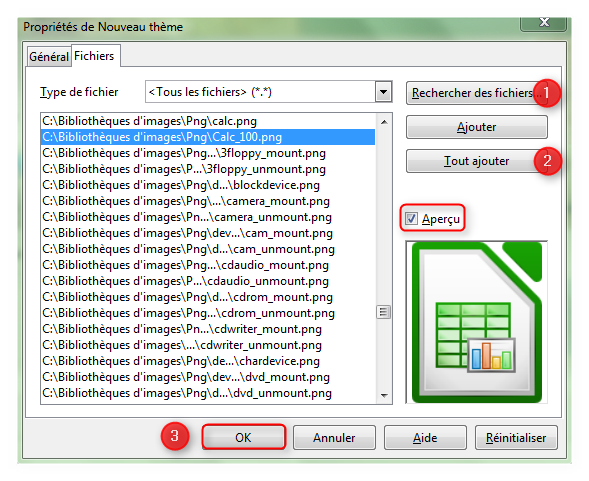
NB: You can always add or remove drawings subsequently, even in different directories (see below).
Add themes through extensions
On LibreOffice extensions website, you can search for extensions providing themes for the Gallery.
Simply install the chosen extension (you can check this entry for details) and restart LibreOffice.
Add objects to the Gallery
By file selection
- Right click on theme's name in themes list (My Theme for instance) and select ▸ in context menu.
- Click on Files tab.
- Click .
- Browse to select a file and click . The drawing is added to the theme.
By drag and drop
See How can I reuse a drawing with the help of the Gallery?
Remove objects in the Gallery
To remove an object in a theme:
- Select the theme where you want to remove an object.
- Right click on the object and select ▸ .
- Confirm you really want to delete this object by clicking .
NB: The file which object refers to is not deleted, only the object in the Gallery is removed.
Remove a theme in the Gallery
To remove a theme from the Gallery:
- Click on Gallery tab in the sidebar.
- Right click on the theme you want to remove.
- Select ▸ in context menu.
- Confirm you really want to delete this theme by clicking .