Starting LibreOffice and Components
TDF LibreOffice Document Liberation Project Community Blogs Weblate Nextcloud Redmine Ask LibreOffice Donate
Starting LibreOffice and Components - LibreOffice - under Windows 10 / 11
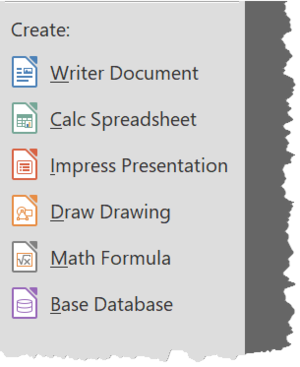
There are several ways to start LibreOffice and its Components.
Link to the video
This video shows how LibreOffice or a Component can be started.
Link to the video:
Starting LibreOffice and Components
Starting LibreOffice and select a Component or document in the LibreOffice start screen
The possibilities to start LibreOffice are shown below.
If you started LibreOffice with a double click on the program icon, the LibreOffice start screen appears.
On the left side you can start one of the LibreOffice Components with one click.
LibreOffice contains the Components:
- Writer - Word processing
- Calc - Spreadsheet
- Impress - Presentations
- Draw - Drawings
- Math - Formula editor
- Base - Databases
Or you can click on one of the documents in the overview of the most recently used documents.
Starting LibreOffice and Components from the desktop
During the installation of LibreOffice, you can choose to place an icon of LibreOffice on the desktop.
But you can also bring LibreOffice and its Components to the desktop by searching them in the directory
C:\Program Files\LibreOffice\program

- LibreOffice = soffice.exe
- Writer = swriter.exe
- Calc = scalc.exe
- Impress = simpress.exe
- Draw = sdraw.exe
- Math = smath.exe
- Base = sbase.exe
Right-click on the LibreOffice file or a Component file and select .
A "Shortcut" dialog appears with the content text:
You can now click on .
The corresponding icon is created on the desktop.
In this way you can bring the program and all needed Components to the desktop.
From now on you can start the program or Component with a double click on the icon on the desktop.
Starting LibreOffice and Components from the taskbar

You can bring LibreOffice and its modules to the taskbar by first searching it in the directory
C:\Program Files\LibreOffice\program
- LibreOffice = soffice.exe
- Writer = swriter.exe
- Calc = scalc.exe
- Impress = simpress.exe
- Draw = sdraw.exe
- Math = smath.exe
- Base = sbase.exe
Right-click on the LibreOffice file or a Component file and select .
In this way you can bring the program and all needed Components to the taskbar.
From now on you can start the program or Component by clicking on the icon in the task bar.
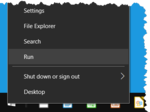
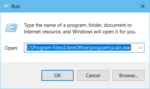
Click on the ![]() Windows Start icon in the lower left corner of the screen.
Windows Start icon in the lower left corner of the screen.
Then start typing "LibreOffice", or "Writer", or "Calc", etc.
Then click on the suggested program, or one of the recent documents opened with that suggested program (shown to the right).
Start LibreOffice and Components by execution command
Right-click on the ![]() Windows Start icon in the lower left corner of the screen.
Windows Start icon in the lower left corner of the screen.
Then select .
The "Run" dialog appears.
If you e.g. to open Calc, enter the full path including the file name:
C:\Program Files\LibreOffice\program\scalc.exe
Starting this way has the advantage that different parameters can be transferred.
In the entry line for the search, enter: Parameters
Then click there on the left .
Example parameters: " --nologo", disables the start screen at program start.
Example Calc start without start screen: C:\Program Files\LibreOffice\program\scalc.exe --nologo
File association
The ODF files e.g. generated by LibreOffice are normally also assigned to the LibreOffice program.
However, especially after major updates from Windows, it has happened that the file associations were incorrect (mostly an association with M$ Office).
In these cases, the file allocation for each Component may have to be done once.
The process for a file assignment to Libreoffice can be found here:
Start a Component by double-clicking on a file symbol
The files assigned to the LibreOffice program are displayed in the file explorer with the corresponding icons.
Double-click one of these files, e.g. an ODT file, it is displayed in the Writer Component and can be edited.
Further information
Offline help per Component
https://help.libreoffice.org/latest/en-US/text/swriter/main0000.html?DbPAR=WRITER
https://help.libreoffice.org/latest/en-US/text/scalc/main0000.html?DbPAR=CALC
https://help.libreoffice.org/latest/en-US/text/simpress/main0000.html?DbPAR=IMPRESS
https://help.libreoffice.org/latest/en-US/text/sdraw/main0000.html?DbPAR=DRAW
https://help.libreoffice.org/latest/en-US/text/shared/explorer/database/main.html?DbPAR=BASE
https://help.libreoffice.org/latest/en-US/text/smath/main0000.html?DbPAR=MATH
https://help.libreoffice.org/latest/en-US/text/schart/main0000.html?DbPAR=CHART
https://help.libreoffice.org/latest/en-US/text/sbasic/shared/main0601.html?DbPAR=BASIC
Documentation / Manuals
Here you will find the Documentation / Manuals:
Any questions?
For questions on this topic go to:
Get Involved
Join us today and help us to make it even better!
Donate
LibreOffice is Free Software and is made available free of charge.
Your donation, which is purely optional, supports our worldwide community.
If you like the software, please consider a Donation.