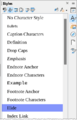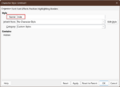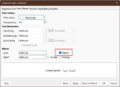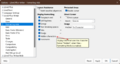Videos/Hide Text
TDF LibreOffice Document Liberation Project Community Blogs Weblate Nextcloud Redmine Ask LibreOffice Donate
Foreword
The video shows how to "Hide Text in Writer - LibreOffice" and links to this page here, which provides further information and details.
Source of this Wiki description: How to Show/Hide Hidden Text in Writer?
Link to the Video
Link to the Video (in German [DE]):
Text ausblenden This video is in work!
Hide Text
To easily hide text and make it visible again, you need two functions working together.
Create Character Style "Hide"
Create a new Character Style called "Hide".
Select the character styles in the sidebar ( Ctrl + F5 ) at Styles.
Right-click on the Character Style "No Character Style"
Select from the Context menu.
In the dialog, enter the name "Hide" in the "Organiser" tab.
In the "Font Effects" tab, place a check mark next to "Hidden".
Click .
Place a check mark next to "Hidden Characters"
Choose ▸ ▸ ▸ from the menu.
In the " Options - LibreOffice Writer - Formatting Aids" dialog, in the "Display Formatting" section, check "Hidden Characters" (Hides the selected characters).
Click .
Hide Characters
Select the characters you want to hide.
Double-click on the "Hide" Character Style.
In the "Standard" menu, you can now use the "Toggle Formatting Marks" icon ![]() , ( Ctrl + F10 ), to hide the corresponding text and show it again.
, ( Ctrl + F10 ), to hide the corresponding text and show it again.
When the text intended for hiding is shown, it is underlined by means of a thin dotted line.
Set Character back to normal
If you want to have the text intended for hiding back to normal,select the text.
Double-click on the Character Style "No Character Style".
The text will be displayed again as before.
Further Informations
Work files
With this document you can test how text is hidden and shown.
"80051 HB How to Show or Hide Hidden Text in Writer.odt"
Documentation / Manuals
Here you will find the Documentation / Manuals:
Any questions?
For questions on this topic go to:
Source of this Wiki description: How to Show/Hide Hidden Text in Writer?
Get Involved
Join us today and help us to make it even better!
Donate
LibreOffice is Free Software and is made available free of charge.
Your donation, which is purely optional, supports our worldwide community.
If you like the software, please consider a Donation.