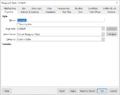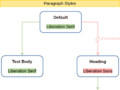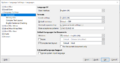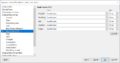Inheritance in paragraph styles in Writer
TDF LibreOffice Document Liberation Project Community Blogs Weblate Nextcloud Redmine Ask LibreOffice Donate
Foreword
The video shows how the "Inheritance in Paragraph Styles in Writer - LibreOffice" is designed.
The video links to this page here, which provides further information and details.
Link to the Video
Link to the Video (in German [DE]):
Vererbung in Absatzvorlagen in Writer - LibreOffice
Inheritance in paragraph styles
Where can I find the paragraph styles?
Paragraph styles belong to the family of styles.
All styles in Writer can be accessed from the sidebar ( Ctrl + F5 ).
At the top of the sidebar, just after the heading, you will find the icons for the styles.
The left icon is for the paragraph styles ![]() ( F11 ).
( F11 ).
-
Sidebar Styles
What does heredity mean
Many properties for text formatting can be set in a style:
- Indents & spacing
- Alignment
- Text Flow
- Font
- Font Effects
- Position
- Highlighting
- Tabs
- Drop Caps
- Area
- Transparency
- Borders
- Outline & List
- in the "Organiser" tab, for example, the name of the style is set.
The mother of all existing paragraph styles is the ″Default″ paragraph style.
If you want to create a new paragraph style, for example, right-click on "Default" in the sidebar and select .
A "Paragraph Style ..." dialog opens in which you can assign a name for the new paragraph style.
If you now save the new paragraph style with , you will initially have a style in which all text formatting properties are identical to those in the "Default" paragraph style.
This is the inheritance.
-
Paragraph Style Dialog - give a name
Modify new paragraph style
However, this is not the purpose of a new paragraph style, but to change one or more properties.
Since the new paragraph style is now in the sidebar, right-click on the name and choose .
In our example, modify the font and size to.
- Font: Liberation Mono
- Font size: 14 pt
Leave all other properties untouched.
State at delivery of LibreOffice
Since all paragraph styles are ultimately derived from the "Default" and modified in some properties, these properties can no longer be inherited in the subtemplates when they are modified in the "Default" template.
This is caused by the respective manual entry of properties in the subtemplates.
Example of paragraph style "Heading"
The "Heading" paragraph style is a child of the "Default" paragraph style, in which property changes were already made when it was delivered.
Overall, this still derives from the template "Default".
But an update, e.g. of the font in the "Default" paragraph style, no longer leads to inheritance to the "Heading" child style, because the "inheritance channel" has been disconnected by manual entries.
-
Inheritance disconnected
Undo manual entries
Just use the button for the font properties of, for example, "Heading 1", and you will see that the values of the heading are applied, but not those of the "Default" paragraph style.
Basic Fonts
Text taken from: Online-Help - latest EN
You can customize the Basic Fonts for the predefined document templates in LibreOffice to suit your needs.
You can change the Basic Fonts for Asian languages and languages with complex text layout if you have enabled the corresponding support in the ▸ ▸ ▸ menu.
-
Language Settings
These settings specify the Basic Fonts for the predefined document templates.
You can also change or customize the Default text document templates.
This is how you access these commands:
Basic Fonts (Western)
Open a text document, choose ▸ ▸ ▸ .
-
Basic Font (Western)
Default
Sets the font for the "Default" paragraph style.
Since almost all of the supplied paragraph styles are based on the "Default" paragraph style, you also use this to set the font for almost any paragraph style if no font has been defined in the paragraph style.
Size
Here you set the size of the font.
Heading
Here you set the font that will be used for headings.
List
Specifies the font and font size for the List paragraph format, which is inherited by all derived paragraph formats.
When you choose Format - Outline & List to format a paragraph with numbers or bullets in a text document, the program automatically assigns these paragraph formats.
Caption
Here you specify the font that will be used for the captions of images and tables.
Index
Sets the base font for custom indexes, indexes, tables of contents, and any paragraph styles derived from them.
Button "Default"
Resets the values displayed in the dialog to the default values set up during installation.
Basic Fonts (CTL)
Open a text document, select ▸ ▸ ▸ .
-
Basic Font (CTL)
Support for Asian languages must be enabled.
Further Informations
Related topics
Professional text composition with Writer
Document templates Letter template in Writer
Documentation / Manuals
Here you will find the Documentation / Manuals:
Any questions?
For questions on this topic go to:
Get Involved
Join us today and help us to make it even better!
Donate
LibreOffice is Free Software and is made available free of charge.
Your donation, which is purely optional, supports our worldwide community.
If you like the software, please consider a Donation.