Insert a watermark in Writer
TDF LibreOffice Document Liberation Project Community Blogs Weblate Nextcloud Redmine Ask LibreOffice Donate
Foreword
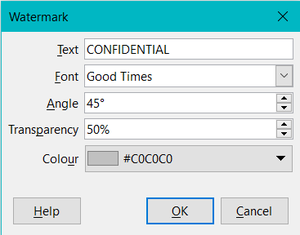
The video "Inserting a watermark" links to this page, which contains further informations.
This video shows how to insert a watermark in Writer.
This description refers to LibreOffice versions.
Link to the video
Link to the video (in German [DE]):
Ein Wasserzeichen einfügen in Writer - LibreOffice
Insert watermark
Whether secret files, confidential or just a text draft, there is often the desire to mark documents accordingly with a watermark.
With LibreOffice, digital watermarks can be created as text on the computer.
On the genesis of watermarks.
Insert text as a watermark
We open Writer.
In the menu we choose ▸ .
The "Watermark" dialog appears.
In the field for the text we write "CONFIDENTIAL".
In the field "Font" we select the font "GOOD TIMES".
The other specifications for "Angle = 45 °", "Transparency = 50%" and "Color = # C0C0C0" can be retained or changed as desired.
You click on .
Sample page with text "VERTRAULICH" [DE] = ("CONFIDENTIAL").
The word "CONFIDENTIAL" is then also displayed on all subsequent pages.
Possible texts as watermarks
Instead of the above-mentioned text CONFIDENTIAL any other text and any other font can be used.
Here are some common examples:
- Example
- Draft
- Secret
- Copy
- Do not copy
- Not public
- Original
- Private
- Top secret
- Confidential
Further Informations
See also description and video for Ein_Wasserzeichen_einfuegen - an older LO-Version [DE].
Documentation / Manuals
Here you will find the Documentation / Manuals:
Any questions?
For questions on this topic go to:
Get Involved
Join us today and help us to make it even better!
Donate
LibreOffice is Free Software and is made available free of charge.
Your donation, which is purely optional, supports our worldwide community.
If you like the software, please consider a Donation.