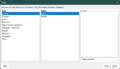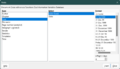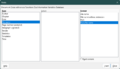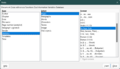Video/Cmd predefiniti più usati in Writer
TDF LibreOffice Document Liberation Project Blog comunitari Weblate Nextcloud Redmine Ask LibreOffice Donazione
Premessa
The video "Frequently used field commands in Writer - LibreOffice" links to this page here, which contains further information.
The description explains how "Frequently used field commands" such as
- Page Number
- Page Count
- Date
- Time
- Title
- First Author
- Subject
- More Fields ( Ctrl+F2 ) >>>
can be used.
Questa descrizione fa riferimento a LibreOffice.
Collegamento al Video
Collegamento al Video (in tedesco [DE]):
Why field commands?
Field commands contain information that is automatically updated, such as date, time or page number.
The dialog offers all field commands for selection that are available for insertion into the document.
Field commands are often inserted in headers and footers.
Insert field commands
Header with "Author" ( user ) / left
Aprite Writer.
Save the still empty document as "Test_01".
You choose ▸ ▸ ▸ .
With this you have created a "Default Page Style" Header.
You choose ▸ ▸ and click at "Type" on "Author", at "Select" on "Name" and confirm with and then .
The name now displayed in the header line is taken from the so-called user data (first name, last name), i.e. an entry must have been made there beforehand.
Header with "Text" / middle
Press the Tab ↹ key to move the cursor to the middle of the header.
You write "My document".
Header line with "Date" / right
You press the Tab ↹ key, the cursor jumps to the right.
You select ▸ ▸ and click at "Type" on "Date", at "Select" on "Date (fixed)", for "Format" set to "31/12/1999" and confirm with and then .
The finished Header should now look like this:
You choose ▸ ▸ ▸ .
With this you have created a "Default Page Style" Footer.
You choose ▸ ▸ ]] and click at "Type" on "File name", for "Format" set to "Path/File name" and confirm with and then .
The entire path and file name is displayed.
You mark the field command just inserted and select "Font size" 6.
You press the Tab ↹ key to move the cursor to the right in the footer.
You write "Page" and "one space".
You select ▸ ▸ and write "one space".
You write "from" and "one space".
You choose ▸ ▸ ]] and click at "Type" on "Statistics", at "Select" on "As Page Style" and confirm with and then .
The finished Footer should now look like this:
Ulteriori informazioni
Documentazione / Manuali
Qui troverete Documentazione/Manuali:
Domande da porre?
Per domande su questo argomento andate su:
Partecipazione
Unitevi a noi oggi stesso ed aiutateci a migliorare!
Donazioni
LibreOffice è Software Libero ed è a vostra disposizione gratuitamente.
Le vostre donazioni, puramente volontarie, servono per il supporto alla nostra comunità mondiale.
Se apprezzate il programma, prendete in considerazione di fare una Donazione.