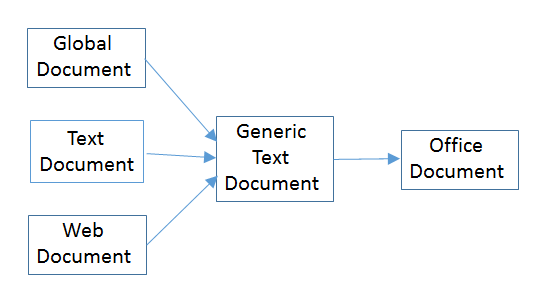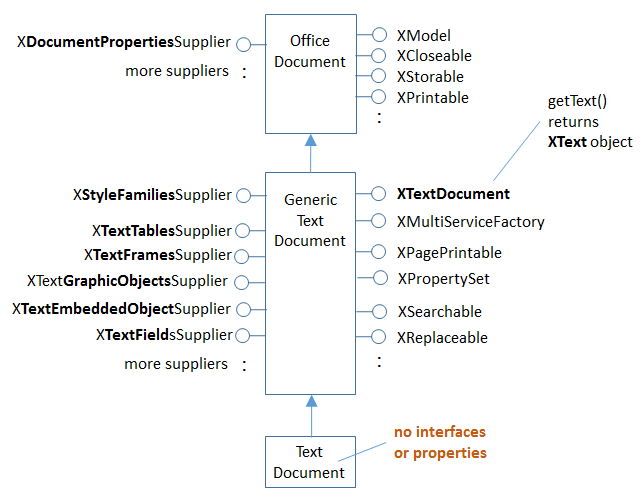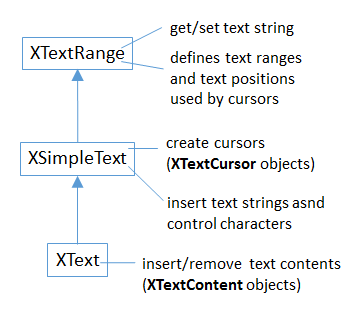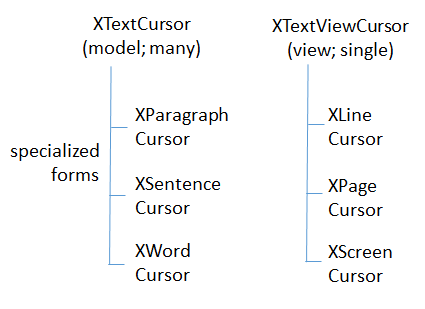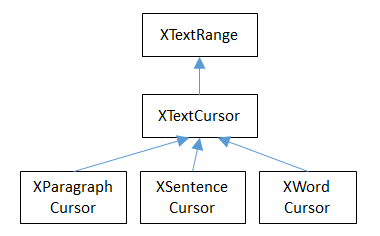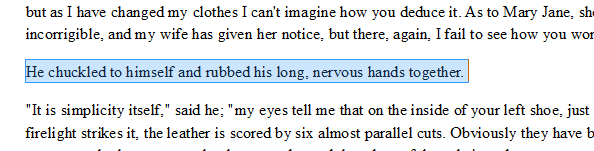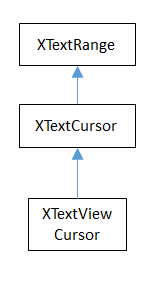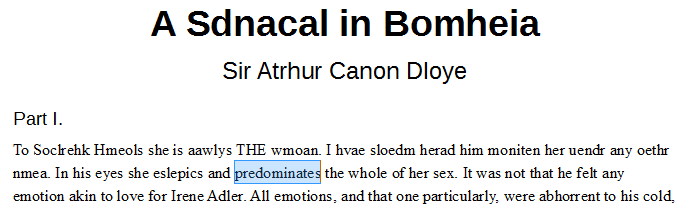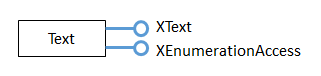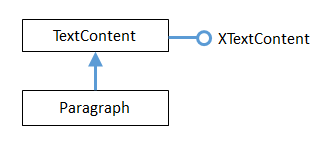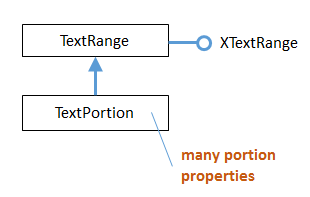LibreOffice SDK Guide: Chapter 5. Text API Overview
The next few chapters look at programming with the text document part of the Office API. This chapter begins with a quick overview of the text API, then a detailed look at text cursors for moving about in a document, extracting text, and adding/inserting new text.
Text cursors aren't the only way to move around inside a document; it's also possible to iterate over a document by treating it as a sequence of paragraphs.
The chapter finishes with a look at how two (or more) text documents can be appended.
The online Developer's Guide begins text document programming here (the easiest way of accessing that page is to type loguide writer). The guide's text programming examples are in TextDocuments, downloadable from LibreOffice api website. Although the code is long, it's well-organized. Some smaller text processing examples are available in the same website, and also available in the LibreOffice SDK itself.
This chapter (and later ones) assume that you're familiar with Writer, including text concepts such as paragraph styles. If you're not, then we recommend the "Writer Guide", a user manual, available at books.libreoffice.org.
1. An Overview of the Text Document API
The API is centered around four text document services which subclass OfficeDocument, as shown in Figure 1.
Figure 1. The Text Document Services.
I'll be concentrating on the TextDocument service, which is documented here. Or you can type lodoc TextDocument service, which unfortunately takes you to the IDL page for TextDocument; to reach the documentation, click on "TextDocument" under the "Classes" heading.
The GlobalDocument service in Figure 1 is employed by master documents, such as a book or thesis. A master document is typically made up of links to files holding its parts, such as chapters, bibliography, and appendices.
The WebDocument service in Figure 1 is for manipulating web pages, although its also possible to generate HTML files with the TextDocument service.
TextDocument, GlobalDocument, and WebDocument are mostly empty because those services don't define any interfaces or properties. The GenericTextDocument service is where the action takes place, as summarized in Figure 2.
Figure 2. The Text Document Services, and some Interfaces.
The numerous 'Supplier' interfaces in Figure 2 are Office's way of accessing different elements in a document. For example, XStyleFamiliesSupplier manages character, paragraph, and other styles, while XTextTableSupplier deals with tables.
I'll be looking at these suppliers in later chapters, which is why they're highlighted, but for now let's only consider the XTextDocument interface at the top right of the GenericTextDocument service box in Figure 2 XTextDocument has a getText() method for returning an XText object. XText supports functionality related to text ranges and positions, cursors, and text contents.
It inherits XSimpleText and XTextRange, as indicated in Figure 3.
Figure 3. XText and its Superclasses.
Text content covers a multitude, such as embedded images, tables, footnotes, and text fields. Many of the suppliers shown in Figure 2 (e.g. XTextTablesSupplier) are for iterating through text content (e.g. accessing the document's tables).
I'll concentrate on ordinary text in this chapter, and look at more esoteric content forms in Chapters 7 and 8.
A text document can utilize eight different cursors, which fall into two groups, as in Figure 4.
Figure 4. Types of Cursor.
XTextCursor contains methods for moving around the document, and an instance is often called a model cursor because of its close links to the document's data. A program can create multiple XTextCursor objects if it wants, and can convert an XTextCursor into XParagraphCursor, XSentenceCursor, or XWordCursor. The differences are that while an XTextCursor moves through a document character by character, the others travel in units of paragraphs, sentences, and words.
A program may employ a single XTextViewCursor cursor, to represent the cursor the user sees in the Writer application window; for this reason, it's often called the view cursor. XTextViewCursor can be converted into a XLineCursor, XPageCursor, or XScreenCursor object, which allows it to move in terms of lines, pages, or screens.
A cursor's location is specified using a text range, which can be the currently selected text, or a position in the document. A text position is a text range that begins and ends at the same point.
2. Extracting Text from a Document
The ExtractText example opens a document using Lo.openOffice(), and tries to print its text:
public static void main(String[] args) { if (args.length != 1) { System.out.println("Usage: ExtractText fnm"); return; }
XComponentLoader loader = Lo.loadOffice();
XComponent doc = Lo.openDoc(args[0], loader);
if (doc == null) {
System.out.println("Could not open " + args[0]);
Lo.closeOffice();
return;
}
if (Info.isDocType(doc, Lo.WRITER_SERVICE)) {
XTextDocument textDoc = Write.getTextDoc(doc);
XTextCursor cursor = Write.getCursor(textDoc);
String text = Write.getAllText(cursor);
System.out.println("--------- Text Content --------");
System.out.println(text);
System.out.println("-------------------------------");
}
else
System.out.println("Extraction unsupported for this doc type");
Lo.closeDoc(doc);
Lo.closeOffice();
} // end of main()Info.isDocType() tests the document's type by casting it into an XServiceInfo interface. Then it calls XServiceInfo.supportsService() to check the document's service capabilities:
public static boolean isDocType(Object doc, String docType)
// in the Info utility class
{ XServiceInfo si = Lo.qi(XServiceInfo.class, doc);
return si.supportsService(docType);
}The argument type of the document is Object rather than XComponent so that a wider range of objects can be passed to the function for testing.
The service names for documents are hard to remember, so they're defined as constants in the Lo class:
// in the Lo class
public static final String WRITER_SERVICE =
"com.sun.star.text.TextDocument";
public static final String BASE_SERVICE =
"com.sun.star.sdb.OfficeDatabaseDocument";
public static final String CALC_SERVICE =
"com.sun.star.sheet.SpreadsheetDocument";
public static final String DRAW_SERVICE =
"com.sun.star.drawing.DrawingDocument";
public static final String IMPRESS_SERVICE =
"com.sun.star.presentation.PresentationDocument";
public static final String MATH_SERVICE =
"com.sun.star.formula.FormulaProperties";Write.getTextDoc() uses Lo.qi() to cast the document's XComponent interface into an XTextDocument:
TextDocument textDoc = Lo.qi(XTextDocument.class, doc);This may fail (i.e. return null) if the loaded document isn't an instance of the TextDocument service.
The casting 'power' of Lo.qi() is confusing – it depends on the document's service type. All text documents are instances of the TextDocument service (see Figure 2). This means that Lo.qi() can 'switch' between any of the interfaces defined by TextDocument or its superclasses (i.e. the interfaces in GenericTextDocument or OfficeDocument). For instance, the following cast is fine:
XStyleFamiliesSupplier xSupplier = Lo.qi(XStyleFamiliesSupplier.class, doc);This changes the instance into an XStyleFamiliesSupplier, which can access the document's styles.
Alternatively, the following converts the instance into a supplier defined in OfficeDocument:
XDocumentPropertiesSupplier xSupplier = Lo.qi(XDocumentPropertiesSupplier.class, doc);Most of the examples in this chapter and the next few cast the document to XTextDocument since that interface can access the document's contents as an XText object:
XTextDocument textDoc = Lo.qi(XTextDocument.class, doc); XText xText = textDoc.getText();The XText instance can access all the capabilities shown in Figure 3.
A common next step is to create a cursor for moving around the document. This is easy since XText inherits XSimpleText which has a createTextCursor() method:
XTextCursor textCursor = xText.createTextCursor();These few lines are so useful that I've put them inside a Write.getCursor() method:
public static XTextCursor getCursor(XTextDocument textDoc)
// get cursor from a text document
{
XText xText = textDoc.getText();
if (xText == null) {
System.out.println("Text not found in document");
return null;
}
else
return xText.createTextCursor();
} // end of getCursor()An XTextCursor can be converted into other kinds of model cursors (e.g. XParagraphCursor, XSentenceCursor, XWordCursor; see Figure 4). That's not necessary in for the ExtractText example; instead, the XTextCursor is passed to Write.getAllText() to access the text as a sequence of characters:
public static String getAllText(XTextCursor cursor) { cursor.gotoStart(false); cursor.gotoEnd(true); String text = cursor.getString(); cursor.gotoEnd(false); // to deselect everything in the doc return text; } // end of getAllText()All cursor movement operations take a boolean argument which specifies whether the movement should also select the text. For example, in getAllText(), cursor.gotoStart(false) shifts the cursor to the start of the text without selecting anything. The subsequent call to cursor.gotoEnd(true) moves the cursor to the end of the text and selects all the text moved over. The call to getString() on the third line returns the selection (i.e. all the text in the document).
Two other useful XTextCursor methods are:
boolean goLeft(short charCount, boolean isSelected) boolean goRight(short charCount, boolean isSelected)They move the cursor left or right by a given number of characters, and the boolean argument specifies whether the text moved over is selected.
All cursor methods return a boolean result which indicates if the move (and optional selection) was successful.
Another method worth knowing is:
boolean gotoRange(XTextRange textRange, boolean isSelected)gotoRange() takes an XTextRange argument, which represents a selected region or position where the cursor should be moved to. For example, it is possible to find a bookmark in a document, extract its text range/position, and move the cursor to that location with gotoRange(). We will show code for doing this in Chapter 7.
The XTextCursor methods are documented here (or type lodoc XTextCursor).
A Problem with Write.getAllText()
Write.getAllText() may fail if supplied with a very large document because XTextCursor.getString() might be unable to construct a big enough String object. For that reason, it's better to iterate over large documents returning a paragraph of text at a time. These iteration techniques are described next.
3. Cursor Iteration
The HighlightText example uses paragraph and word cursors (i.e. the XParagraphCursor and XWordCursor interfaces in Figure 4). It also employs the view cursor, an XTextViewCursor instance, to control the Writer application's visible cursor.
The main() function of HighlightText:
public static void main(String args[])
{
if (args.length < 1) {
System.out.println("Usage: run HighlightText <fnm>");
return;
}
XComponentLoader loader = Lo.loadOffice();
XTextDocument doc = Write.openDoc(args[0], loader);
if (doc == null) {
System.out.println("Could not open " + args[0]);
Lo.closeOffice();
return;
}
GUI.setVisible(doc, true); // make doc visible on-screen
showParagraphs(doc);
System.out.println("Word count: " + countWords(doc));
showLines(doc);
Lo.closeDoc(doc);
Lo.closeOffice();
} // end of main()main() calls Write.openDoc() to return the opened document as an XTextDocument instance. If you recall, the previous ExtractText example started with an XComponent instance by calling Lo.openDoc(), and then converted it to XTextDocument. Write.openDoc() returns the XTextDocument reference in one go.
showParagraphs() moves the visible on-screen cursor through the document, highlighting a paragraph at a time. This requires two cursors – an instance of XTextViewCursor and a separate XParagraphCursor. The paragraph cursor is capable of moving through the document paragraph-by-paragraph, but it's a model cursor, so invisible to the user looking at the document on-screen. showParagraphs() extracts the start and end positions of each paragraph and uses them to move the view cursor, which is visible.
The code for showParagraphs():
private static void showParagraphs(XTextDocument doc)
{
XTextViewCursor tvc = Write.getViewCursor(doc);
XParagraphCursor paraCursor = Write.getParagraphCursor(doc);
paraCursor.gotoStart(false);
// go to start of text; no selection
do {
paraCursor.gotoEndOfParagraph(true); // select 1 paragraph
String currPara = paraCursor.getString();
if (currPara.length() > 0) {
// move view cursor to highlight current paragraph
tvc.gotoRange( paraCursor.getStart(), false);
tvc.gotoRange( paraCursor.getEnd(), true);
Lo.wait(500); // slow down paragraph changing speed
}
} while (paraCursor.gotoNextParagraph(false));
} // end of showParagraphs()The code utilizes two Write utility functions (Write.getViewCursor() and Write.getParagraphCursor()) to create the cursors. The subsequent do-while loop is a common coding pattern for iterating over a text document:
paraCursor.gotoStart(false); do { paraCursor.gotoEndOfParagraph(true); // select 1 paragraph
// do something to the selected text range...
} while (paraCursor.gotoNextParagraph(false));gotoNextParagraph() tries to move the cursor to the beginning of the next paragraph.
If the moves fails (i.e. when the cursor has reached the end of the document), the function returns false, and the loop terminates.
The call to gotoEndOfParagraph() at the beginning of the loop moves the cursor to the end of the paragraph and selects its text. Since the cursor was originally at the start of the paragraph, the selection will span that paragraph.
XParagraphCursor and the sentence and word cursors inherit XTextCursor, as shown in Figure 5.
Figure 5. The Model Cursors Inheritance Hierarchy.
Since all these cursors also inherit XTextRange, they can easily access and change their text selections/positions. In the showParagraphs() method above, the two ends of the paragraph are obtained by calling the inherited XTextRange.getStart() and XTextRange.getEnd(), and the positions are used to move the view cursor:
XTextViewCursor tvc = Write.getViewCursor(doc); : tvc.gotoRange(paraCursor.getStart(), false); tvc.gotoRange(paraCursor.getEnd(), true);gotoRange() sets the text range/position of the view cursor: the first call moves the cursor to the paragraph's starting position without selecting anything, and the second moves it to the end position, selecting all the text in between. Since this is a view cursor, the selection is visible on-screen, as illustrated in Figure 6.
Figure 6. A Selected Paragraph.
Note that getStart() and getEnd() do not return integers but collapsed text ranges, which is Office-lingo for a range that starts and ends at the same cursor position.
Somewhat confusingly, the XTextViewCursor interface inherits XTextCursor (as shown in Figure 7). This only means that XTextViewCursor supports the same character-based movement and text range operations as the model-based cursor.
Figure 7. The XTextViewCursor Inheritance Hierarchy.
4. Creating Cursors
An XTextCursor is created by calling Write.getCursor(), which can then be converted into a paragraph, sentence, or word cursor by using Lo.qi(). For example, the Write utility class defines getParagraphCursor() as:
public static XParagraphCursor getParagraphCursor(
XTextDocument textDoc)
{ XTextCursor cursor = getCursor(textDoc);
if (cursor == null) {
System.out.println("Text cursor is null");
return null;
}
else
return Lo.qi(XParagraphCursor.class, cursor);
} // end of getParagraphCursor()Obtaining the view cursor is a little more tricky since it's only accessible via the document's controller.
As described in Chapter 1, section 5 about the FCM relationship, the controller is reached via the document's model, as shown in the first two lines of Write.getViewCursor():
public static XTextViewCursor getViewCursor(XTextDocument textDoc)
{
XModel model = Lo.qi(XModel.class, textDoc);
XController xController = model.getCurrentController();
// the controller supplies the TextViewCursor
XTextViewCursorSupplier supplier = Lo.qi(
XTextViewCursorSupplier.class, xController);
return supplier.getViewCursor();
} // end of getViewCursor()The view cursor isn't directly accessible from the controller; a supplier must be queried, even though there's only one view cursor per document.
4.1. Counting Words
countWords() in HightlightText shows how to iterate over the document using a word cursor:
private static int countWords(XTextDocument doc) { XWordCursor wordCursor = Write.getWordCursor(doc); wordCursor.gotoStart(false); // go to start of text
int wordCount = 0;
String currWord;
do {
wordCursor.gotoEndOfWord(true);
currWord = wordCursor.getString();
if (currWord.length() > 0)
wordCount++;
} while( wordCursor.gotoNextWord(false));
return wordCount;
} // end of countWords()This uses the same kind of do-while loop as showParagraphs() except that the XWordCursor methods gotoEndOfWord() and gotoNextWord() control the iteration. Also, there's no need for an XTextViewCursor instance since the selected words aren't shown on the screen.
4.2. Displaying Lines
showLines() in HightlightText iterates over the document highlighting a line at a time. Don't confuse this with sentence selection because a sentence may consist of several lines on the screen. A sentence is part of the text's organization (i.e. in terms of words, sentences, and paragraphs) while a line is part of the document view (i.e. line, page, screen). This means that XLineCursor is a view cursor, which is obtained by converting XTextViewCursor with Lo.qi():
XTextViewCursor tvc = Write.getViewCursor(doc);
XLineCursor lineCursor = Lo.qi(XLineCursor.class, tvc);The line cursor has limited functionality compared to the model cursors (paragraph, sentence, word). In particular, there's no "next' function for moving to the next line (unlike gotoNextParagraph() or gotoNextWord()). The screen cursor also lacks this ability, but the page cursor offers jumpToNextPage().
One way of getting around the absence of a 'next' operation is shown in showLines():
private static void showLines(XTextDocument doc) { XTextViewCursor tvc = Write.getViewCursor(doc); tvc.gotoStart(false); // go to start of text
XLineCursor lineCursor =
Lo.qi(XLineCursor.class, tvc);
boolean haveText = true;
do {
lineCursor.gotoStartOfLine(false);
lineCursor.gotoEndOfLine(true); // select 1 line
Lo.wait(500); // slow down the line changing speed
tvc.collapseToEnd(); // make selection disappear
haveText = tvc.goRight((short) 1, true); // move 1 char
} while (haveText);
} // end of showLines()The view cursor is manipulated using the XTextViewCursor object and the XLineCursor line cursor. This is possible since the two references point to the same on-screen cursor. Either one can move it around the display.
Inside the loop, XLineCursor's gotoStartOfLine() and gotoEndOfLine() highlight a single line. Then the XTextViewCursor instance deselects the line, by moving the cursor to the end of the selection with collapseToEnd(). At the end of the loop, goRight() tries to move the cursor one character to the right. If goRight() succeeds then the cursor is shifted one position to the first character of the next line. When the loop repeats, this line will be selected. If goRight() fails, then there are no more characters to be read from the document, and the loop finishes.
5. Creating a Document
All the examples so far have involved the manipulation of an existing document. The HelloText example creates a new text document, containing two short paragraphs, and saves it as "hello.odt". The main() function is:
public static void main(String[] args) { XComponentLoader loader = Lo.loadOffice(); XTextDocument doc = Write.createDoc(loader);
if (doc == null) {
System.out.println("Writer doc creation failed");
Lo.closeOffice();
return;
}
GUI.setVisible(doc, true); // make the document visible
XTextCursor cursor = Write.getCursor(doc);
cursor.gotoEnd(false);
// move cursor to end of doc before appending
Write.appendPara(cursor, "Hello LibreOffice.\n");
Lo.wait(1000); // slow things down so they can be seen
Write.appendPara(cursor, "How are you?.");
Lo.wait(2000);
Lo.saveDoc(doc, "hello.odt");
// or use extension doc, docx, rtf, pdf, txt
Lo.closeDoc(doc);
Lo.closeOffice();
} // end of main()Write.createDoc() calls Lo.createDoc() with the text document service name (the Lo.WRITER_STR constant is "swriter"). Office creates a TextDocument service with an XComponent interface, which is cast to the XTextDocument interface, and returned:
// in the Write class
public static XTextDocument createDoc(XComponentLoader loader)
{
XComponent doc = Lo.createDoc(Lo.WRITER_STR, loader);
return Lo.qi(XTextDocument.class, doc);
}Text documents are saved using Lo.saveDoc() which was described in Chapter 2. saveDoc() examines the filename's extension to determine its type. The known extensions include doc, docx, rtf, odt, pdf, and txt.
Back in HelloText, a cursor is needed before text can be added; one is created by calling Write.getCursor().
The call to XTextCursor.gotoEnd() isn't really necessary because the new cursor is pointing to an empty document so is already at its end. It's included to emphasize the assumption by Write.appendPara() (and other Write.appendXXX() functions) that the cursor is positioned at the end of the document before new text is added.
Write.appendPara() calls three other methods in the Write utility class:
// in the Write class
public static int appendPara(XTextCursor cursor, String text)
{ append(cursor, text);
append(cursor, ControlCharacter.PARAGRAPH_BREAK);
return getPosition(cursor);
}The 'append' name is utilized several times in Write – one version takes a string as its second argument, the other a short representing a control character:
// in the Write class
public static int append(XTextCursor cursor, String text)
{ cursor.setString(text);
cursor.gotoEnd(false);
return getPosition(cursor);
} // end of append()
public static int append(XTextCursor cursor, short ctrlChar)
{ XText xText = cursor.getText();
xText.insertControlCharacter(cursor, ctrlChar, false);
cursor.gotoEnd(false);
return getPosition(cursor);
}The first append() function uses XTextCursor.setString() to add the user-supplied string. The second function employs XTextCursor.insertControlCharacter(). After the addition of the text or character, the cursor is moved to the end of the document, and getPosition() is called to return the cursor's new position as an integer:
public static int getPosition(XTextCursor cursor) { return (cursor.getText().getString()).length(); }getPosition() is not very robust – it assumes that getString() will be able to convert the document's text into a string. This may fail if the document is very big (you may recall the same problem with the Write.getAllText() described earlier).
Office deals with this size issue by using XTextRange instances, which encapsulate text ranges and positions. Write.getPosition() returns an integer because its easier to understand when you're first learning to program with Office. It's better style to use and compare XTextRanges rather than integer positions, an approach I'll demonstrate in the next section.
6. Using and Comparing Text Cursors
The TalkingBook example utilizes the third-party library FreeTTS to convert text into speech. The inner workings of FreeTTS aren't relevant here, so are hidden inside a support class called Speaker. It has three public methods:
Speaker(): instantiates a FreeTTS instance – a male voicesay(String s): converts the string s into speechdispose(): closes down the FreeTTS instance
TalkingBook employs two text cursors: a paragraph cursor that iterates over the paragraphs in the document, and a sentence cursor that iterates over all the sentences in the current paragraph and passes each sentence to Speaker.say(). FreeTTS is capable of speaking long or short sequences of text, but TalkingBook processes a sentence at a time since this sounds more natural when spoken.
The crucial function in TalkingBook is speakSentences():
private static void speakSentences(XTextDocument doc) { Speaker speaker = new Speaker(); // create FreeTTS voice
XTextViewCursor tvc = Write.getViewCursor(doc);
XParagraphCursor paraCursor = Write.getParagraphCursor(doc);
paraCursor.gotoStart(false); // go to start of text
// create range comparer for the entire document
XTextRangeCompare comparer = Lo.qi(
XTextRangeCompare.class, doc.getText());
String currParaStr, currSentStr;
do {
paraCursor.gotoEndOfParagraph(true); // select 1 paragraph
XTextRange endPara = paraCursor.getEnd();
currParaStr = paraCursor.getString();
if (currParaStr.length() > 0) {
// set sentence cursor to start of paragraph
XTextCursor cursor =
paraCursor.getText().createTextCursorByRange(
paraCursor.getStart());
XSentenceCursor sc = Lo.qi(
XSentenceCursor.class, cursor);
sc.gotoStartOfSentence(false); // goto start
do {
sc.gotoEndOfSentence(true); // select 1 sentence
if (comparer.compareRegionEnds(endPara, sc.getEnd()) > 0)
// has sentence cursor passed end of current paragraph?
break;
// move view cursor to highlight current sentence
tvc.gotoRange(sc.getStart(), false);
tvc.gotoRange(sc.getEnd(), true);
currSentStr = stripNonWordChars(sc.getString());
// clean up string to make speech nicer
if (currSentStr.length() > 0)
speaker.say(currSentStr);
} while (sc.gotoNextSentence(false));
}
} while (paraCursor.gotoNextParagraph(false));
speaker.dispose();
} // end of speakSentences()speakSentences() comprises two nested loops: the outer loop iterates through the paragraphs, and the inner loop through the sentences in the current paragraph.
The sentence cursor is created like so:
XTextCursor cursor = paraCursor.getText().createTextCursorByRange( paraCursor.getStart()); XSentenceCursor sc = Lo.qi(XSentenceCursor.class, cursor);The XText reference is returned by paraCursor.getText(), and a text cursor is created.
createTextCursorByRange() allows the start position of the cursor to be specified. The text cursor is converted into a sentence cursor with Lo.qi().
The tricky aspect of this code is the meaning of paraCursor.getText() which is the XText object that paraCursor utilizes. This is not a single paragraph but the entire text document. Remember that the paragraph cursor is created with:
XParagraphCursor paraCursor = Write.getParagraphCursor(doc);This corresponds to:
XText xText = doc.getText(); XTextCursor textCursor = xText.createTextCursor(); XParagraphCursor paraCursor = Lo.qi( XParagraphCursor.class, textCursor);Both the paragraph and sentence cursors refer to the entire text document. This means that we cannot code the inner loop using the coding pattern from before. That would result in something like the following:
// set sentence cursor to point to start
of this paragraph
XTextCursor cursor = paraCursor.getText().createTextCursorByRange(
paraCursor.getStart())
XSentenceCursor sc = Lo.qi(
XSentenceCursor.class, cursor);
sc.gotoStartOfSentence(false); // goto start
do {
sc.gotoEndOfSentence(true); // select 1 sentence
// do something with the sentence
// :
} while (sc.gotoNextSentence(false));Note: To further confuse matters, an XText object does not always correspond to the entire text document. For example, a text frame (e.g. like this one) can return an XText object for the text only inside the frame.
The problem with the above code fragment is that XSentenceCursor.gotoNextSentence() will keep moving to the next sentence until it reaches the end of the text document. This is not the desired behavior – what we want is for the loop to terminate when the last sentence of the current paragraph has been processed.
We need to compare text ranges, in this case the end of the current sentence with the end of the current paragraph. This capability is handled by the XTextRangeCompare interface. A comparer object is created at the beginning of speakSentence(), initialized to compare ranges that can span the entire document:
XTextRangeCompare comparer = Lo.qi(XTextRangeCompare.class, doc.getText());This comparer object is utilized inside the sentence-iterating loop to compare the end of the current paragraph (the endPara text range) with the end of current sentence (the sc.getEnd() text range):
if (comparer.compareRegionEnds(endPara, sc.getEnd()) > 0) break;If the sentence ends after the end of the paragraph then compareRegionEnds() returns a positive number, and the inner loop terminates.
This approach doesn't suffer from the problem in Write.getPosition() with XTextRange.getString(), and using its length as a position:
public static int getPosition(XTextCursor cursor) { return (cursor.getText().getString()).length();Since there's no String object being created by the comparer, there's no way that the instantiation can fail due to the size of the text.
7. Inserting/Changing Text in a Document
The ShuffleWords example searches a document and changes the words it encounters. Figure 8 shows the program in progress: "predominates" has been selected but not yet changed, but all the previous 'big' words have been shuffled.
Figure 8. Shuffling of Words.
A word shuffle is applied to every word of four letters or more, but only involves the random exchange of the middle letters without changing the first and last characters.
The applyShuffle() function which iterates through the words in the input file is similar to countWords() in HighlightText example. One difference is the use of XText.insertString():
private static void applyShuffle(XTextDocument doc) { XText docText = doc.getText();
XWordCursor wordCursor = Write.getWordCursor(doc);
wordCursor.gotoStart(false); // go to start of text
XTextViewCursor tvc = Write.getViewCursor(doc);
String currWord;
do {
wordCursor.gotoEndOfWord(true);
// move the text view cursor, and highlight the current word
tvc.gotoRange(wordCursor.getStart(), false);
tvc.gotoRange(wordCursor.getEnd(), true);
currWord = wordCursor.getString().trim();
if (currWord.length() > 0) {
Lo.wait(250);
// slow down so user can see selection before change
docText.insertString(wordCursor, midShuffle(currWord), true);
}
} while( wordCursor.gotoNextWord(false));
} // end of applyShuffle()insertString() is located in XSimpleText:
void insertString(XTextRange xRange, String s, boolean willReplace)The string s is inserted at the cursor's text range position. If willReplace is true then the string replaces the current selection (which is the case in applyShuffle()).
midShuffle() shuffles the string in currWord, returning a new word. It doesn't use the Office API, so we won't explain it here.
8. Treating a Document as Paragraphs and Text Portions
Another approach for moving around a document involves the XEnumerationAccess interface which treats the document as a series of Paragraph text contents.
XEnumerationAccess is an interface in the Text service, which means that an XText reference can be converted into it by using Lo.qi(). These relationships are shown in Figure 9.
Figure 9. The Text Service and its Interfaces.
The following code fragment utilizes this technique:
XText xText = doc.getText(); // get text of document XEnumerationAccess enumAccess = Lo.qi(XEnumerationAccess.class, xText);XEnumerationAccess contains a single method, createEnumeration() which creates an enumerator (an instance of XEnumeration). Each element returned from this iterator is a Paragraph text content:
// create enumerator over the document text
XEnumeration textEnum = enumAccess.createEnumeration();
while (textEnum.hasMoreElements()) { // loop through paragraphs
XTextContent textCon =
Lo.qi(XTextContent.class, textEnum.nextElement());
// use the Paragraph text content (textCon) in some way...
}Paragraph doesn't support its own interface (i.e. there's no XParagraph), so we have used Lo.qi() to access its XTextContent interface, which belongs to the TextContent subclass. The hierarchy is shown in Figure 10.
Figure 10. The Paragraph Text Content Hierarchy.
Iterating over a document to access Paragraph text contents doesn't seem much different from iterating over a document using a paragraph cursor, except that the Paragraph service offers a more structured view of a paragraph.
In particular, you can use another XEnumerationAccess instance to iterate over a single paragraph, viewing it as a sequence of text portions.
The following code illustrates the notion, using the textCon text content from the previous piece of code:
if (!Info.supportService(textCon, "com.sun.star.text.TextTable")) {
// create enumerator over a paragraph
XEnumerationAccess enumAccess =
Lo.qi(XEnumerationAccess.class, textCon);
XEnumeration paraEnum = enumAccess.createEnumeration();
while (paraEnum.hasMoreElements()) { // loop through portions
XTextRange txtRange =
Lo.qi(XTextRange.class, paraEnum.nextElement());
// use the text portion (txtRange) in some way...
}
}The TextTable service is a subclass of Paragraph, and cannot be enumerated.
Therefore, we surrounded the paragraph enumerator with an if-test to skip a paragraph if it's really a table.
The paragraph enumerator returns text portions, represented by the TextPortion service. TextPortion contains a lot of useful properties which describe the paragraph, but it doesn't have its own interface (such as XTextPortion). However, TextPortion inherits the TextRange service, so we can use Lo.qi() to obtain its XTextRange interface. This hierarchy is shown in Figure 11.
Figure 11. The TextPortion Service Hierarchy.
TextPortion includes a "TextPortionType" property which identifies the type of the portion. Other properties access different kinds of portion data, such as a text field or footnote.
For instance, the following prints the text portion type and the string inside the txtRange text portion (txtRange comes from the previous code fragment):
System.out.println(" " + Props.getProperty(txtRange, "TextPortionType") + " = \"" + txtRange.getString() + "\"");These code fragments are combined together in the ShowBookText example.
More details on enumerators and text portions are given in the Developers Guide (or use loGuide "Iterating over Text").
9. Appending Documents Together
If you need to write a large multi-part document (e.g. a thesis with chapters, appendices, contents page, and an index) then you should utilize a master document, which acts as a repository of links to documents representing the component parts. You can find out about master documents in Chapter 13 of the Writers Guide, at books.libreoffice.org.
However, the complexity of master documents isn't always needed. Often the aim is simply to append one document to the end of another. In that case, the XDocumentInsertable interface, and its insertDocumentFromURL() method is more suitable.
The DocsAppend example uses XDocumentInsertable.insertDocumentFromURL(). A list of filenames is read from the command line; the first file is opened, and the other files appended to it by appendTextFiles():
// part of DocsAppend.java
private static void appendTextFiles(XTextDocument doc, String[] args)
{
XTextCursor cursor = Write.getCursor(doc);
for (int i=1; i < args.length; i++) {
/* start at 1 to skip the first file, which has
been opened as doc */
try {
cursor.gotoEnd(false);
// Write.pageBreak(cursor);
System.out.println("Appending " + args[i]);
XDocumentInsertable inserter =
Lo.qi(XDocumentInsertable.class, cursor);
if (inserter == null)
System.out.println("Inserter could not be created");
else
inserter.insertDocumentFromURL(
FileIO.fnmToURL(args[i]), new PropertyValue[0]);
}
catch (java.lang.Exception e)
{ System.out.println("Could not append " +
args[i] + ": " + e); }
}
} // end of appendTextFiles()An XDocumentInsertable instance is obtained by converting the text cursor with UnoRuntime.queryInterface().
XDocumentInsertable.insertDocumentFromURL() requires two arguments – the URL of the file that's being appended, and an empty property value array.
Topics: API Overview; Text Cursors; Extracting Text; Cursor Iteration; Creating Cursors; Creating a Document; Using and Comparing Text Cursors; Inserting/Changing Text in a Document; Text Enumeration; Appending Documents
Example folders: Text and Utils