Frequently asked questions - Calc
Appearance
TDF LibreOffice Document Liberation Project Community Blogs Weblate Nextcloud Redmine Ask LibreOffice Donate
Applying conditional formatting to adjacent cells is not so hard, as it may seems.
First example
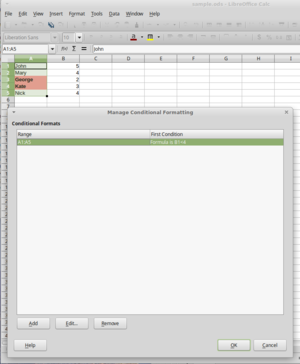
Let's try to highlight students with bad marks:
- First of all select cells with students' names
- Open conditional formatting ▸ ▸
- Press
- In first dropdown menu select and type B1<4
- Select appropriate style and it is done.
Note that $ sign plays here the same role as in regular cells.
Example with deadlines
Now let's imagine our students were to make their hometask by the 4th of May, till 18:00. Let's highligh names of those who didn't meet the deadline.
- Select cells with students' names
- Open conditional formatting ▸ ▸
- Press
- In first dropdown menu select
- Enter the deadline formula: B1>=(DATE(2015;5;4)+TIME(18;0;0))
- Select appropriate style and it is done.
An alternative approach would be to put our deadline in anothe cell, the formula would be simplier and it is much easier to move our deadline.
- Let's put out deadline value to D1. (D1=04.05.2015 18:00:00)
- Enter simple formula: B1>=D$1