FAQ-Draw - How to open PDF file in Draw
TDF LibreOffice Document Liberation Project Community Blogs Weblate Nextcloud Redmine Ask LibreOffice Donate
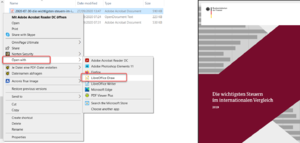
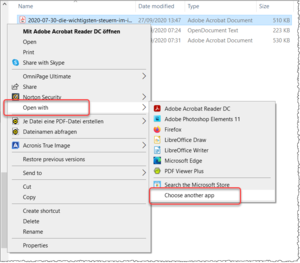
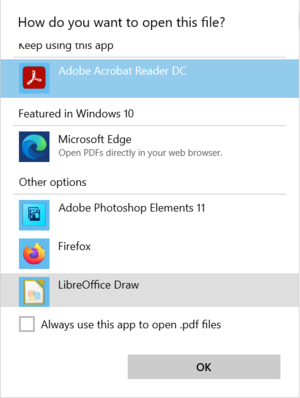
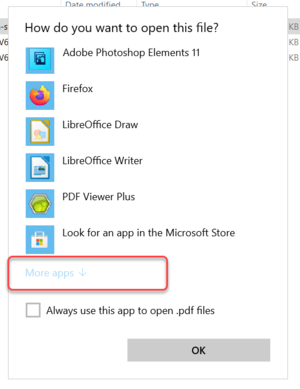
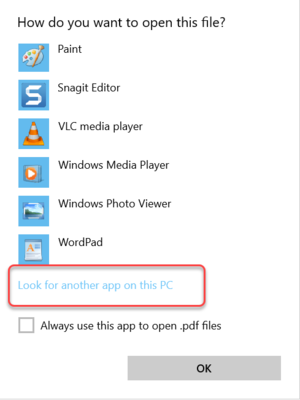
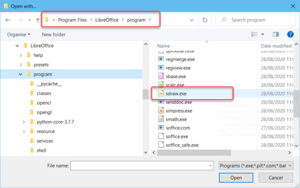
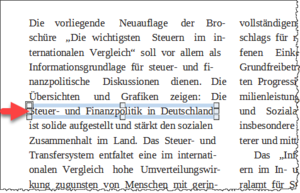
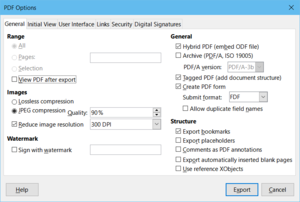
Open Draw
Click ▸ in the dialog box, navigate to your PDF file, select it and click .
That's it in principle.
If you have opened it this way, you may find a right-click menu on the PDF file in your file manager with the selection and select it.
Depending on the operating system, the PDF file assignment to LibreOffice can have different ways.
You may be presented with the option "LibreOffice Draw" to open.
Otherwise you can open the file in the file explorer after you can click on the selection "Choose another app" in the filemanager.
With a bit of luck you can open the application in the List(1) that opens.
If not, click on "More apps" at the bottom of the List(1) and in the List below(2) click on "Look for another app on this PC".
In the dialog box "Open with..." you navigate to
C:\Program Files\LibreOffice\program\sdraw.exe
to mark it and click .
Draw is then added to the context menu.
Open and edit foreign PDF files
LibreOffice recognizes foreign PDF files as graphical documents, therefore PDFs are opened in Draw.
The processing of foreign PDF files in Draw may be limited.
The texts are usually no longer continuous texts, as you are used to, for example, in Writer.
The texts and images are usually selectable as single snippets ( Source for the snippet: Federal Ministry of Finance (Germany [DE]) ).
These snippets are defined as "Shape Text frames" in the Draw navigator.
These snippets can be edited.
In most cases this only makes sense if only single words or letters are to be exchanged.
To try it out you can download the file "2020-07-30-die-wichtigsten-steuern-im-internationalen-vergleich-2019-ausgabe-2020.pdf" download or there also other PDFs
See link of the Federal Ministry of Finance (Germany [DE]) Publications/Brochures
Open and edit PDF files created in LibreOffice
The file "Charcter Styles in Writer V6-4.odt" is used here as an example.
This file can be downloaded here.
This file was created in LibreOffice Writer.
Export the file "Charcter Styles in Writer V6-4.odt" to PDF.
Select ▸ ▸ from the menu.
In the "PDF Options" dialog box, in the "General|General" tab, set the corresponding check marks.
An exported PDF file can then be edited in Draw or better yet in Writer.
See also: Hybrid PDF file
Further Informations
See link of the Federal Ministry of Finance (Germany [DE]) Publications/Brochures
Documentation / Manuals
Here you will find the Documentation / Manuals: Documentation / Manuals
Any questions?
For questions on this topic go to:
Get Involved
Join us today and help us to make it even better!
Donate
LibreOffice is Free Software and is made available free of charge.
Your donation, which is purely optional, supports our worldwide community.
If you like the software, please consider a Donation.