Faq/General/107/da
Appearance
TDF LibreOffice Document Liberation Project Community Blogs Weblate Nextcloud Redmine Ask LibreOffice Donate
Hvordan finder jeg ud af LibreOffices versionsnummer-oplysninger
For at få LibreOffices versionsnummer:
- Vælg menuen ▸ .
- Nummeret vises i dialogfeltet.
- Nummereringen begynder med OpenOffice.orgs version 3.3.0, som LibreOffice blev oprettet fra.
- Det fjerde tal i mærket er RC-nummeret (ReleaseCandidat = Udgivelseskandidat)
- Build-nummer svarer til antallet af eksisterende, offentlige versioner, herunder udviklings-, beta- og RC-versioner.
Kortform af dette spørgsmål (FAQ): Hvilken LO- og OS-version?
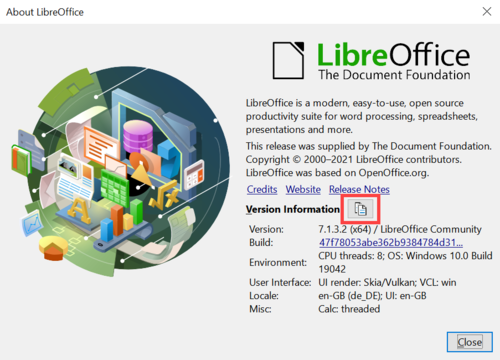
I de nyere versioner af LibreOffice kan du oplæse både LO = libreOffices versionsnummer og OS = det brugte operativsystem, forudsat at LibreOffice kan startes.
Ligner dette eksempel:
Version: 7.1.3.2 (x64) / LibreOffice Community Build ID: 47f78053abe362b9384784d31a6e56f8511eb1c1 CPU threads: 8; OS: Windows 10.0 Build 19042; UI render: default; VCL: win Locale: de-DE (de_DE); UI: de-DE Calc: CL
Du behøver ikke at taste disse data; du kan bare kopiere dem.
Vælg ▸ fra menuen.
I den dialog, der følger, klikker du på knappen ved siden af "Versionsinformation".
Din information vil blive gemt på udklipsholderen og du kan indsætte den på et andet sted, hvor du vil bruge "Indsæt".