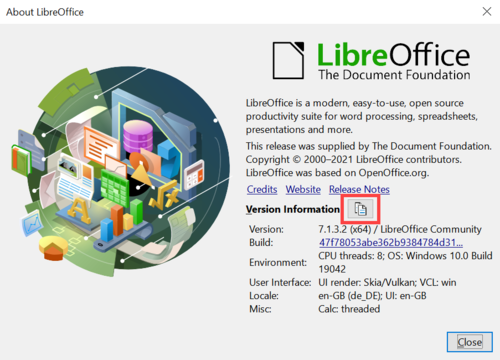Faq/General/107
Appearance
Outdated translations are marked like this.
TDF LibreOffice Document Liberation Project Blogs communautaires Weblate Nextcloud Redmine Ask LibreOffice Donner
Comment trouver le numéro de version de LibreOffice ?
Pour obtenir le numéro de version de LibreOffice :
- Sélectionnez le menu ▸ .
- Le numéro s'affiche dans la boîte de dialogue.
- La numérotation commence à partir de la version 3.3.0 d'OpenOffice.org, version à partir de laquelle LibreOffice a été créé.
- La 4ème partie du numéro de la balise est le numéro RC.
- Le numéro de build correspond au nombre de versions publiques qui ont existé, y compris le développement, les bêtas et les RC.
Forme abrégée de cette question (FAQ) : Quelle version de LO et du système d'exploitation ?
Dans les versions les plus récentes de LibreOffice, vous pouvez lire à la fois le LO = Numéro de version de LibreOffice et le OS = système d'exploitation utilisé, à condition que LibreOffice puisse être démarré.
Similaire à cet exemple :
Version: 7.1.3.2 (x64) / LibreOffice Community
Build ID: 47f78053abe362b9384784d31a6e56f8511eb1c1 CPU threads: 8; OS: Windows 10.0 Build 19042; UI render: default; VCL: win Locale: de-DE (de_DE); UI: de-DE Calc: CL
Vous n'êtes pas obligé de saisir ces données, vous pouvez simplement les copier.
Select ▸ from the menu.
In the dialog that follows, click on the button next to "Version Information".
Your information will be saved to the clipboard and you can paste it somewhere else as you wish using "Paste".