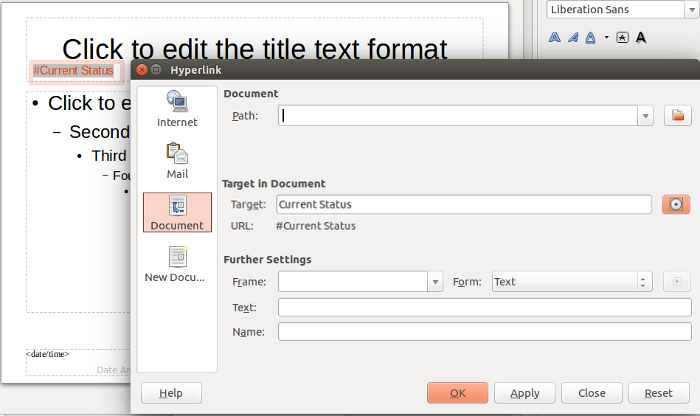Frequently asked questions - Impress
TDF LibreOffice Document Liberation Project Community Blogs Weblate Nextcloud Redmine Ask LibreOffice Donate
How do I use a slide overview?
Within a presentation, you can view a slide overview, and even navigate through the slides.
This feature is available by default. Right click on the presentation to bring up the context menu.
You can navigate forward and backwards one slide at a time, or jump to spcific slides.
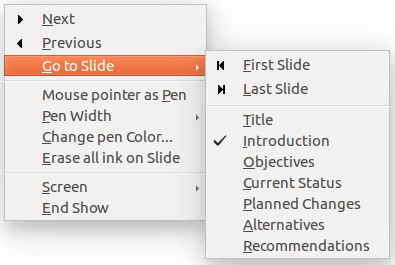
As shown in the screenshot, the overview displays the slide names.
For this to be useful, rename the slides, giving them descriptive names (the default is Slide1, Slide2, etc.)
To keep the overview premanently displayed, press Ctrl + ⇧ Shift + F5 to open the slide Navigator.
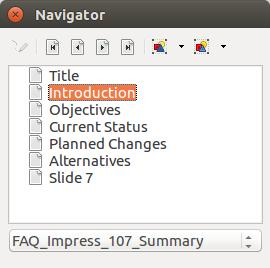
In addition to the navigation functions, this tool can switch the mouse pointer to a pen which can be used to draw on slides during a presentation.
Finally, a custom overview can be created that will only show specific slides.
One solution to this is to change the Master Page ( ▸ ▸ ) for each slide that should be included in the overview, and insert hyperlinks ( ▸ ) as needed.
Select the source slide and then select each slide in the Target in Document dialog.
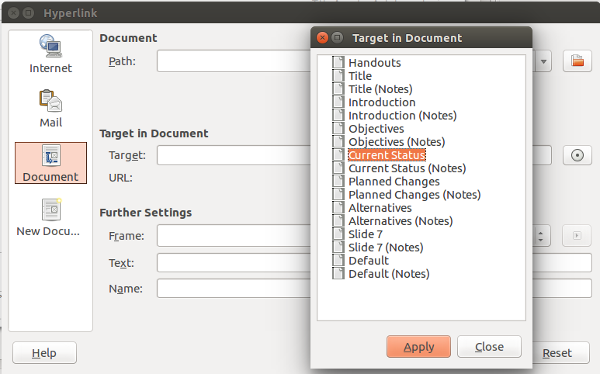
To edit a hyperink that has already been inserted:
- Switch to the Master Page view (if the hyperlink was created on the Master Page).
- Right click the hyperlink to select its frame.
- Click inside the frame and then press Ctrl + A to select the text.
- Select ▸ or click the Hyperlink button on the standard toolbar.