Creating a website in your language
TDF LibreOffice Document Liberation Project Community Blogs Weblate Nextcloud Redmine Ask LibreOffice Donate
If you would like to have an area for your language (in the form of http://XX.libreoffice.org where XX is your language code) on the Silverstripe CMS, please:
- request on the website mailing list the creation of a site and give the name of it and the language code to use
- in the same message,
- list all members of your team that should have access to the admin interface and give the e-mail address and a user name of all the members in order to create an account for them
- state whether to grant author or publisher right,
- who to set as subsite admin(s). If none is specified, first one to request the site will be entered as subsite admin, all others as publisher.
Note: The form we used previously to subscribe new publishers has been removed. You need to request the subscription of new website contributors on the list as explained above.
The CMS in use is Silverstripe. We do not use the translation feature of the site, so you have to create your own pages (which can be based on the English content if you prefer). However, the download script can be added to your page (see below). This script (and a few other things) is localizable. There is a project called Website available in weblate for that purpose.
Page Layout
The theme lets you have either a page with text stretching across the whole width of the page, or a page with a side menu on the left. To let you choose between these two possibilities, there is a checkbox called IsFullWidth in each page's settings, at the top of each page. Activating the checkbox gives full-widthtext.
Page Types
When creating a new page, you can choose from a drop-down list of page types, defaulting to the simplest Page type. There are a few custom page types available, which you'll likely find useful. These automate certain things:
- Download Page and Download Testing Page: these page types automatically append the download form for Release and Pre-release versions of LibreOffice, respectively (see [1] and [2]). You don't have to use any placeholder texts to get the form.
- Subsiteslist Page: this type of page allows automatic listing of all localized LibreOffice websites (see [3]). Put the placeholder ($SubsiteList) wherever in the page you want the list to appear.
- Donate Page: this page type allows inserting a PayPal donation form into page (see [4]). The placeholder text for the form is $PayPalTDF.
Once the page has been created, you can change its type in the Behavior tab.
Help & Support
You can ask for help with managing the website on the website list or read the user help website.
New website design localization
This howto will help you to handle the translation of the new website design.
General
To access your website, use the main website url (https://www.libreoffice.org/admin/) which will lead you to the login dialog box. If you already had a login for your previous NL site, you can use the same, no need to create or request for a new one.
The strings for the site are divided in two parts:
- a dynamic part which has the front end strings that you localize directly in Silverstripe
- a static part that is used for the templates and that is localized using weblate (some button labels for example).
You can save and publish your modifications, the old site will be redirected until the translation has been completely achieved.
To select your language site, go to the left pane, select the drop down menu and chose your language from there.
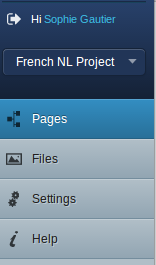
Once done, the list of existing pages copied from the main website will be shown on the main editing area.
To switch from Editing to Preview, once you have displayed a page, the button appears at the bottom right of the screen. Click on it and select Preview from here. You could also select Split view, but that requires wide monitor.
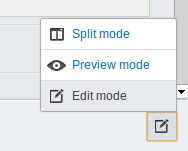
To save your changes, click on the Save button on the bottom left of the editing area. The More Options link will allow you to unpublish the page or delete your changes.
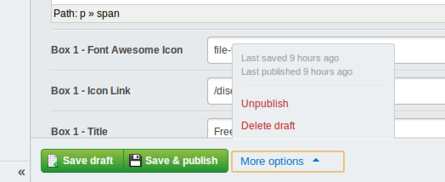
Sometimes, it happens that once translating a main page, the subpages appended to it do not appear any more in the editing mode. Just switch back to the Preview mode, display the page and switch again to the Edit mode, the page will be back in the listing on the left and available for translation.
Pages
- Home page: the home page is divided in several sections: the photo shuffler, then a main part and several boxes. Do not hesitate to display the live main site in a tab and the edition of your website in another tab to ease the location of the strings. The areas you will have to translate are:
- Navigation label: it will be changed automatically if you change the name of the page (be careful if you change the URL it will have to be adapted everywhere)
- Main text title and Main text
- Box title, Box text, Box Call to action,
- Quote box text, Quote box button text
- Discover page: this page and its sub-pages contain text that you will want to translate/adapt. There is also a sub-page containing screenshots of the product that you may want to localize. To add screenshots, you will have to upload the pictures in the Files part on the left pane. There you will find a screenshot directory where you can save the pictures in your own directory. After that, the easiest way would be to edit the html by clicking on the corresponding icon on the toolbar, and modify the path to your directory and image name in the dialog box that opens, so you do not have to modify the structure of the page.
- Download page: the two download pages for Fresh and Stable rely on a backend script, so there is no more than adding the right version number. You can either translate Fresh and Stable or let these names as is, it is as you prefer and what will be the most effective for your users to understand the difference between the versions and our release scheme.
- Get help page: the sub-pages could be adapted with links pointing to localized parts if any:
- Feedback: you will be able to link to Ask and BSA in your language if they exist. In the same way you can point to IRC, QA mailing list and wiki, these three are links that you can edit by selecting the word (IRC for example) and clicking on the Insert link icon on the toolbar. In the dialog box, you modify the link to yours.
- Community support & Documentation: as the Feedback page, you can change the link to point to localized support.
- The other pages contain information that you will want to localize too but are similar to other contents and have no difficulties
- Community page: the sub-pages here have no difficulties and contain only text that you may want to translate/adapt. The table of languages is generated automatically, so you don't have to take care of it.
- Events page: there is some text to translate but it mainly leads to our wiki and event calendars.
- About us page:
- Imprint: Do not touch the Imprint page, it is a legal part for TDF.
- Awards: you can either let the international awards or point to more specific awards in the countries your language covers.
- the other page have no difficulties
- Donate page: the donate page contains [donateform] [bitpay] that should be left as is because they call scripts, the same for [photoShuffler,location="left"].
- Page not found and Server error are pages that you don't need to touch.
Have your site alive
Once you're done with translation and proofreading either on the stage Silverstripe and weblate:
- kindly ask on the list for Cloph to add the weblate strings in Silverstripe
- then check again that everything is in order and no string is left untranslated
- ping Cloph again on the list for him to reconfigure the vhost and make your new design alive
Well, you're done! thanks for the good work :-)