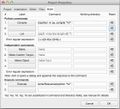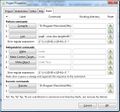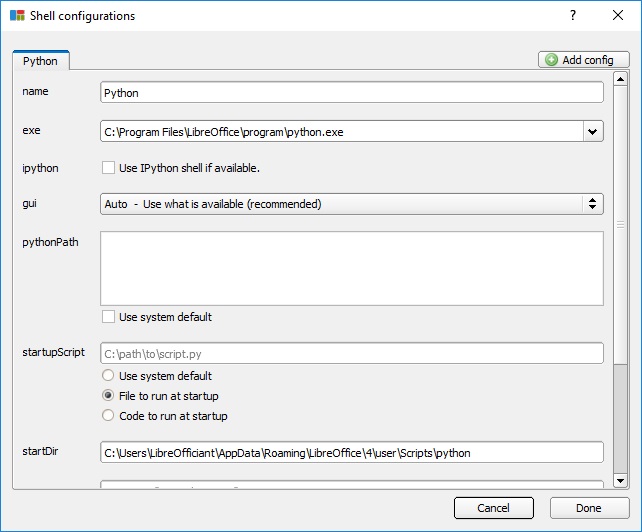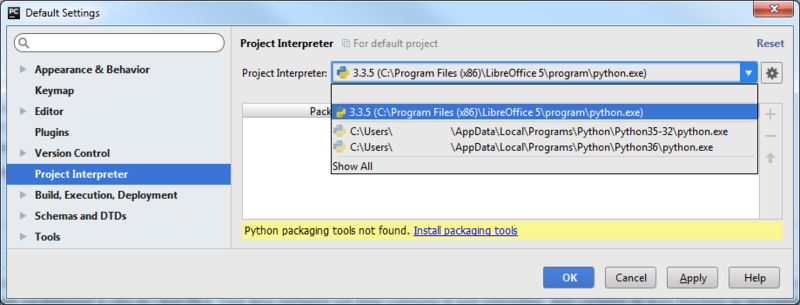Macros/Bases pour un EDI Python
TDF LibreOffice Document Liberation Project Blogs communautaires Weblate Nextcloud Redmine Ask LibreOffice Donner
Préambule
Cette page présente les principes de fonctionnement d'un EDI pour développer des scripts Python. Les options de configuration ou d'installation sont illustrées pour quelques EDIs libres à code source ouvert. L'édition directe et le débogage de macros Python ne nécessite que l'extension Alternative Python Script Organizer (APSO). Dans ce cas allez à la rubrique ...
( ... Documents, Configuration, Object Inspection ... )
Versions de LibreOffice utilisables
Pour explorer la compatiblité avec des solutions apparentées :
- Apache OpenOffice 4.x, Apache OpenOffice Portable 4.x, winPenPack Apache OpenOffice 4.x
- OpenOffice.org Portable 3.2 (en français)
Config. Projet de l'IDE
Chaque EDI possède sa propre configuration.
Geany
Les interpréteurs Python de LibreOffice ou d'OpenOffice doivent être explicitement déclarés dans la fenêtre Projects - Properties - Build de Geany.
-
MacOS - Project Properties Build tab.
-
GNU/Linux - Propriétés du project onglet Construire.
-
Windows - Project Properties Build tab.
Example values:
- MacOS
- P1. Compile =
/Applications/LibreOffice.app/Contents/Resources/python -m py_compile "%f" - E1. Execute =
/Applications/LibreOffice.app/Contents/Resources/python "%f"
- P1. Compile =
- Linux
- P1. Compile =
opt/openoffice4/program/python -m py_compile "%f" - E1. Execute =
opt/openoffice4/program/python "%f"
- P1. Compile =
- Windows
- Python commands
- 1. Compile =
"D:\Program Files\LibreOffice 5\program\python" -m py_compile "%f" - 2. Interpret =
"D:\Program Files\LibreOffice 5\program\python"
- 1. Compile =
- Execute commands
- 1. Execute =
"D:\Program Files\LibreOffice 5\program\python" "%f" - 2. Unit Tests =
"D:\Program Files\LibreOffice 5\program\python" -m unittest discover
- 1. Execute =
- Python commands
Pyzo
Pyzo configuration dialog for embedded Python interpreters as of Shell - Edit shell configurations... menu:
PyCharm
Corps d'un Script Python
Un script Python Python ressemble à :
import uno
def my_1st_macro():
# <span lang="en" dir="ltr" class="mw-content-ltr">Won't run directly in Anaconda, Geany, KDevelop, PyCharm or else</span>
doc = XSCRIPTCONTEXT.getDocument()
doc.getText().setString("Hello World!")
g_exportedScripts = my_1st_macro,Une passerelle est nécessaire entre l'EDI et LibreOffice pour l'exécuter. Une fois en place Les objets UNO sont utilisables.
Up to five steps can be necessary to achieve this:
- Start LibreOffice as a service
- Connect to a service
- create a
XSCRIPTCONTEXTAdaptor
- Run the macro
- Stop LibreOffice as a service
While examples available on the internet do not resort to all these steps, their study exhibits coding guidelines that IDE_utils module borrows from in order to innocuously integrate in IDEs.
Start, Connect, Adapt, Run & Stop
Le tableau ci-après recense quelques exemples publics de scripts pour (Libre/Open)Office. Il détaille les étapes qu'ils intègrent.
| Description | Start | Connect | Adapt | Run Debug |
Stop |
|---|---|---|---|---|---|
| a. LibreOffice and OpenOffice officehelper.py module | x | x | |||
| b. Office.bridge.py A bridge for IDE with XSCRIPTCONTEXT revisité, Feb. 2017 (in french) | x | x | x | ||
| c. Interface-oriented programming in OpenOffice / LibreOffice: automate your office tasks with Python macros, Sep. 2013 | x | x | |||
| d. unopy.py LibreOffice macro execution with PyCharm, Jan. 2014 (in japanese) | x | x | x | ||
| e. ooutils.py - Starting, Stopping and Connecting to OpenOffice with Python, Dec. 2008 | x | x | x | x | |
| f. Python UNO-bridge, Oct. 2008 | x |
IDE enablement
Based on these resources, requirements for Python macro enablement in IDEs can be summarised as:
- start, connect, adapt, run and stop steps to be optional
- Support multiple platforms i.e. essentially Linux, MacOS and Windows
- on-demand startup --options
- Permit pipe and/or socket connections
- decoupled coding using injection
- Provide Service pooling, context pooling
- and KISS
IDE_utils module proposal: A Runner() context manager class is responsible for starting and stopping soffice instances. An optional Runners.json configuration file contains service-options pairs holding the services to start and their running conditions. A connect() function bridges the actual IDE and LibreOffice instances. A ScriptContext() object is injected as XSCRIPTCONTEXT built-in. start() and stop() coding facilities are wrapping-up Runner() features. The module skeleton looks like:
#! # IDE_utils.py
import officehelper
RUNNERS = 'Runners.json'
class Runner(soffice=None): pass
class ScriptContext(): pass
_ctx = officehelper.bootstrap()
XSCRIPTCONTEXT = ScriptContext(_ctx)
def connect(host='localhost', port=2002, pipe=None): pass
def start(soffice=None): pass
def _stop(): passIDE_utils.py can be obtained from GitLab.
Recommended Use
import uno
def my_1st_macro(): pass # <span lang="en" dir="ltr" class="mw-content-ltr">Your code goes here</span>
g_exportedScripts = my_1st_macro, # <span lang="en" dir="ltr" class="mw-content-ltr">Published macros</span>
if __name__ == '__main__':
from IDE_utils import Runner, XSCRIPTCONTEXT
with Runner() as jesse_owens: # <span lang="en" dir="ltr" class="mw-content-ltr">Start/Stop, Connect/Adapt</span>
my_1st_macro # RunThe example above should be your preferred use for IDE_utils. As starting and stopping a service may not fit all situations, these steps are optional. That same module allows the customization of LibreOffice - or OpenOffice - services running conditions. "Getting Started" user guide provides detailed description of the 3 different ways to use IDE_utils:
- Resorting to (Libre/Open)Office default Python
officehelper.bootstrap()mechanism, - Letting
Runner()andScriptContext()objects take responsibility for start, connect, adapt, run and stop steps, - Deciding when to perform start, connect, adapt, run and stop steps.
Managing Documents (draft)
Opening a Document
Creating a Document
Saving a Document
Closing a Document
A General Purpose Converter
Bug Detection & Reporting
Examining (draft)
Examining LibreOffice
Configuration Properties
Path Settings
Getting & Setting DocumentProperties
Reporting OS File Properties
Setting Document Properties
Inspecting a Document for API Information
MRI, xRay & ObjectInspector
Listening (draft)
... catching document(s) events, catching URP bridge events...