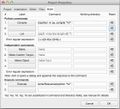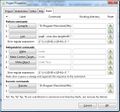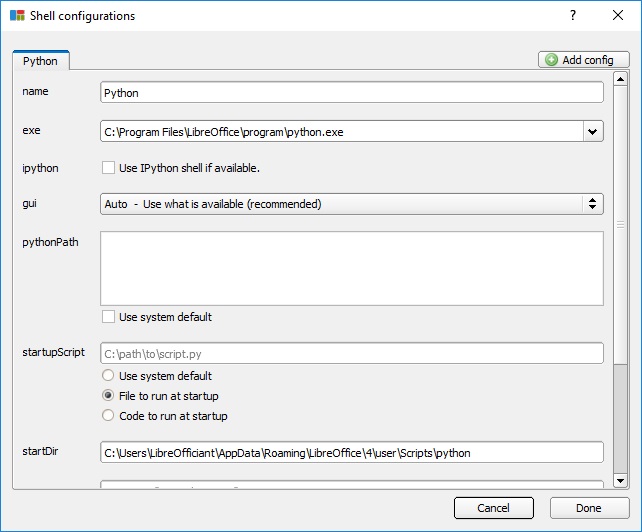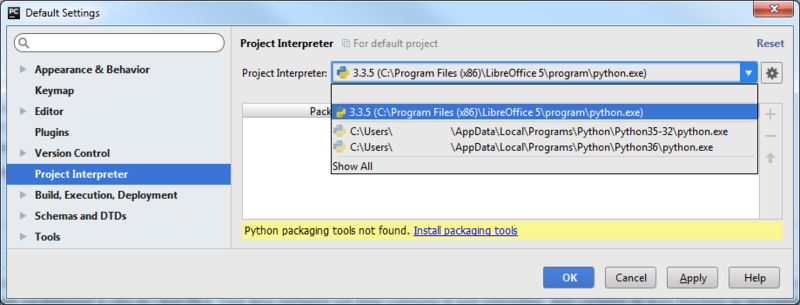매크로/Python 기본
개요
This page presents the steps enabling to develop LibreOffice Python macros within an Integrated Development Environment (IDE). Configuration or preferences setup are presented for a limited set of free and open source (FOSS) IDEs. Direct editing and debugging of Python macros within LibreOffice requires solely the Alternative Python Script Organizer (APSO) extension. In which case Start, Connect, & Stop chapter content can be skipped.
( ... Documents, Configuration, Object Inspection ... )
유용한 LibreOffice 패키지
For those wishing to explore cross-compatibility:
IDE로 프로젝트 구성하기
IDE 별로 설정 및 구성 방법이 다릅니다.
Geany
Libreoffice or OpenOffice embedded Python interpreters require to be defined explicity in Geany Projects - Properties - Build dialogs:
-
MacOS - Project Properties Build tab.
-
GNU/Linux - Propriétés du project onglet Construire.
-
Windows - Project Properties Build tab.
Example values:
- MacOS
- P1. Compile =
/Applications/LibreOffice.app/Contents/Resources/python -m py_compile "%f" - E1. Execute =
/Applications/LibreOffice.app/Contents/Resources/python "%f"
- P1. Compile =
- Linux
- P1. Compile =
opt/openoffice4/program/python -m py_compile "%f" - E1. Execute =
opt/openoffice4/program/python "%f"
- P1. Compile =
- Windows
- Python commands
- 1. Compile =
"D:\Program Files\LibreOffice 5\program\python" -m py_compile "%f" - 2. Interpret =
"D:\Program Files\LibreOffice 5\program\python"
- 1. Compile =
- Execute commands
- 1. Execute =
"D:\Program Files\LibreOffice 5\program\python" "%f" - 2. Unit Tests =
"D:\Program Files\LibreOffice 5\program\python" -m unittest discover
- 1. Execute =
- Python commands
Pyzo
Pyzo configuration dialog for embedded Python interpreters as of Shell - Edit shell configurations... menu:
PyCharm
What's in a Macro
아래는 LibreOffice의 Python 매크로 예제입니다.
import uno
def my_1st_macro():
# Anaconda, Geany, KDevelop, PyCharm 등에서는 직접 실행 불가
doc = XSCRIPTCONTEXT.getDocument()
doc.getText().setString("Hello World!")
g_exportedScripts = my_1st_macro,Executing the above requires bridging together the IDE and LibreOffice. Once done UNO objects become accessible.
Up to five steps can be necessary to achieve this:
- Start LibreOffice as a service
- Connect to a service
- create a
XSCRIPTCONTEXTAdaptor
- Run the macro
- Stop LibreOffice as a service
While examples available on the internet do not resort to all these steps, their study exhibits coding guidelines that IDE_utils module borrows from in order to innocuously integrate in IDEs.
Start, Connect, Adapt, Run & Stop
The table below lists a few public (Libre/Open)Office Python macro examples. Their usage of the Start, Connect, Adapt, Run, Stop steps is indicated.
| Description | Start | Connect | Adapt | Run Debug |
Stop |
|---|---|---|---|---|---|
| a. LibreOffice and OpenOffice officehelper.py module | x | x | |||
| b. Office.bridge.py A bridge for IDE with XSCRIPTCONTEXT revisité, Feb. 2017 (in french) | x | x | x | ||
| c. Interface-oriented programming in OpenOffice / LibreOffice: automate your office tasks with Python macros, Sep. 2013 | x | x | |||
| d. unopy.py LibreOffice macro execution with PyCharm, Jan. 2014 (in japanese) | x | x | x | ||
| e. ooutils.py - Starting, Stopping and Connecting to OpenOffice with Python, Dec. 2008 | x | x | x | x | |
| f. Python UNO-bridge, Oct. 2008 | x |
IDE enablement
Based on these resources, requirements for Python macro enablement in IDEs can be summarised as:
- start, connect, adapt, run and stop steps to be optional
- Support multiple platforms i.e. essentially Linux, MacOS and Windows
- on-demand startup --options
- Permit pipe and/or socket connections
- decoupled coding using injection
- Provide Service pooling, context pooling
- and KISS
IDE_utils module proposal: A Runner() context manager class is responsible for starting and stopping soffice instances. An optional Runners.json configuration file contains service-options pairs holding the services to start and their running conditions. A connect() function bridges the actual IDE and LibreOffice instances. A ScriptContext() object is injected as XSCRIPTCONTEXT built-in. start() and stop() coding facilities are wrapping-up Runner() features. The module skeleton looks like:
#! # IDE_utils.py
import officehelper
RUNNERS = 'Runners.json'
class Runner(soffice=None): pass
class ScriptContext(): pass
_ctx = officehelper.bootstrap()
XSCRIPTCONTEXT = ScriptContext(_ctx)
def connect(host='localhost', port=2002, pipe=None): pass
def start(soffice=None): pass
def _stop(): passIDE_utils.py can be obtained from GitLab.
Recommended Use
import uno
def my_1st_macro(): pass # <span lang="en" dir="ltr" class="mw-content-ltr">Your code goes here</span>
g_exportedScripts = my_1st_macro, # <span lang="en" dir="ltr" class="mw-content-ltr">Published macros</span>
if __name__ == '__main__':
from IDE_utils import Runner, XSCRIPTCONTEXT
with Runner() as jesse_owens: # <span lang="en" dir="ltr" class="mw-content-ltr">Start/Stop, Connect/Adapt</span>
my_1st_macro # RunThe example above should be your preferred use for IDE_utils. As starting and stopping a service may not fit all situations, these steps are optional. That same module allows the customization of LibreOffice - or OpenOffice - services running conditions. "Getting Started" user guide provides detailed description of the 3 different ways to use IDE_utils:
- Resorting to (Libre/Open)Office default Python
officehelper.bootstrap()mechanism, - Letting
Runner()andScriptContext()objects take responsibility for start, connect, adapt, run and stop steps, - Deciding when to perform start, connect, adapt, run and stop steps.
Managing Documents (draft)
Opening a Document
Creating a Document
Saving a Document
Closing a Document
A General Purpose Converter
Bug Detection & Reporting
Examining (draft)
Examining LibreOffice
Configuration Properties
Path Settings
Getting & Setting DocumentProperties
Reporting OS File Properties
Setting Document Properties
Inspecting a Document for API Information
MRI, xRay & ObjectInspector
Listening (draft)
... catching document(s) events, catching URP bridge events...