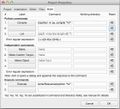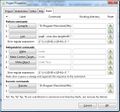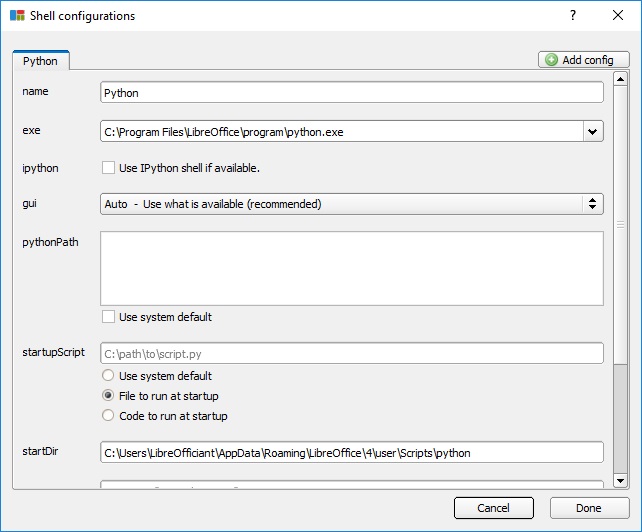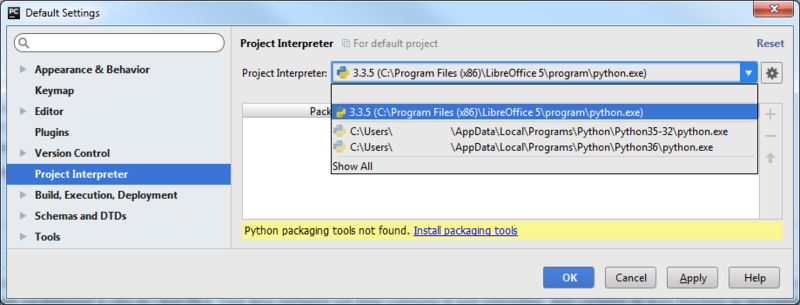マクロ/Pythonの基本設定
TDF LibreOffice Document Liberation Project Community Blogs Weblate Nextcloud Redmine Ask LibreOffice Donate
はじめに
このページでは、統合開発環境(IDE)を使ってLibreOfficeのPythonマクロを開発するための手順を解説します。解説する環境設定などは、自由ソフトウエアまたはオープンソース(FLOSS)のIDEのみ紹介しています。PythonマクロをLibreOfficeから直接、編集やデバッグするにはAlternative Python Script Organizer(APSO)拡張機能が必要です。APSOを使う場合は、開始、接続、停止の章を読み飛ばせます。
( ... ドキュメント、設定、オブジェクト調査 ... )
役に立つLibreOfficeパッケージ
- LibreOffice 7.x
- LibreOfficeポータブル 6.x、 winPenPack LibreOffice 6.x
- Linux用のAppImage、Flatpak、Snapイメージも利用可能です
互換性を確保したい場合はこちらも
- Apache OpenOffice 4.x, Apache OpenOffice Portable 4.x, winPenPack Apache OpenOffice 4.x
- OpenOffice.org Portable 3.2 (in french)
IDEプロジェクトの設定
設定はIDEによって異なります。
Geany
Geanyのプロジェクト(P) - プロパティ(P) - ビルド(B)ダイアログからLibreOfficeまたはOpenOfficeに内蔵のPythonインタプリタを指定する必要があります。
-
MacOS - プロジェクトのプロパティにあるビルドタブ。
-
GNU/Linux - プロジェクトのプロパティにあるビルドタブ
-
Windows - プロジェクトのプロパティにあるビルドタブ
設定例
- MacOS
- P1. Compile =
/Applications/LibreOffice.app/Contents/Resources/python -m py_compile "%f" - E1. Execute =
/Applications/LibreOffice.app/Contents/Resources/python "%f"
- P1. Compile =
- Linux
- P1. Compile =
opt/openoffice4/program/python -m py_compile "%f" - E1. Execute =
opt/openoffice4/program/python "%f"
- P1. Compile =
- Windows
- Python commands
- 1. Compile =
"D:\Program Files\LibreOffice 5\program\python" -m py_compile "%f" - 2. Interpret =
"D:\Program Files\LibreOffice 5\program\python"
- 1. Compile =
- Execute commands
- 1. Execute =
"D:\Program Files\LibreOffice 5\program\python" "%f" - 2. Unit Tests =
"D:\Program Files\LibreOffice 5\program\python" -m unittest discover
- 1. Execute =
- Python commands
Pyzo
LibreOffice内蔵Pythonインタープリタを設定した、Pyzo設定ダイアログ(メニューのShell - Edit shell configurations...)
PyCharm
LibreOffice内蔵Pythonインタープリタを設定したPyCharmのデフォルト設定ダイアログ
マクロとは
LibreOfficeのPythonマクロは以下のようになります。
import uno
def my_1st_macro():
# Anaconda, Geany, KDevelop, PyCharmなどでは直接実行できません
doc = XSCRIPTCONTEXT.getDocument()
doc.getText().setString("Hello World!")
g_exportedScripts = my_1st_macro,上のプログラムを実行するにはIDEとLibreOfficeを接続の必要があります。一度、接続できればUNOオブジェクトはアクセスできるようになります。
これを実現するには最大で5つの段階が必要になります
- サービスとしてLibreOfficeを開始
- サービスに接続
- XSCRIPTCONTEXTアダプターを作成
- マクロを実行
- LibreOfficeサービスを停止
While examples available on the internet do not resort to all these steps, their study exhibits coding guidelines that IDE_utils module borrows from in order to innocuously integrate in IDEs.
開始、接続、適合、実行、停止
以下の表は、公開されている(Libre/Open)OfficeのPythonマクロの例です。開始、接続、適合、実行、停止、それぞれのステップでの利用についてのサンプルです。
| 説明 | 開始 | 接続 | 適合 | 実行
デバッグ |
停止 |
|---|---|---|---|---|---|
| a. LibreOfficeとOpenOfficeのofficehelper.pyモジュール | x | x | |||
| b. Office.bridge.py A bridge for IDE with XSCRIPTCONTEXT revisité, Feb. 2017 (in french) | x | x | x | ||
| c. Interface-oriented programming in OpenOffice / LibreOffice: automate your office tasks with Python macros, Sep. 2013 | x | x | |||
| d. unopy.py LibreOffice macro execution with PyCharm, Jan. 2014 (in japanese) | x | x | x | ||
| e. ooutils.py - Starting, Stopping and Connecting to OpenOffice with Python, Dec. 2008 | x | x | x | x | |
| f. Python UNO-bridge, Oct. 2008 | x |
IDE enablement
Based on these resources, requirements for Python macro enablement in IDEs can be summarised as:
- start, connect, adapt, run and stop steps to be optional
- Support multiple platforms i.e. essentially Linux, MacOS and Windows
- on-demand startup --options
- Permit pipe and/or socket connections
- decoupled coding using injection
- Provide Service pooling, context pooling
- and KISS
IDE_utils module proposal: A Runner() context manager class is responsible for starting and stopping soffice instances. An optional Runners.json configuration file contains service-options pairs holding the services to start and their running conditions. A connect() function bridges the actual IDE and LibreOffice instances. A ScriptContext() object is injected as XSCRIPTCONTEXT built-in. start() and stop() coding facilities are wrapping-up Runner() features. The module skeleton looks like:
#! # IDE_utils.py
import officehelper
RUNNERS = 'Runners.json'
class Runner(soffice=None): pass
class ScriptContext(): pass
_ctx = officehelper.bootstrap()
XSCRIPTCONTEXT = ScriptContext(_ctx)
def connect(host='localhost', port=2002, pipe=None): pass
def start(soffice=None): pass
def _stop(): passIDE_utils.py can be obtained from GitLab.
Recommended Use
import uno
def my_1st_macro(): pass # <span lang="en" dir="ltr" class="mw-content-ltr">Your code goes here</span>
g_exportedScripts = my_1st_macro, # <span lang="en" dir="ltr" class="mw-content-ltr">Published macros</span>
if __name__ == '__main__':
from IDE_utils import Runner, XSCRIPTCONTEXT
with Runner() as jesse_owens: # <span lang="en" dir="ltr" class="mw-content-ltr">Start/Stop, Connect/Adapt</span>
my_1st_macro # RunThe example above should be your preferred use for IDE_utils. As starting and stopping a service may not fit all situations, these steps are optional. That same module allows the customization of LibreOffice - or OpenOffice - services running conditions. "Getting Started" user guide provides detailed description of the 3 different ways to use IDE_utils:
- Resorting to (Libre/Open)Office default Python
officehelper.bootstrap()mechanism, - Letting
Runner()andScriptContext()objects take responsibility for start, connect, adapt, run and stop steps, - Deciding when to perform start, connect, adapt, run and stop steps.
ドキュメントの管理(草稿)
ドキュメントを開く
ドキュメントの作成
ドキュメントの保存
ドキュメントを閉じる
A General Purpose Converter
バグの検知と報告
調査(草稿)
LibreOfficeを調べる
設定のプロパティ
パス設定
ドキュメントプロパティの取得・設定
Reporting OS File Properties
Setting Document Properties
Inspecting a Document for API Information
MRI, xRay & ObjectInspector
Listening (draft)
... catching document(s) events, catching URP bridge events...