Marketing/Video how-to guide
TDF LibreOffice Document Liberation Project Community Blogs Weblate Nextcloud Redmine Ask LibreOffice Donate

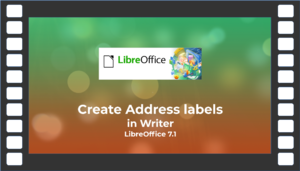
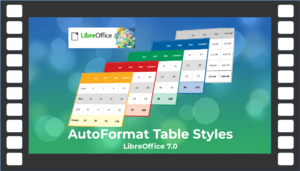

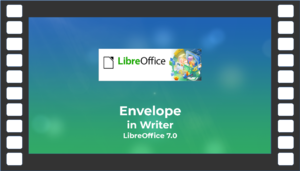
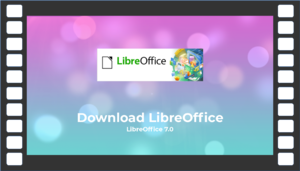

How to create videos - Introduction
This page describes what should be considered for creating LibreOffice videos.
Videos are used in LibreOffice e.g. as video tutorials and for marketing purposes.
Video tutorials are designed to help users learn or better understand certain features of the LibreOffice program.
You can find examples of existing videos on our here at Wiki.
The following descriptions should give you an easy start into the creation of videos.
You'll find plenty of tips and advice here.
If you want to create your own videos, it makes sense that you stay in touch with the community, even if it's just by announcing what topic you want to work on.
Communication regarding videos is done via the Community Discuss mailing list.
Also, if you have questions or need assistance, you can contact this list.
In principle, you are free to choose a video topic, but you should at least check whether there is already a video on the theme (see: Playlist).
Under Topic suggestions for video instructions you will find some topics for which it is desirable to create a video.
However, you are welcome to create videos with your own LibreOffice topics.
Overall goal
Before you even write the script or start any screen recording software, think about a clear goal.
You don't just want to "show LibreOffice being used" - but rather, think of how the viewers should feel at the end.
Should they have learned something new about the software?
Should they feel more confident to try a new feature, or contribute back?
Should they be convinced to download it?
Length
The video length depends entirely on what you want to do, but for marketing videos, shorter is better.
Analytics from our LibreOffice 5.1 New Features videos showed that 60% of viewers make it to the end - and those are for short videos, quickly showing new features in succession, with a soundtrack.
Attention spans are short.
Try to not focus on one particular aspect for too long.
If a feature is especially hard or complicated to explain, it may not make sense to include it in the video.
At the most, show a screenshot of it and tell viewers to explore more via a link to the release notes.
Assets
We like our videos to be available under the Creative Commons Attribution (CC-BY) license.
If you're using other sources of audio or video, make sure they too can be redistributed under CC-BY.
The CC search page is a good resource for finding video footage and background music with appropriate licenses.
Hardware
If you want to buy new hardware, please keep in mind that the following information is only an approximate guide.
Ask the store you trust for advice!
Personal computer (PC)
The most important basis is of course a powerful personal computer (PC).
- The processor should be at least type I5 or higher (other makes accordingly).
- A sufficient hard disk 250GB-SSD, 1000GB-HDD,
- Working memory 8GB - better 16GB,
- A fast graphics card,
- Monitor, min 21".
Loudspeaker
External speaker system from approx. 30-40 Euros.
Or a good headset (USB one), so you have microphone and headphones in one.
Microphone
A USB microphone is recommended.
Usable USB microphones are available for about 20 € - but better check the reviews first.
Another item you should invest in (especially if you are creating multiple videos) microphone-windshield (pop shield).
This helps prevent "exploding" sounds, such as when you say words with - Ps and B -) directly into the microphone.
Software
To create videos, you need a video editing program that can also record from the screen (screencast).
First of all, a distinction is made between purchased programs and open source programs.
There are also programs for 32-bit and 64-bit operating systems.
The programs listed here are only examples (not a complete list) and do not represent a recommendation.
Buying programs
- Pinnacle Studio
- Corel Video Studio X7
- Magix Video Deluxe-Premium
- Cyberlink Power Director V14-Ultimate Suite
- Camtasia
Opensource programs
- Shotcut
- Lightworks
- OpenShot
Script
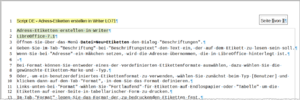
Write a draft of the script before any filming, so you know exactly what you want to say.
You may need to tweak this as you perform screen recordings, but it will help you to avoid going off track.
Break the script into small parts and number them.
This way you can easily find them again later, and when you upload the script to the wiki for others to translate, they can easily refer to the individual parts.
You can create a script for example in LibreOffice Writer, there you have the possibility to number the lines automatically.
For English language videos, remember that many viewers may not have English as their first language.
Use simple, clear and active text, avoiding idioms or other expressions that viewers may not understand.
Audio recording
Generally, a standalone USB microphone or a USB headset will produce much better results than in-built laptop or webcam microphones.
Decent USB mics are available for around $/£/€20 - but check reviews first.
Another item you may want to invest in, especially if you make a lot of videos, is a pop filter.
This helps to avoid 'popping' noises when you say words containing plosive sounds (Ps and Bs) directly into the mic.
You can perform the audio recording at the same time as the screen recording, but you may be so focused on the on-screen action that you add 'umm's and 'ahh's or don't focus on clear pronunciation.
In which case, do the two parts separately.
What happens if your audio turns out bad, or you can't do it at all?
Don't give up! Ask on the mailing list to see if someone else wants to contribute their recording.
And if you're doing a video without a voice-over, make sure to add a background soundtrack.
Use YouTube's music library or find a suitably licensed song yourself.
Don't upload completely silent videos!
Screen recording
Free and open source screen recording software is available for every major operating system.
Note that some will record background audio as well, so if you've decided to record your script separately, remember to silence the audio from the screen recording.
A white desktop background and minimal clutter is important.
Clear up desktop icons, close other windows, and make sure LibreOffice is in full focus.
See this video as an example - it just shows LibreOffice, nothing more.
A note about the resolution/size: don't use regular screen size - the video will likely be played in a smaller resolution or embedded in a website, and not full-screen.
So if you can read fine in 1080p monitor, doesn't mean you can read it if the video is played back in 720p - so that also should be kept in mind.
Consider users watching on tablets or even smartphones.
So shrink the window or if your desktop provides it, use a scaling factor to enlarge LibreOffice / the icons / everything.
Zooming and panning can be useful, when it's necessary to focus on a very specific feature (or simply show something that's too low resolution for normal viewing).
But don't overdo it - viewers want to learn about the software, not be dazzled by special effects.
Think about aspect ratio as well, and whether your video will end up with black bars on the side on eg YouTube.
Encoding
Use a lossles codec to record your screen if you have the diskspace available.
H.264 is pretty efficient in lossless mode for mostly static content - but what format to use also depends on what post-processing you want to do.
But rather use a lower framerate than have a washed-out/blocky video if your computer cannot keep up with the recording.
You don't need 60 frames per second for a screencast.
When you're done
Once your video is ready, upload it somewhere (eg your personal YouTube channel, or a file sharing service) and post it to the marketing list for feedback.
If everyone is happy with it, the marketing team can share it around, eg via @libreoffice or other means.
It could even be added to the official LibreOffice YouTube channel.
A concrete example
Harald has created a short description of how he goes about creating a video:
Behind the scenes: How LibreOffice tutorial videos are made
Downloadable as a quick guide (in German [DE]) here.
Suggested Themes for Video Tutorials
Anyone who creates a video as a video tutorial on the topic "LibreOffice" is, of course, completely free to choose a topic. The title should follow the structure:
- Title
- in module (Writer, Calc, etc)
- - LibreOffice xx. (xx stands for the version number of LibreOffice, e.g. version 7.1)
follow.
For some themes, a distinction must be made with respect to the operating system (OS/OS).
Themes General
- Extensions - LibreOffice xx
- Starting LibreOffice with parameters - LibreOffice xx.
Themes for Writer
- Cover letter in Writer - LibreOffice xx.
- Create eBook in Writer - LibreOffice xx.
- Create outline in Writer - LibreOffice xx.
- Table of contents in Writer - LibreOffice xx.
- Bibliography in Writer - LibreOffice xx.
- Page numbering in Writer - LibreOffice xx.
- Template control in Writer - LibreOffice xx.
- Print a brochure in Writer - LibreOffice xx.
Themes for Calc
- Addresses in Calc - LibreOffice xx.
- Working hours in Calc - LibreOffice xx.
- Select from drop-down list in Calc - LibreOffice xx.
- Pictures in Calc - LibreOffice xx.
- Match date to Excel - LibreOffice xx.
- Date and time calculation in Calc - LibreOffice xx.
- Export table to database - LibreOffice xx.
Themes for Impress
- -
Themes for Draw
- Edit PDF file in Draw - LibreOffice xx.
- Create flyer in Draw - LibreOffice xx.
Themes for Base
- Insert images in Base - LibreOffice xx.
- Database general in Base - LibreOffice xx.
- Migration to Firebird in Base - LibreOffice xx.
- Export table to database - LibreOffice xx.
Example 1 (in German)
Please accept this video. By accepting you will be accessing content from YouTube, a service provided by an external third party.