Anchoring of objects
TDF LibreOffice Document Liberation Project Community Blogs Weblate Nextcloud Redmine Ask LibreOffice Donate
Foreword
The video shows how to do the "Verankerung von Objekten in Writer - LibreOffice" ( "Anchoring of Objects" ) and links to this page here, which provides further information and details.
The basis of this description is the Online Help - Positioning Objects.
Link to the Video
Link to the Video (in German [DE]):
Verankerung von Objekten in Writer - LibreOffice
Anchoring
An object always has an anchor and thus a reference point in the document.
The anchor is optionally bound to an element, such as a paragraph, character, page, or frame (anchoring).
Frames and images can be anchored to the page.
The default setting for frames is "At the paragraph".
Since LibreOffice version 7.1 you can set a '‘‘- Presetting for Images -‘‘'.
When you insert an object, image, or frame, an anchor icon appears where the object is anchored. ![]()
An anchor moves with the element to which it is attached when the document is edited.
An object maintains its position relative to the reference point determined by its anchor, so whenever the reference point moves or changes, the object moves relative to it.
This does not apply to anchoring to the page.
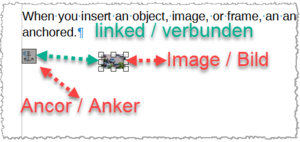
Anchoring options
The following anchoring options are available:
To Paragraph
Anchors the selected object to the current paragraph.
As Character
Anchors the selected object as a character in the current text.
If the height of the selected object is greater than the current font size, the height of the line containing the object is increased.
To centre an image on an HTML page, insert the image, anchor it "as character", then centre the paragraph.
To Character
Anchors the selected object to the paragraph that contains the character to which the anchor is attached.
The reference point for the object is the start of the paragraph that contains the character.
For example, if you split the paragraph at a point before the anchor, the reference point moves to the start of the new paragraph and the object moves relative to that point.
If you join the paragraph to the one before it, the reference point moves to the start of the combined paragraph and the object moves to a position relative to that.
To Frame
Anchors the selected item to the surrounding frame.
To Page
Anchors the selected object to the current page.
Anchoring on the page - retroactively
Select in the menu ( Menu scheme for objects: ▸ ):
for Image: ▸ ▸ in tab "Type" at "Anchor" - "To page".
for Frame: ▸ ▸ in the "Type" tab under "Anchor" - "To Page".
Anchoring and effect
Green text from this LO-Online Help
Blue text from this OO-Source
To Paragraph
Anchors the selected item to the current paragraph.
The graphic is associated with a paragraph and moves with the paragraph. It may be placed in the margin or another location. This method is useful as an alternative to a table for placing icons beside paragraphs.
As Character
Anchors the selected item as a character in the current text. If the height of the selected item is greater than the current font size, the height of the line containing the item is increased.
To centre an image on an HTML page, insert the image, anchor it "as character", then centre the paragraph.
The graphic is placed in the document like any other character and, therefore, affects the height of the text line and the line break. The graphic moves with the paragraph as you add or delete text before the paragraph. This method is useful for keeping screenshots in sequence in a procedure or for adding a small icon in sequence in a sentence.
To Character
Anchors the selected item to a character.
The graphic is associated with a character but is not in the text sequence. It moves with the paragraph but may be placed in the margin or another location. This method is similar to anchoring to a paragraph but cannot be used with drawing objects.
To Page
Anchors the selected item to the current page.
A graphic anchored "To page" is forever associated with a particular page. It does not move as you add or delete text or other graphics. This method is useful when the graphic does not need to be visually associated with a particular piece of text. It is often used when producing newsletters or other documents that are very layout intensive.
Presetting for Images
The anchoring for inserting images can be preset from LibreOffice version 7.1.
Select ▸ ▸ ▸ from the menu.
For "Image|Anchor" you can select: "To Pragraph", "To Character" or "As Character".
Further Informations
Anchoring and positioning information
The important concepts of anchoring and positioning. (FAQ)
Positioning Objects (Online-Help)
Possible anchorages
| Object | To Paragraph | As Character | To Character | To Page2 | To Frame1 |
| Image | Yes | Yes | Yes | Yes | Yes |
| Textbox | Yes | Yes | Yes | Yes | Yes |
| Frame | Yes | Yes | Yes | Yes | Yes |
| Basic Shape | Yes | Yes | Yes | Yes | Yes |
| Diagramm | Yes | Yes | Yes | Yes | Yes |
| Gallery | Yes | Yes | Yes | Yes | Yes |
| Fontwork | Yes | Yes | Yes | Yes | Yes |
1 Anchoring to the frame is only possible when the object is in the frame.
2 The anchoring "To Page" is called via menu; ▸ .
This wiki description as a quick guide
( In German [DE] ) - "Verankerung von Objekten - LO73.odt"
Insert and edit images in Writer Part 1
Insert and edit images in Writer Part 1
With the topics:
- Insert
- Change size
- Set anchorage
- Define wrap
- Compress
- Rotate or Flip
- Labeling
Documentation / Manuals
Here you will find the Documentation / Manuals:
Any questions?
For questions on this topic go to:
Get Involved
Join us today and help us to make it even better!
Donate
LibreOffice is Free Software and is made available free of charge.
Your donation, which is purely optional, supports our worldwide community.
If you like the software, please consider a Donation.