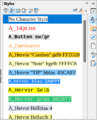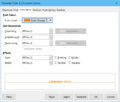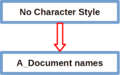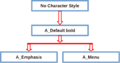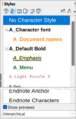Videos/Character Styles in Writer
TDF LibreOffice Document Liberation Project Community Blogs Weblate Nextcloud Redmine Ask LibreOffice Donate
Foreword
The video shows how "Character styles" can be used in Writer and links to this page here, which provides further information and details.
Styles of the type Character styles are used to format the font for letters, individual words or groups of words within paragraphs of a document uniformly differently.
You will learn how to optimally format paragraphs with Character styles.
With the use of Character styles, the formatting of your documents will be easy for you.
Link to the video
Link to the video (in German [DE]):
Writer has powerful style management
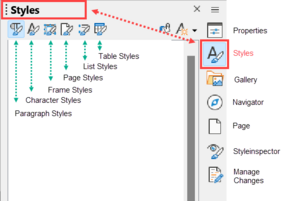
Overview of the types of Styles available in Writer
Different types of Styles are already integrated in LibreOffice.
- Paragraph styles
- Character styles
- Frame styles
- Page styles
- List styles
- Table styles
Most Styles can be changed or created.
Table Styles are an exception.
LibreOffice already comes with Styles of every type of format that can be used.
Paragraph Styles
Paragraphs are formatted with Paragraph Styles.
You may use your own Paragraph Styles or Document templates for your Paragraphs, in which you have created customized Paragraph Styles.
Character Styles
Character Styles (CS's) general
The Character Styles can have changed attributes compared to Paragraph Styles.
You can only assign one Paragraph Style to a paragraph.
If you want to have something different within a paragraph, such as font, size, color, background, and so on, use Character Styles.
-
Styles / Character Styles in the Sidebar
-
to have something different
-
Examples of Character Styles
The manually entered attributes in Character Styles are applied with priority over the attributes of Paragraph Styles.
Example with a derived Character style (CS)
What is meant by derived Character style?
Open the sidebar from the ▸ menu ( Ctrl + F5 ).
For Character Styles, click the Character Styles icon ![]() .
.
Right-click on the Character Style (CS) "No Character Style" Style and select .
The dialog opens with an "Untitled1" Character Style.
Enter a meaningful name for the Character Style.
All attributes (values) in the new Character Style are taken from the "No Character Style" Character Style.
You can now change the attributes you need and click , see "Derived Character Style simple - Scheme".
-
Derived Character Style simple - Scheme
You can create as many different CS's as you need.
Example of a derived Character style
Enter "A_Light Purple 3" for the name in the new CS.
Change the attributes as shown in the this figure.
Click on .
The CS "A_Light Purple 3" now has all changed attributes and all others like the CS "No Character Style".
To add letters, words or word groups to the new Character style, select them and double-click on the Character style "A_Light Purple 3".
The CS "A_Light Purple 3" can be used as required.
Example hierarchically derived Character styles
Schematic representation of hierarchically derived Character styles, see "Derived Character style Hirarchical - Scheme".
-
Derived Character style Hirarchical - Scheme
Create Hierarchically Character Styles
If you need more than one CS's, which for example should have changed the same font and each of these CS's should also have changed a different attribute, you can proceed as follows, see this figure.
Right-click on the Character style (CS) "No Character Style" and select .
The dialog opens with a "Untitled1" Character style.
Give the CS a meaningful name, e.g. "A_Default Bold".
All attributes (values) in the new CS are taken from the CS "No Character Style".
Set the font as "Liberation Sans" and the font style to "Bold".
Now click on .
Now derive two more CS's from "A_Default Bold" ( "A_Emphasis" and "A_Menu" ) and change the attributes in the respective CS according to this representation.
Hierarchical representation of the CS's
You can set a hierarchical display in the sidebar at the bottom under "□ Show Previews", see Displayed Hierarchically Character Styles.
-
Displayed Hierarchically Character Styles
Undo formatting of CS's
Don‘t use Direct formatting
If you want to undo the formatting for a text that has been formatted with a CS, you should never do this manually using the Formatting toolbar.
Do not perform formatting directly.
This can lead to major problems in further text editing.
To remove formatting of Character styles from the text
Open the Sidebar ( ) and click the Character styles icon.
Select the text for which you want to remove formatting.
In the window, double-click the "No Character Style" Character style.
-
"No Character Style" Sidebar
Use the button
(German original text by Robert Grosskopf)
Like Paragraph styles, Character styles can always be undone in certain areas (tabs).
In the tab "Organiser" you can see the definitions of the respective Style.
For this Style the selection of Small caps + Green would have been sufficient.
Western text: Liberation Sans + normal should therefore be removed.
In the tab "Font" only the properties displayed under this tab are reset by clicking the button .
Since the basic font was different here, the dialog now shows the default font "Times New Roman" instead.
But this is a bit deceptive, because the font is no longer specified by the Character style.
The font from the Paragraph style is passed through again.
The font color as well as the setting of Small caps has been left.
The Character style now only shows the conditions that should really be defined:
Use the Button
Values in this tab are set to the corresponding values of the style specified in "Inherit from" in Organiser.
In all cases, also when "Inherit from" is "None", the current tab values specified in "Contains" are removed.
Further information
Working files
Template Examples CharacterStyles in Wiki EN+DE.odt
CS + ZV Values in Table EN+DE.ods
Character Styles in Writer V6-4.odt
Related topics
Professional text composition with Writer
Inheritance in Paragraph styles in Writer
Document templates Letter template in Writer
Documentation / Manuals
Here you will find the Documentation / Manuals:
Any questions?
For questions on this topic go to:
Get Involved
Join us today and help us to make it even better!
Donate
LibreOffice is Free Software and is made available free of charge.
Your donation, which is purely optional, supports our worldwide community.
If you like the software, please consider a Donation.