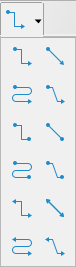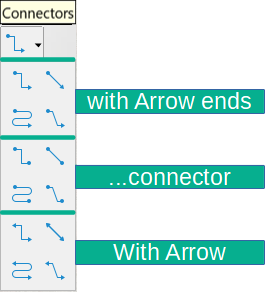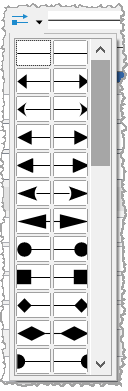Videos/ConnectorsInDraw
TDF LibreOffice Document Liberation Project Community Blogs Weblate Nextcloud Redmine Ask LibreOffice Donate
This page is in work!
Foreword
This video "Verbinder in Draw - LibreOffice" shows how "Connectors in Draw - LibreOffice" can be created and edited and links to this page here, which offers further information and details
Notice that the drawing functions in Draw and Impress are identical and can be used equivalently.
Link to the Video
Link to the Video (in German [DE]):
Verbinder in Draw - LibreOffice
Connectors
Connectors are lines or arrows whose ends automatically snap to a Point on an object.
You connect objects using Connectors, which you can select from the "Drawing" toolbar.
Connectors are useful when drawing Diagrams, Organization charts, Flowcharts and Mind maps.
Both Gallery objects and drawing objects can be connected with Connectors to show relationships.
Connect objects with cConnector
Objects here are Gallery- and Drawing objects.
When you have selected a suitable Connector, the cursor becomes a crosshair ![]() .
.
Move the cursor to the Object on an edge where you want to start the connection.
The Object lights up and shows you the possible connection points.
Click a Connection point, hold-drag to the next Object where you want the connection to end.
The next Object lights up and the Connection points become visible.
Move the cursor to a desired Connection point and release the mouse button.
This is how you create all connections.
When objects are moved or rearranged, the Connectors remain fixed at the respective Point.
Draw offers a number of different connectors with different shapes of the end points.
Click on the small arrow to the right of the "Connector" icon to open the complete Connector Toolbar.
Change end points of Connectors
You can change the end points of the Connectors.
Select a Connector.
Select "Properties" in the sidebar.
At "Line -> Line" go to the small icon "Arrow Style".
Click on the small black arrow next to it and select "Arrow Style" for the connector.
Further Informations
Work files
Documentation / Manuals
Here you will find the Documentation / Manuals:
Any questions?
For questions on this topic go to:
Get Involved
Join us today and help us to make it even better!
Donate
LibreOffice is Free Software and is made available free of charge.
Your donation, which is purely optional, supports our worldwide community.
If you like the software, please consider a Donation.