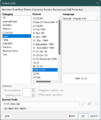Format date in Calc
TDF LibreOffice Document Liberation Project Community Blogs Weblate Nextcloud Redmine Ask LibreOffice Donate
Forword
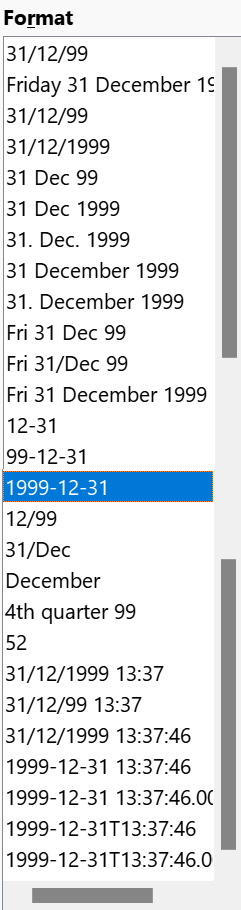
The Video "Datum formatieren in Calc - LibreOffice" links to this page here, which contains further information.
Link to the video
Link to the video (in German [DE]):
This video shows how a date can be formatted in Calc.
Format date in calc
Possibilities for date formatting
1. Click the icon in the Formatting toolbar ![]() "Format as date" or
"Format as date" or
2. press the buttons Ctrl + ⇧ Shift + 3.
With both versions can be a Number ![]() in a Date
in a Date ![]() formatted and vice versa.
formatted and vice versa.
3. In the main menu choose ▸ .
Adjust date format
Choose in the main menu ▸ .
The "Format Cells" dialog opens.
There you select the tab "Numbers".
For "Category" choose "Date".
In "Format" you can choose a date format, e.g. "1999-12-31".
There are one for the format selection large number of formats available.
If the format meets your wishes, we click on OK.
Another option you have in the line "format code".
Here you can create your own formats.
Adapt date format to ISO 8601
For further processing or transmission of data in date format, the standardized international date format is recommended Wikipedia - ISO 8601.
This format, in the following year-month-day, (YYYY-MM-DD = 1999-12-31), is already available as a selection.
If you have selected this format, an appropriate hint will be given below the line "Format-Code".
-
Format according to ISO 8601
Further informations
Documentation / Manuals
Here you will find the Documentation / Manuals:
Any questions?
For questions on this topic go to:
Get Involved
Join us today and help us to make it even better!
Donate
LibreOffice is Free Software and is made available free of charge.
Your donation, which is purely optional, supports our worldwide community.
If you like the software, please consider a Donation.