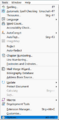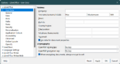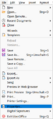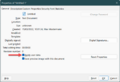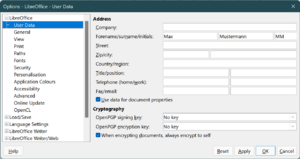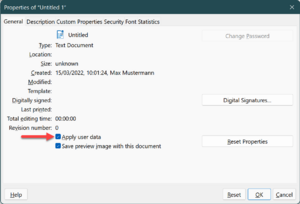Videos/Personal Data in LibreOffice
TDF LibreOffice Document Liberation Project Community Blogs Weblate Nextcloud Redmine Ask LibreOffice Donate
Foreword
The video shows for what purpose "Personal data″ is used in LibreOffice and links to this page here, which provides further information and details.
Link to the Video
Link to the Video (in German [DE]):
Persönliche Daten in LibreOffice
User data in LibreOffice
Enter user data
In LibreOffice you can enter your user data respectively personal data.
Select ▸ ▸ ▸ in the menu.
At least the first and last name must be entered for the personal data.
If you do not want to use your own name, you can also enter e.g. your artist name or a fantasy name.
And put a check mark ▸ ▸ ▸ in the menu
If you have saved a document, the last saved cursor position is retained only if the two menu items are fulfilled; and...
Effects
If you have entered identifying information and save in the native file format, this information is saved with the document as “last edited by”. “Last work position” is saved for each such identity, and when you open the document from a LibreOffice instance with the same identity active, opening should jump to the spot where you (or rather “said identity”) made your last edit. This means, three conditions have to be met for this to work: * Document must be saved to Open Document Format (odt for Writer, ods for Calc). * You must have edited the document after entering identity info, and saved this edit. * You must have the same identity info active when opening the document again.
Address data are available as fields
Insert | Fields
If you have entered your address data, they will be available as fields.
Choose ▸ ▸ ( Ctrl + F2 ) from the menu.
In the "Fields" dialog choose the "Document" tab, select "Sender" on the left for "Type" and select the desired field for "Select".
Insert | Envelope
If you have entered your address (user) data, these are also available for envelopes.
Choose ▸ from the menu.
If you set a check mark at "Sender" in the "Envelope" tab of the "Envelope" dialog, the address user data will be taken over.
See also: Envelope in Writer
Insert | Comments
If you have entered your address data, these are also available for comments.
If you insert comments in Writer in the ▸ menu, these comments are displayed with the author's name, among other things.
See also: Comments in Writer
Further Informations
LibreOffice Online help
Querying User Data in Fields or Conditions
Encrypting Documents with OpenPGP
Using Microsoft Office and LibreOffice
Documentation / Manuals
Here you will find the Documentation / Manuals:
Any questions?
For questions on this topic go to:
Get Involved
Join us today and help us to make it even better!
Donate
LibreOffice is Free Software and is made available free of charge.
Your donation, which is purely optional, supports our worldwide community.
If you like the software, please consider a Donation.