Videos/Transpose Table
TDF LibreOffice Document Liberation Project Community Blogs Weblate Nextcloud Redmine Ask LibreOffice Donate
Foreword
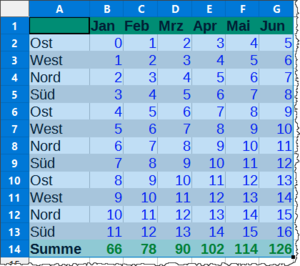
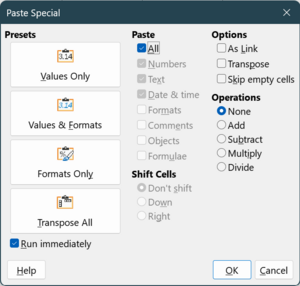
The video shows how you can make columns into rows and rows into columns in a table in Calc and links to this page here, which provides more information and details.
This description is based on the Help of LibreOffice
Link to the Video
Link to the Video (in German [DE]):
Tabelle - Spalten und Zeilen tauschen - LibreOffice
Tables transpose
You have already started your table and now you realize it would be better if you could swap Columns and Rows.
No problem, you can help by transposing tables ( Swap Columns and Rows ).
To swap Columns and Rows
LibreOffice Calc offers the possibility to transpose ( swap ) spreadsheets so that Rows become Columns and Columns become Rows.
This is called "transposing".
- . Select the table area to be transposed.
- . Select ▸ - ( Ctrl + X or also Ctrl + C ).
- . Click on the cell that will become the top left cell in the result.
- . Select ▸ ▸ .
- . In the dialog, select the "Paste All" and "Transpose" options or click on the button.
If you now click on the button, Columns and Rows will be swap.

Further Informations
Work files
Work table
"Tabelle umkehren - transponieren.ods"
Description as document
"Tabelle umkehren - transponieren.odt"
Documentation / Manuals
Here you will find the Documentation / Manuals:
Any questions?
For questions on this topic go to:
Get Involved
Join us today and help us to make it even better!
Donate
LibreOffice is Free Software and is made available free of charge.
Your donation, which is purely optional, supports our worldwide community.
If you like the software, please consider a Donation.