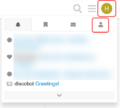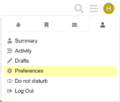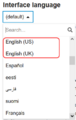Ask/Guide - How to use the Ask site
TDF LibreOffice Document Liberation Project Community Blogs Weblate Nextcloud Redmine Ask LibreOffice Donate
Guide - How to use the Ask site?
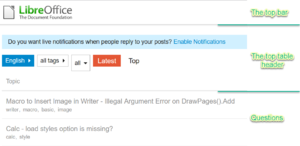
Introduction / Basics
The community welcomes you.
Before you ask your first question, please read the FAQ
Purpose of this site
The site serves as a platform for sharing questions and answers.
It allows LibreOffice community members to come together to ask and answer questions about LibreOffice applications and related topics.
Note: a distinct Ask instance is dedicated to TDF organization -> https://community.documentfoundation.org/
Here is explained how you can use the Ask site.
If you want to ask questions or write answers go to the home page with preset category "English"
https://ask.libreoffice.org/c/english/5
Setting the language
You can set the language to suit your needs.
To do this, you must be logged in to Ask.LibreOffice.org.
Click on your user logo (this is a round colored circle with the first letter of your user name or with your picture or avatar) at the top right of the page.
You will see a selection similar to that shown in Image 1.
-
Image 1
-
Image 2
-
Image 3
-
Image 4
Click on the person symbol and select Preferences (Preferences is the default setting in English); Image 2.
In the next step, scroll down a little and click on "Interface" on the left.
The "Interface language" is preset to "(default)"; Image 3.
Click on the arrow to the right to see the selection of languages.
Scroll down and select "English (US)‟ or „English (UK)"; Image 4.
After selecting the language, scroll down a little further and click on the blue button.
You have now selected the language and can return to the start page using the back button in your Internet browser.
Are there any answers to my question yet?
Please search the website before asking a question.
To do so, please use the search box.
Click on the Search icon.
There you enter a search term, e.g. "Calc".
You will be presented with a Drop-down list where you can search for and select similar questions.
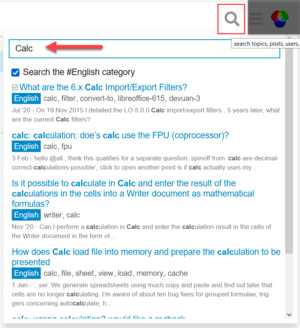
If there is nothing for you, ask a new question.
Ask a question
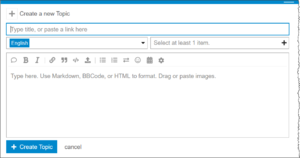
To do this, click on + New topic in the top bar.
The "Create a new topic" dialog appears.
In the "Type title, or paste a link here" line, enter as short a title as possible for the question.
In any case, avoid entering the entire content of your question in the "Title" line.
If you create your question in the "English" category, "English" will appear automatically.
To the right of "Select at least 1 item", you can select one or more keywords, e.g. "Writer", "Crash", etc.
In the question description, you can and should provide detailed information about your question.
Your details should also reflect what you are trying to accomplish.
Within the question opened for editing you can work with the following modifications:
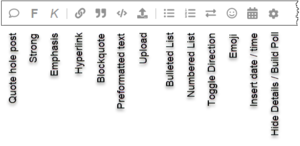
- Quote hole post
- Strong
- Emphasis
- Hyperlink
- Blockquote
- Preformatted text
- Upload
- Buletted List
- Numbered List
- Toggle Direction
- Emoji
- Insert date / time
- Hide Details / Build Proll
Please do not use references or comparisons to other software packages.
Most of the answerers do not know them, since you have mostly been working with LibreOffice for many years.
Also, please do not use acronyms that are not commonly known.
Avoid writing entire sentences in capital letters, this is generally interpreted as shouting.
Thank you for your consideration.
More details
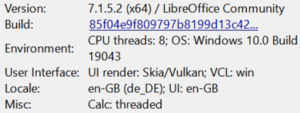
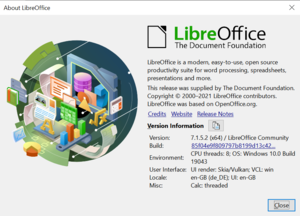
Please be sure to specify your operating system, LibreOffice version. For example, Windows 10.0 and 25.8.1.3).
If LibreOffice can still be started, you can use the menu ▸ , to get to the dialog and click on the button next to "Version information".
All the informations will be copied to the clipboard of your computer system, you can then directly paste into your question.
Depending on the question, additional details may be required, such as:
- sample document (without personal data)
- screenshot clearly demonstrating the problem
- source where the installation package was obtained from
- printer informations
- antivirus or helper application
- network connections
- websites and documentation you already explored
- etc.
Functional requirements and bugs
Private information
If you have private legal or security questions regarding LibreOffice or the LibreOffice project, please email legal@documentfoundation.org or officesecurity@lists.freedesktop.org .
How to add to my question
As a questioner, you edit the original question to add and clarify something.
To do this, click the Pencil icon just below your question.
Alternatively, you can also write a comment.
Within the question opened for editing you can work with the following modifications:
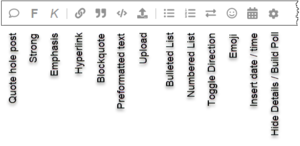
- Quote hole post
- Strong
- Emphasis
- Hyperlink
- Blockquote
- Preformatted text
- Upload
- Buletted List
- Numbered List
- Toggle Direction
- Emoji
- Insert date / time
- Hide Details / Build Proll
Suggest a solution versus comment
Write an answer to the question in such a way that it is also generally understandable.
An answer should always contain a solution or at least a workaround.
For an answer not directly providing a solution to the orignal post, such as questions or additional information, please use the comment button.
Mark an answer as Solution

Below each answer you will find a bar with icons.

If you are satisfied by an answer to your post, click on the small square with the check mark, to the left of “Solution”.
The icon will then turn to green.
The top bar

In the top bar on the left is the LibreOffice logo.
If you click on it, you will see a page with all categories in a summarized overview.
With the Search icon you initiate the search.
Next to it is the "Switch to another topic list or category" icon.
The top table header of the page

In the top table header you can see the category, e.g. "English".
If you click on it you can select another category.
The selection of keywords follows.
Click on the small arrow.
In the Drop-down list you can search for a keyword or select a keyword.
In the next selection field you can choose the questions to be displayed according to the category "all", "solved" or "unsolved".
In the next field you can switch between "Latest" and "Top".
On the right side you can click on "+ New topic" to ask a new question.
On the far right is the bell icon.
Click on it to set the watch mode and read what it means.
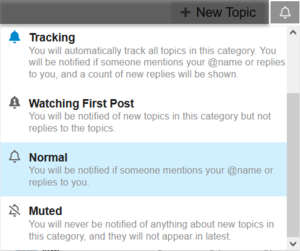
There you can choose between "Watching", "Tracking", "Watch first post", "Normal" and "Muted".