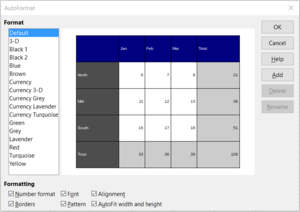תבניות AutoFormat ב־Calc
TDF LibreOffice Document Liberation Project בלוגים קהילתיים Weblate Nextcloud Redmine Ask LibreOffice תרומה
הקדמה
הסרטון „סגנונות AutoFormat ב־LibreOffice Calc” מקשר לעמוד הזה, שמכיל מידע ופרטים נוספים.
קישור לסרטון
קישור לסרטון (בגרמנית [DE]):
החלת תבניות AutoFormat
טבלאות אמורות בדרך כלל להיראות ייצוגיות.
ביצוע הפעולה הזאת ידנית בכל פעם מחדש, במיוחד כשעליך ליצור טבלאות בתדירות גבוהה, גוזל זמן רב.
To simplify this work, we can use the function "AutoFormat Styles …" to automatically apply desired formats to a table or to a selected range of cells.
פותחים את Calc.
Select at least 4 x 4 cells, or larger, as large as the table should be later, including the required column and row headings and sums to be automatically formatted.
Then select ▸ .
In the "AutoFormat" dialog, you can choose which formatting – ("Numbers", "Font", "Orientation", "Outline", "Pattern" and / or "Automatically adjust width / height") - to AutoFormat want to involve.
Select the desired "Format" and click on .
Redefine an AutoFormat Style
If you don't like any of the given formats, you can also create a format ourselves.
To do this, format an area on the worksheet of at least 4 x 4 cells, or larger, as large as the table should be later, including the headings for rows and columns and the display of sums.
Now you define all details for the Style.
This affects the font and size, orientation, border and colors.
When the table is complete, mark the entire table space and select ▸ .
In the dialog, "AutoFormat" click on .
In the opening dialog, "Add AutoFormat" you give a Name, e.g. "Format_01", for the new format and click on .
The newly created format "Format_01" will now be displayed in the "AutoFormat" dialog with the name on the left.
Close the dialog with .
You can now use the new format "Format_01".
Further Informations
Related topics
Documentation / Manuals
Here you will find the Documentation / Manuals:
Any questions?
For questions on this topic go to:
Get Involved
Join us today and help us to make it even better!
Donate
LibreOffice is Free Software and is made available free of charge.
Your donation, which is purely optional, supports our worldwide community.
If you like the software, please consider a Donation.