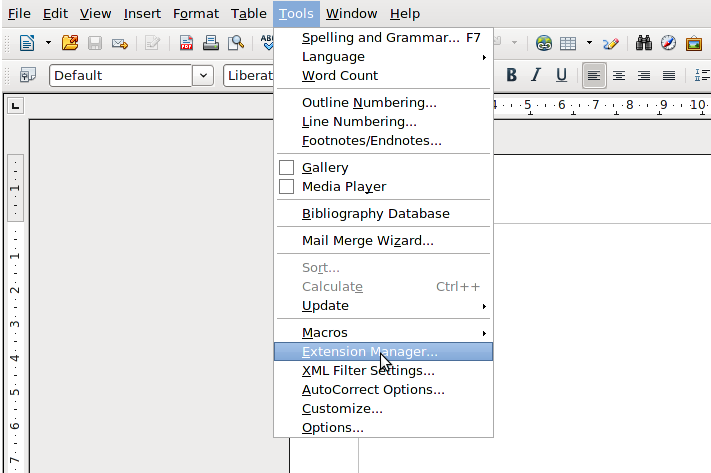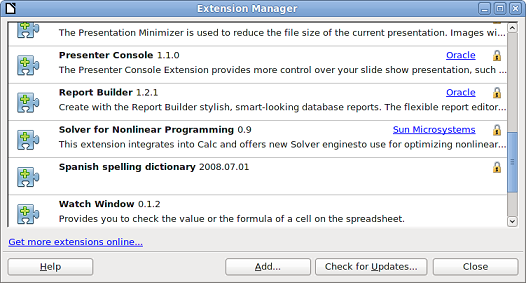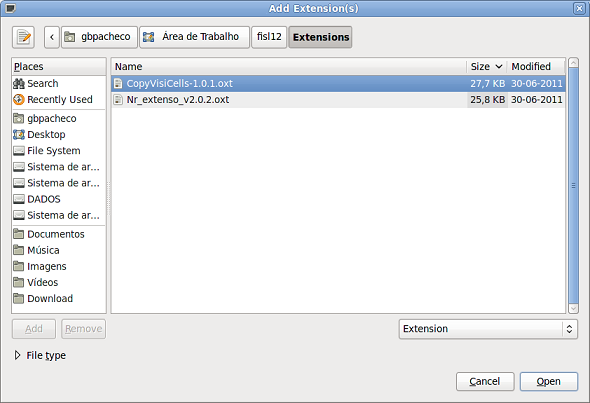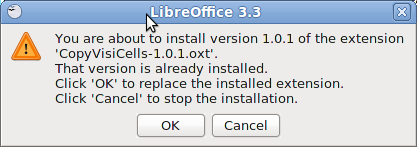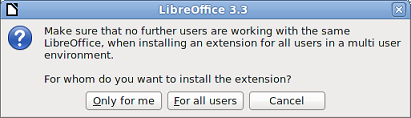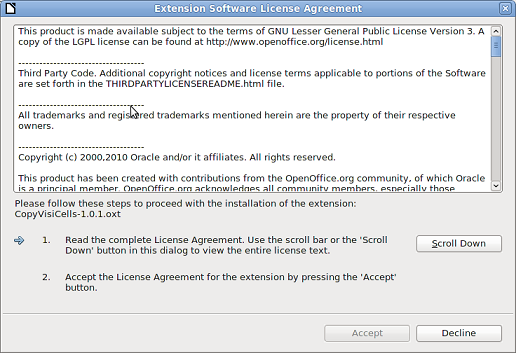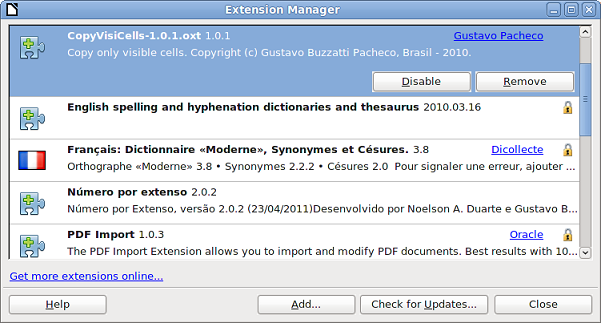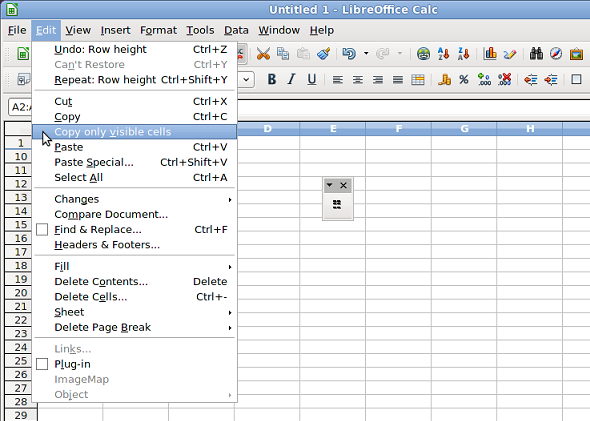Documentation/Cómo/instalar extensiones/es
TDF LibreOffice Document Liberation Project Blogs comunitarios Weblate Nextcloud Redmine Ask LibreOffice Donar
Guía de instalación paso a paso
'Nota: ¡Instale extensiones bajo su responsabilidad!' . Las extensiones publicadas en la web «Centro de extensiones de LibreOffice» no se han revisado o probado a fondo. Además, tenga en cuenta que no todas las extensiones openOffice (OOO) funcionan con LibreOffice.
1. Descargue una extensión desde la web Centro de extensiones de LibreOffice
2. Abra LibreOffice y utilice la entrada de menú ▸
En el diálogo Extensiones, haga clic en
4. En el diálogo Añadir Extension(es), busque el archivo de la extensión de LibreOffice descargado (tipo de archivo OXT).
5. Seleccione la extensión y haga clic en para iniciar la instalación
Si esa extensión ya está instalada, se le pedirá que pulse el botón para confirmar la sobreescritura de la versión instalada con la nueva versión (seleccione para anular la instalación).
6. Si tiene derechos de administrador del sistema, podrá elegir si instala la extensión solo para usted o para todos los usuarios. Seleccione la opción apropiada. Si elige , la extensión solo se almacenará en su perfil de usuario. Si elige ,
La extensión se instala en el directorio de instalación de LibreOffice. Si no está seguro o no tiene derechos administrativos, elija .
7. Lea el acuerdo de licencia de la extensión. Use el botón para leer el acuerdo de licencia. Al final del texto de la licencia, el botón estará habilitado.
8. Haga clic en para continuar con la instalación. Después de la instalación, la extensión aparecerá en la lista de extensiones instaladas.
9. Para completar el procedimiento, haga clic en y cierre LibreOffice, incluido el Inicio rápido (si está habilitado, aparece en la esquina derecha de la barra de tareas y se puede cerrar con el botón derecho del ratón).
10. La próxima vez que abra LibreOffice, la extensión estará lista para utilizarla.
Notas
- El tipo de archivo OXT está vinculado a LibreOffice. Al hacer doble clic en el archivo OXT, se abre el Administrador de extensiones e inicia la instalación.
- Puede obtener más extensiones haciendo clic en el enlace Obtener más extensiones en línea en la parte inferior del Administador de extensiones.
Conceptos de instalación automatizados por administrador
Las extensiones se pueden instalar mediante la linea de comandos o scripts. (Nota: Al instalar para todos los usuarios [--shared], asegúrese de que LibreOffice no se esté ejecutando.) Alternativamente, podría ser más fácil descomprimir los archivos en el lugar correcto (¿Archivos de programa\libreOffice\share\extensions?).
Ejemplo de instalación compartida con Windows Powershell
$LO_PROGRAM="${env:ProgramFiles}\LibreOffice\program"
if (-not (Test-Path $LO_PROGRAM -PathType Container)) { $LO_PROGRAM="${env:ProgramFiles(x86)}\LibreOffice\program" }
write-host "`nSetting LO system defaults...."
if (Test-Path "$LO_PROGRAM\unopkg.com" -PathType Leaf ) {
& "$LO_PROGRAM\unopkg.com" add --shared sample_LO_configuration_extension.oxt
}
Ejemplo de descompresión con Linux bash
# ------------------------------------------------------------------------------
# Extensiones de LibreOffice - instalación (para todos los usuarios) solo descompresión!!!
# ------------------------------------------------------------------------------
MY_EXTENSIONS_TO_INSTALL_DIR=/path/to/extensions
LO_EXTENSION_DIR=/usr/lib/libreoffice/share/extensions
if [ -x "${LO_EXTENSION_DIR}/" ]; then
for EXT_FILE in "${MY_EXTENSIONS_TO_INSTALL_DIR}/"*.oxt ; do
if [ -f "${EXT_FILE}" ]; then
LO_EXTENSION=$(basename --suffix=.oxt ${EXT_FILE})
if [ -e "${LO_EXTENSION_DIR}/${LO_EXTENSION}" ]; then
echo " Remplazando la extensión ${LO_EXTENSION} extension"
rm -rf "${LO_EXTENSION_DIR}/${LO_EXTENSION}"
else
echo " Añadiendo la extensión ${LO_EXTENSION}"
fi
unzip -q -d "${LO_EXTENSION_DIR}/${LO_EXTENSION}" \
"${MY_EXTENSIONS_TO_INSTALL_DIR}/${LO_EXTENSION}.oxt"
else
[ "$DEBUG" ] && echo "DEBUG: no hay archivos .oxt para instalar"
fi
done
else
echo "Aviso: LibreOffice no se encuentra instalado..."
fi