Frequently asked questions - Calc
Appearance
TDF LibreOffice Document Liberation Project Community Blogs Weblate Nextcloud Redmine Ask LibreOffice Donate
How to import data tables from an Internet site and have them automatically updated
- Create a new LibreOffice Calc document.
- Click on a cell in the table (A1 for example)
- Go to ▸ .
- The External Data dialog opens:
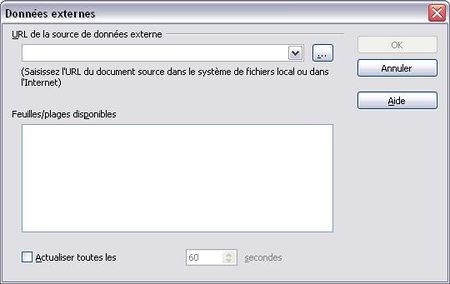
- If the internet page that interests you has been saved locally :
- Click on the "..." button to the right of the URL of external data source box.
- Select File Type = Web Page Query (Calc) (*.html;*.xhtml;*.htm) (at the bottom of the list).
- Choose the URL of the page source in the list.
- Click on the Open button.
- Otherwise:
- Write in the URL of external data source box , the address of the internet page containing the data table to be recovered, for example:
http://www.boursorama.com/cours.phtml?symbole=1rPCAC. It is also possible to copy the address from the address bar of your browser, then paste it into the URL box (with {key|Ctrl|V}}. - Press ↵ Enter to validate this address.
- Write in the URL of external data source box , the address of the internet page containing the data table to be recovered, for example:
- If the internet page that interests you has been saved locally :
- After a few seconds (sometimes a bit longer) a new window appears:

- Check the Detect special numbers box.
- Click OK.
- The dialog for import options disappears. The External Data dialog reappears. The Available pages/ ranges area will now show a list of the type (in the example above) :
HTML_1
HTML_2
HTML_all
HTML_tables
- Select by clicking on the line HTML_tables (or another line if the data do not correspond to the desired table).
- To have the recovered data updated periodically, check the Update every box at the bottom of the External data dialog and indicate the periodicity you want.
- Click OK.
The data from the internet server will be copied into your sheet from the cell selected initially and are usable.
Warning! Each time you update, the previous information is deleted. Therefore you should not insert things like formulas . Use the elements of this area on another sheet with a formula like
=Sheet.A3.