Frequently asked questions - Calc
TDF LibreOffice Document Liberation Project Блоги сообщества Weblate Nextcloud Redmine Ask LibreOffice Пожертвования
Как ввести число процентов в ячейку? (проблема волнует только пользователей французской локали)
Проблема
Если я ввожу значение 19,6% в ячейку, то перед знаком % автоматически вставляется пробел. При проверке значения текст оказывается выровнен по левой стороне, указывая на то, что содержимое ячейки рассматривается как текст, а не как числовое значение. Таким образом, ячейка не может использоваться для расчетов.
Problem
When I type a value like 19,6% into a cell , a space is automatically inserted just before the % character. When I validate, the text aligns to the left, indicating that the content of the cell is considered as text and not a numeric value. The cell is therefore not usable for calculations.
Объяснение
Параметр Добавлять неразрывный пробел перед некоторыми знаками пунктуации на французском языке, доступный в меню Сервис > Параметры автозамены > Национальные, позволяет вставить неразрывный пробел перед двойными символами, такими как (:;?!%), как это рекомендовано типографскими правилами французского языка.
The option, selected from the menu ▸ ▸ , entitled Add non-breaking space before specific punctuation marks in French text, allows you to insert a non-breaking space in front of double punctuation marks such as (:;?!%), as required by French typographical rules. règles typographiques française.
Обходной путь
Некоторые возможные пути обхода данной проблемы:
- preformat the cell with the format percentage ; the symbol
%will be automatically inserted without a space after entry- either by applying a style,
- or by using the format menu (or the context menu),
- or directly with the key combination Ctrl + ⇧ Shift + 5,
- or simply by clicking on the Format tool in the Formatting toolbar
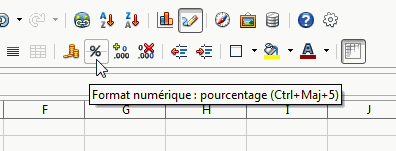
- deactivate the function. The consequence is that this functionality will be deactivated in all modules (Writer, Impress...)
- delete the space inserted automatically :
- either a posteriori by editing the content of the cell
- or immediately after entering the character
%using Ctrl + Z
- force the recognition of a numeric value
- begin cell content with an = sign
- begin cell content with a + sign (it doesn't matter if the value is negative)
- modify the language to one for which this option is not active. For example in Canadian French, the non-breaking space is only inserted before the
:character.- In the Styles and Formatting window, right-click on Default ▸
- Font tab
- modify the language (money values will not be affected as they are defined by ▸ ▸ ▸ , Default currency)
Some possible ways of working around this are:
- preformat the cell with the format percentage ; the symbol
%will be automatically inserted without a space after entry- either by applying a style
- or by using the format menu (or the context menu)
- or directly with the key combination Ctrl + ⇧ Shift + 5
- or simply by clicking on the Format tool in the Formatting toolbar
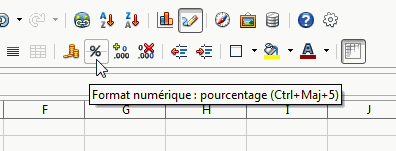
- deactivate the function. The consequence is that this functionality will be deactivated in all modules (Writer, Impress...)
- delete the space inserted automatically :
- either a posteriori by editing the content of the cell
- or immediately after entering the character
%using Ctrl + Z
- or immediately after entering the character
- force the recognition of a numeric value
- begin cell content with an = sign
- begin cell content with a + sign (it doesn't matter if the value is negative)
- modify the language to one for which this option is not active. For example in Canadian French, the non-breaking space is only inserted before the
:character.- In the Styles sidebar deck, right-click on Default ▸
- Font tab
- modify the language (money values will not be affected as they are defined by ▸ ▸ ▸ , Default currency)