Frequently asked questions - Calc
Appearance
TDF LibreOffice Document Liberation Project Community Blogs Weblate Nextcloud Redmine Ask LibreOffice Donate
How to enter a percentage value into a cell
Problem
When I type a value like 19,6% into a cell , a space is automatically inserted just before the % character. When I validate, the text aligns to the left, indicating that the content of the cell is considered as text and not a numeric value. The cell is therefore not usable for calculations.
Explanation
The option, selected from the menu ▸ ▸ , entitled Add non-breaking space before specific punctuation marks in French text, allows you to insert a non-breaking space in front of double punctuation marks such as (:;?!%), as required by French typographical rules. règles typographiques française.
Workarounds
Some possible ways of working around this are:
- preformat the cell with the format percentage ; the symbol
%will be automatically inserted without a space after entry- either by applying a style
- or by using the format menu (or the context menu)
- or directly with the key combination Ctrl + ⇧ Shift + 5
- or simply by clicking on the Format tool in the Formatting toolbar
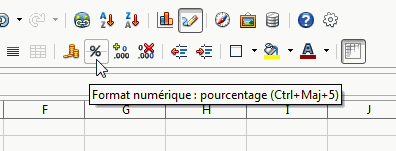
- deactivate the function. The consequence is that this functionality will be deactivated in all modules (Writer, Impress...)
- delete the space inserted automatically :
- either a posteriori by editing the content of the cell
- or immediately after entering the character
%using Ctrl + Z
- force the recognition of a numeric value
- begin cell content with an = sign
- begin cell content with a + sign (it doesn't matter if the value is negative)
- modify the language to one for which this option is not active. For example in Canadian French, the non-breaking space is only inserted before the
:character.- In the Styles sidebar deck, right-click on Default ▸
- Font tab
- modify the language (money values will not be affected as they are defined by ▸ ▸ ▸ , Default currency)