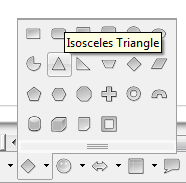Frequently asked questions - Draw
TDF LibreOffice Document Liberation Project Блоги сообщества Weblate Nextcloud Redmine Ask LibreOffice Пожертвования
Как нарисовать равносторонний(правильный) треугольник?
В LibreOffice Draw есть инструмент для рисования равнобедренных треугольников, но не равносторонних. Равносторонним называется треугольник, у которого равны все стороны, следовательно углы составляют по 60 градусов. Чтобы нарисовать равносторонний треугольник, придется вспомнить геометрию. Чтобы задать точные размеры треугольнику, необходимо вычислить его высоту. Высота равностороннего треугольника равна:
[math]\displaystyle{ h=\mathit{a.}\sin \left(\frac{\Pi }{3}\right)=\mathit{a.}\sin \left(60\circ \right)=\mathit{a.}\frac{\sqrt{3}}{2}\approx a\times \mathrm{0.866} }[/math], т.е. другими словами, высота равна длине стороны треугольника умноженной на 0.866 (именно столько составляет синус 60 градусов).
To draw an equilateral triangle:
- click on the triangle to the right of the Basic Shapes icon to open the Basic Shapes toolbar. In the toolbar, click on the Isosceles Triangle button.
- click and drag to draw a triangle of about the size desired;
- select the ▸ menu;
- make sure Keep ratio is unchecked;
- adjust:
- the height so that it equals the width multiplied by 0.866,
- the width so that it equals the height divided by 0.866,or
- both, maintaining the proportion 0.866 between the height and the width;
- If you change the size of the triangle, click Keep ratio to keep the length of the three sides equal.
- Click OK.
Another way to create equilateral triangle is to:
- Draw first edge:
- Draw a line, holding ⇧ Shift, so it is a straight line.
- Click on it, press F4 to open properties.
- Tab Position and Size, set Width to expected length.
- Click OK.
- Draw second edge:
- Copy and paste Ctrl + C, Ctrl + V to create a copy.
- Press F4 to open properties.
- Tab Rotation, select Pivot Point on a left position and set Rotation Angle to 60".
- Draw third edge:
- Create another copy of the base line with Ctrl + V.
- Press F4 to open properties.
- Tab Rotation, select Pivot Point on a right position and set Rotation Angle to 300".
- Combine edges in one shape:
- Select all lines.
- Select menu entry ▸ or ⇧ Shift + Ctrl + K.