Faq/Writer/025
TDF LibreOffice Document Liberation Project Community Blogs Weblate Nextcloud Redmine Ask LibreOffice Spende
Diese Automatismen nerven mich!
LibreOffice ist so konfiguriert, dass einige Layouts automatisch hinzugefügt werden, während der Text getippt wird. Diese automatische Formatierung kann nützlich sein, Spaß machen oder wirklich ärgerlich sein, wenn sie nicht erwartet oder gewünscht wird.
- um ALLE zu (de)aktivieren, wählen Sie ▸ ▸
- um nur einige von ihnen zu (de)aktivieren: ▸ ▸ und
- ein Kompromiss besteht darin, die Optionen so einzustellen, dass sie bei Bedarf verfügbar sind: Sie behalten die Funktionalität, aber sie sind nicht invasiv. Dies ist für die Registerkarten "Optionen" und "Gebietsschemabhängige Optionen" möglich.
- Entfernen Sie das Häkchen bei [E], um die Ersetzung während der Eingabe zu verhindern und
- Markieren Sie [N], damit die Ersetzung bei Bedarf für vorhandenen Text mit dem Befehl ▸ ▸ verfügbar ist (funktioniert bei einer Auswahl).
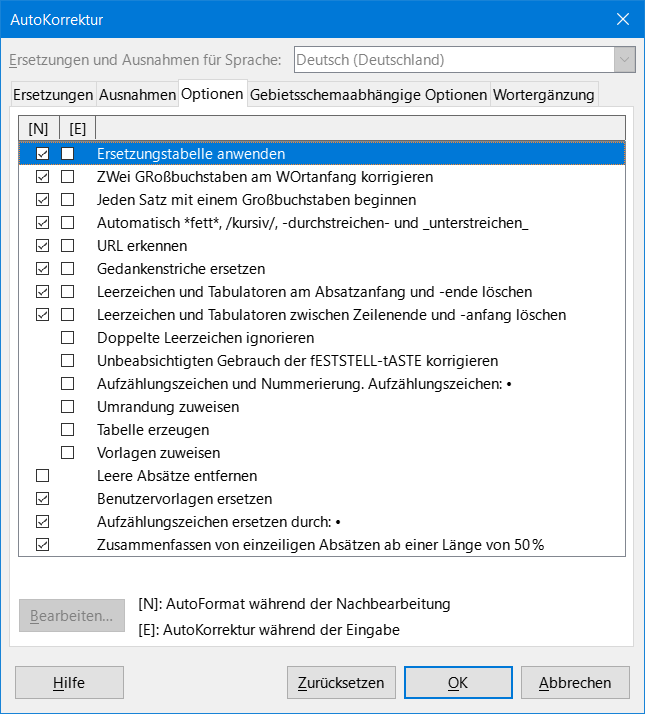
Damit die Autokorrekturen für Sie nützlich sind, müssen Sie sie kennen und wissen, wie man sie erkennt, also...
Wie erkennt man sie?
| When I type | I get | this is | under | Module |
| The word "abotu" | Another word about |
The replacement table | (3) Use the replacement table (1) Modification |
All |
| SOciety | Society | COrrect TWo INitial CApital | (3) | All |
| coordination | Coordination | Capitalize first letter of every sentence | (3) (cf. FAQ 034) | All |
| *Hello*_the world_ | Hello the world | Automatic bold and underline | (3) (cf. FAQ 035) | All |
| www.libreoffice.org ou jean@documentfoundation.org | "https://www.libreoffice.org/" ou "mailto:jean@documentfoundation.org" | URL Recognition | (3) (cf. FAQ 032) | All |
| 1st, 2nd, 4th | 1st , 2nd, 4th | Format ordinal numbers suffixes or Replacement table |
(4) or (1) |
All |
| text: | text : | Add non breaking space before specific punctuation marks | (4) | All |
<a_word><a_space><2_hyphens><a_space><a_word><a_space> ex: This man -- yes, him!
oder <a_word><a_space><1_hyphens><a_space><a_word><a_space> ex: |
Ersetzen Sie einen Bindestrich durch einen Gedankenstrich::
|
Replace dashes | (3) | All |
| <2_spaces> | The second space can not be entered | Ignore double spaces | (3) | All |
| * a first point<Enter> | • a first point • |
Apply numbering-symbol | (3) | Writer only |
| 1 bottle of milk<Enter> | 1. bottle of milk 2. |
Apply numbering-symbol | (3) | Writer only |
| --- <Enter> === <Enter> or ___ <Enter> | Lines with different styles added to the paragraph | Apply a border | (3) (cf. FAQ 031) | Writer only |
a series of + and - like +---+---+ |
A table | Create a table | (3) | Writer only |
| <a_sentence><Enter><Enter> | The size of the characters is enlarged and the sentence looks like a title | Apply Styles | (3) | Writer only |
| " | « or another sort of quote | Double quotes | (4) | Writer only |
| A dot and continue to type after ex: that was right. this day ; | the character is not capitalized after the dot and "Capitalize first letter of every sentence is marked" | Table of exceptions | (2) | Writer only |
| Int | Int/roduction/ (the word is completed) | Word completion | (5) (cf. FAQ 005) | Writer and Calc |
| 1. in a table | 01/08/01 (a date) | Numbers recognition | (6) | Writer only |
(1) Menü ▸ ▸ dort im Tab "Ersetzungen"
(2) Menü ▸ ▸ dort im Tab "Ausnahmen"
(3) Menü ▸ ▸ dort im Tab "Optionen"
(4) Menü ▸ ▸ dort im Tab "Gebietsschemaabhängige Optionen"
(5) Menü ▸ dort im Tab "Wortergänzung" für Writer; Menü ▸ für Calc
(6) Menü ▸ ▸ ▸